10 Essentials You Need For The New Tesla Model 3 And Model Y
The all-new Tesla Model 3 and Model Y are finally here! And if you’re one of the lucky few who have managed to get your hands on one of these highly sought-after vehicles, then congratulations! You are now the proud owner of one of the most technologically advanced cars on the planet.
But before you can sit back and enjoy the ride, there are a few things you need to do to make sure your new car is all setup and ready to go. From ensuring you have the right insurance to downloading the Tesla app, here are the 10 essentials you need for the new Tesla Model 3 and Model Y.
Entry
Open the door by reaching with your outer hand pressing the door handle with your thumb and pulling the handle. Press the door handle on the driver’s side door when you want to get out.
Keys
Your phone is the key to your Tesla, we call it the phone key. Once the phone key is set up your car will automatically unlock as you pull the door handle to power it on for driving when you press the brake pedal and lock as you walk away. You just need to have your phone with you with Bluetooth. Your Tesla also comes with these backup keycards to use in case your phone dies. or you want to hand your Tesla to a valet. You should always keep one with you wherever you keep your driver’s license. Press it against the driver’s side door pillar below the camera to lock or unlock your Tesla. Place it behind the cup holders and then press the brake to power on your Tesla for driving.

Use one of your backup key cards to set up the phone key. Make sure that your phone’s Bluetooth is on. Open the Tesla app and then follow the prompts. Phone key wirelessly communicates with your car over Bluetooth so your phone will function as the key even without cellular connectivity.
When you press the brake these icons Flash and your drive modes appear indicating that your Tesla is ready to drive. As you walk away from your car the signals flash and your mirrors fold showing that your Tesla has locked. Open the Tesla app if you’d like to use the phone key to manually control locks trunks or your charge port over Bluetooth. This is in addition to the span of other app controls that use the internet connections of your phone and your car.
Driver Profile
Select the car icon on the touch screen to reveal your controls menu, where you manage numerous features and settings. Tap to create your driver profile so you can get comfortable and save your preferences. Swipe down to the side of your seat to adjust its position and lumbar support. Adjust the steering wheel by selecting it on the touch screen and then using the left scroll wheel. Tap mirrors and use the same left scroll wheel to adjust each side view mirror. Finally, tap to save these settings to your profile.
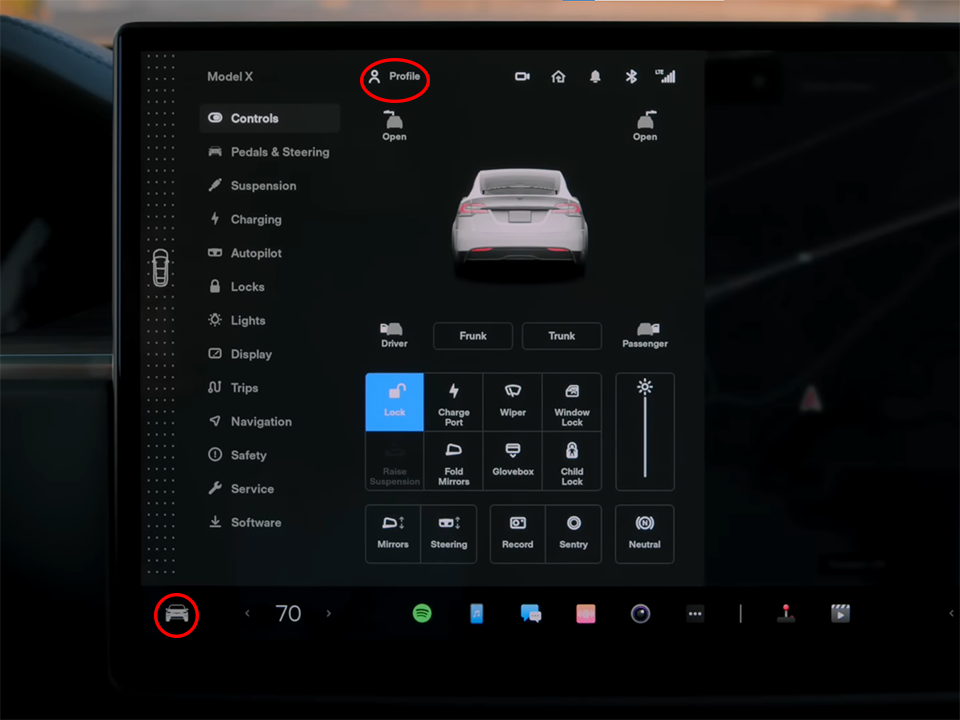
Many other settings also save to your driver profile so your Tesla stays just how you like it even if you’re not the only driver. You can link your profile to your phone key and your car will automatically adjust to you as you open the door.
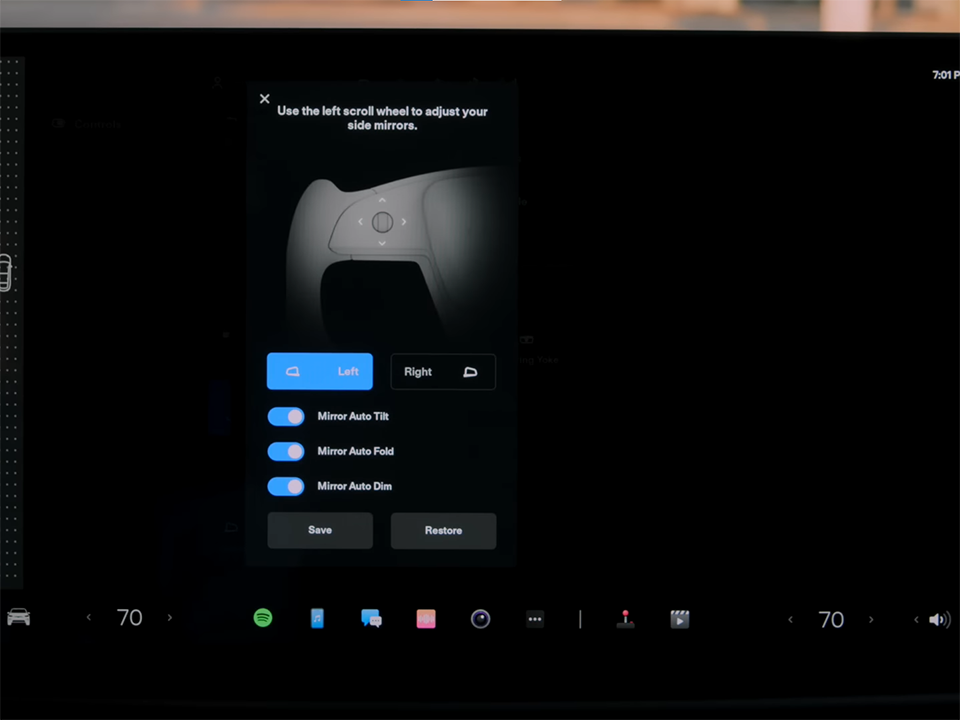
Shifting
You drive simply buckle up with your phone key in the car. Press the brake pedal and then reach for the drive stock. Then Press firmly up for reverse and firmly down for Drive. Press the button on the end of the stock to put your Tesla in the park. Once your car is in the park you can get out. There’s nothing to turn off your Tesla Powers down once you get out and close the doors.
Signals
Press your turn signal stock lightly up or down for three flashes. Press it all the way up or down to fully engage your signal. Unlike most other cars the stock returns to its Central position while your signal is on. A sufficient change in steering angle turns off the signal. To disengage it manually lightly press the stock in either direction.
High Beams
Pull the turn signal stock toward you to flash your high-beam headlights. Push it away from you to turn on your high beams. With auto high beams activated from the touchscreen, your car will automatically dim the headlights when oncoming traffic is detected
Wipers
Press the button on the end of the turn signal stock to wipe the windshield once and reveal wiper controls on the touchscreen. Select between wiper speeds here or set them to auto. Press and hold the wiper button to wash the windshield.
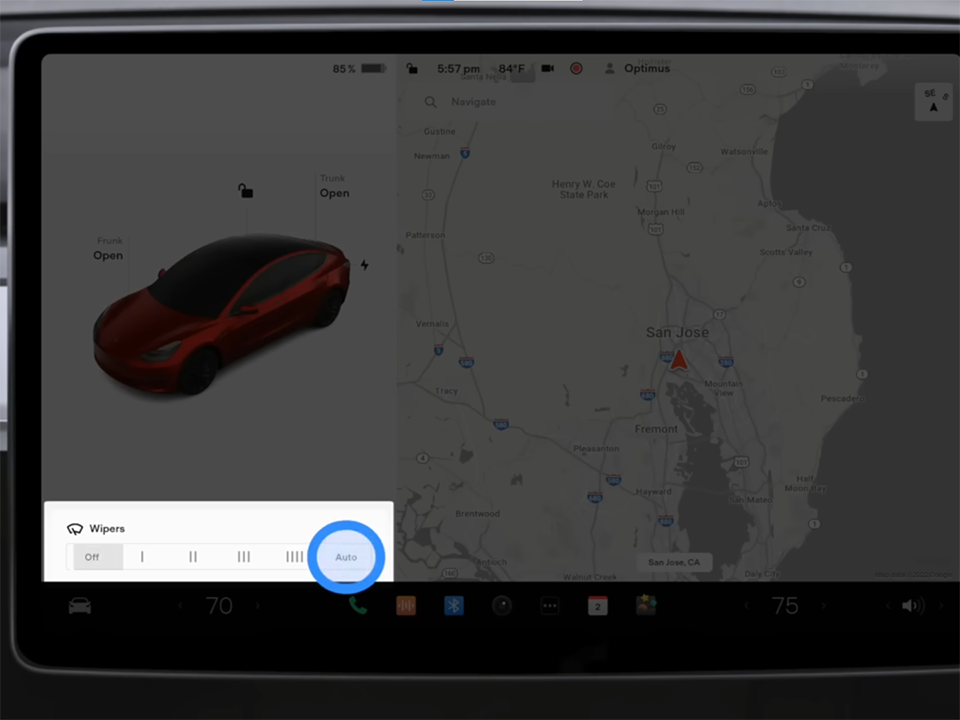
Regenerative Braking
Your Tesla has regenerative braking. As you lift off the accelerator pedal your car will slow down while recapturing and returning energy to the battery pack. It can take a couple of drives to get used to it but it maximizes efficiency and control ultimately making it easier to drive. As you ease off the accelerator at low speeds your Tesla will also apply the traditional brakes to bring you to a gentle stop and hold you there. This makes stop-and-go driving possible using the accelerator pedal only. Of course, as with any other car press the brake pedal when you need to decelerate rapidly.
Charging
Charge point the connector at your charge port and press the circle icon to open it. Or press on the charge port door itself the Tesla logo glows white indicating that your car is ready to charge. Firmly plug in the connector and the Tesla logo will pulse green once charging begins. To unplug press and hold the connector button and remove the connector once the Tesla logo turns White. Your charge port door will close automatically.

Learn More
To get the most out of your Tesla be sure to watch the remaining Posts in the series. We’ll cover important features like autopilot and software updates and you’ll learn more about topics like charging and the Tesla app. Even more, information is available in your on-screen owner’s manual. Open your controls menu and tap the service owner’s manual and then search for any topic. It’s also available online.
More following to other related posts.
See more:
some products to protect your key fob:
We hope the above article helped you understand more about the 10 Essentials You Need For The New Tesla Model 3 And Model Y. Please leave your comments below the comment section. Feel free to contact us for more information!






 How to use Volkswagen Remote Start key – Step-by-Step Guide
How to use Volkswagen Remote Start key – Step-by-Step Guide How to Connect Volkswagen with Android Auto – Completely Guide
How to Connect Volkswagen with Android Auto – Completely Guide How to Connect Apple CarPlay with Volkswagen – Full Guide for iPhone Users
How to Connect Apple CarPlay with Volkswagen – Full Guide for iPhone Users Pairing Bluetooth with Volkswagen – A Simple Guide
Pairing Bluetooth with Volkswagen – A Simple Guide How to Recall Chevrolet Memory Seats in Settings – Advanced Tips
How to Recall Chevrolet Memory Seats in Settings – Advanced Tips Chevrolet Automatic Climate Control – What It Does & How to Use It
Chevrolet Automatic Climate Control – What It Does & How to Use It


