Tesla App Tips and Tricks – Unlock All Top Tesla Smart Features
Tesla mobile app is an application that helps you control, track, and much more your Tesla remotely as long as your phone and car still have a data connection. You can open the door, can see the camera as a tracking device. You can see where your car is now if it has been repositioned. In this article Tesla App Tips & Tricks – Unlock All Top Tesla Smart Features, we will have interesting information about the features that the Tesla app brings to you.
Link download for android: Link
Link download for IOS: Link
Tesla mobile app overview
The Tesla app connects to Tesla and is always improving. You can view the available range from the main screen of the app. Quick access to charging, climate, front truck, and locks. View the odometer, vin, and software version. Add and authenticate phone keys. Access the climate settings. Check and adjust cabin temps, even when the car is in the garage.
Help thaw a frozen charge port by setting it to hi for 30-40 minutes. This process will only work via the app. Enable maximum to defrost to help warm the vehicle. Access the controls menu. Vent or close all windows. Lock/unlock the doors and trunks remotely. Flashlights or honk horn. Enable keyless driving. Open the front and rear trunks. Open/close garage door with Homelink if available. Create a pin to Enable/disable valet mode.
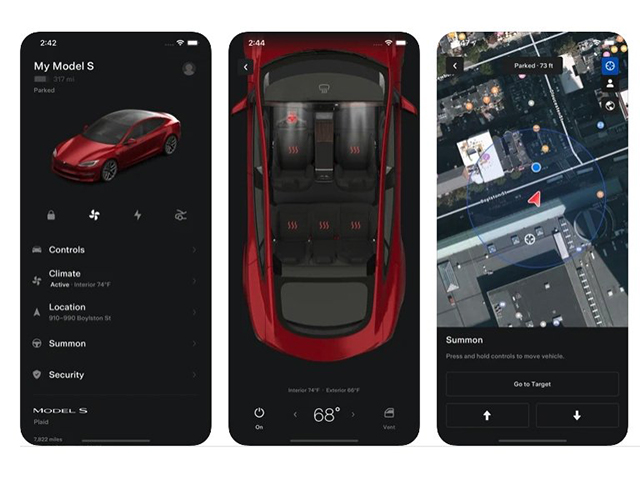
Enable/disable sentry mode. Enable/disable speed limit mode and receive notifications of usage. Access the charging options. Check and stop charging progress. Receive push notifications for the various states of charging. Receive additional notifications when actively supercharging.
Access vehicle location details. Locate Tesla with directions or monitor its movement on a map. Access available summons options. Park or unpark using summon. Schedule service and request roadside assistance. Access your settings. View your Tesla inbox to see if you have any important messages. View your loot box to see if you have any referral perks. Enable fingerprint authentication and sync your phone’s calendar.
When an update is ready, you’ll see a new option on the main screen. View, download, and install updates remotely. When in the car, media controls may become available. Depending on your car, you may have some upgrade options. Keep the app up to date to ensure you have the latest features.
How to use
Main menu
The Tesla Motors app puts Tesla owners in direct communication with their cars anytime anywhere. Once downloaded from your phone App Store log in to gain access to your vehicle. Once logged in on the home screen you’ll be shown the overall status of your vehicle. This includes your vehicle’s name any open doors front trunk, trunk, or sunroof, and the current estimated range of your vehicle.
If you have summon enabled and within range, you’ll see a summon button above. The car to use this feature touch summon and then press and hold forward or reverse to engage summon. Summon will automatically open or close your garage to park or unpark.
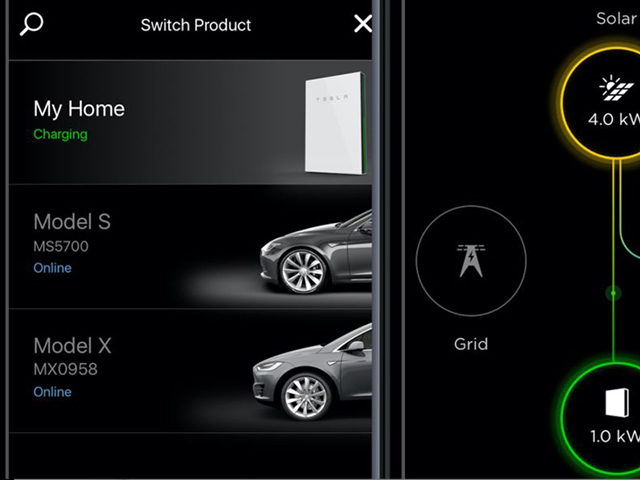
For your convenience touch controls to access your vehicle controls. These include venting and closing your sunroof locking and unlocking the doors remotely honking. The horn and flashing of the headlights touch charge to modify your charge limit drag. The slider to modify the limit you want to charge your vehicle. To touch climate to set the vehicle’s internal temperature remotely. This is a convenient way to cool or heat your vehicle before getting in at the top right. You can turn climate controls on or off and below you can change the temperature.
To your desired preference touch location to load up location features here. You can see where your vehicle is and where you are. In relation to your map or satellite view and by touching directions on the top right. You’ll be taken to your phone’s default Maps app to acquire directions beyond.
Sidebar menu
These controls touch the top left button to reveal a sidebar menu. In the sidebar menu, you have the main controls which we just reviewed valet mode notification settings calendar and sign-out. Valet mode is a feature you can enable that restricts access to your vehicle when handing. Its valet restrictions include hiding all personal data from your touch screen. Locking the glovebox in front limits the maximum speed your vehicle can achieve. Notifications are where you can enable or disable notifications from your vehicle just touch them to enable any notifications you would like. Calendar assists with providing access to your phone’s calendar when connected to your vehicle via Bluetooth. Additionally, it provides an overview of what functions are enabled in your vehicle.
Lastly, sign out use this to sign out of your Tesla Motors app if you ever need it. If you are in need of additional assistance you can reach Tesla support at eight four four two four eight three seven five two.
More following to other related posts.
See more:
some products to protect your key fob:
We hope the above article helped you understand more about the Tesla App Tips & Tricks – Unlock All Top Tesla Smart Features. Please leave your comments below the comment section. Feel free to contact us for more information!






 How to use Volkswagen Remote Start key – Step-by-Step Guide
How to use Volkswagen Remote Start key – Step-by-Step Guide How to Connect Volkswagen with Android Auto – Completely Guide
How to Connect Volkswagen with Android Auto – Completely Guide How to Connect Apple CarPlay with Volkswagen – Full Guide for iPhone Users
How to Connect Apple CarPlay with Volkswagen – Full Guide for iPhone Users Pairing Bluetooth with Volkswagen – A Simple Guide
Pairing Bluetooth with Volkswagen – A Simple Guide How to Recall Chevrolet Memory Seats in Settings – Advanced Tips
How to Recall Chevrolet Memory Seats in Settings – Advanced Tips Chevrolet Automatic Climate Control – What It Does & How to Use It
Chevrolet Automatic Climate Control – What It Does & How to Use It


