How to Connect Apple CarPlay with Volkswagen – Full Guide for iPhone Users
Using an iPhone and driving a Volkswagen? Want to control music, maps, calls, and more right from your car screen – without touching your phone? In the dynamic world of automotive technology, Volkswagen integrates seamlessly with Apple CarPlay to enhance your driving experience. Connecting your iPhone to your Volkswagen’s infotainment display is a breeze, providing access to a suite of features. Here’s a full guide to help you unlock the potential of Apple CarPlay in your Volkswagen. We hope this article’s How to Connect Apple CarPlay with Volkswagen will have you solve your problems.
We hope you find this post useful. If you have more time, check our shop for some Volkswagen key covers. You can pick from a wide variety of patterns and colors in our items.
Connecting to Apple CarPlay
Before we begin, make sure your car and phone are compatible with Apple CarPlay. Here’s what you’ll need to check.
Firstly, ensure your iPhone is running the latest iOS version, optimizing compatibility with CarPlay. No additional app is required; CarPlay is an integral part of iOS. Connect your iPhone to your Volkswagen’s infotainment system using an approved USB cable.
The vehicle display will prompt you to confirm the connection via Apple CarPlay with a data transfer notification. Select “Connect” to establish the link.
Seamless Integration and Navigation with Apple CarPlay
Once connected, the display will confirm the connection, and your iPhone is no longer just a media source; it’s now the default media source for the infotainment system. Bluetooth will be disabled, and your phone will request permission to connect while locked; select “Allow.”
Apple CarPlay’s interface will take over, offering easy navigation through its intuitive design. Enjoy seamless integration with Siri voice control, effortlessly entering destinations using natural language commands.
Siri, Messaging, and App Access in Volkswagen
Utilize Siri for hands-free control. Press and hold the talk button on the steering wheel to activate Siri and command it for various functions, from sending texts to setting navigation destinations. Compatible apps on your iPhone will be accessible through the CarPlay home screen. Navigation defaults to Apple Maps, ensuring a smooth journey. Messaging operates similarly through Siri voice control.
Switching Between CarPlay and Volkswagen Menu
After start Volkswagen by key which used key fob cover (brings key protection), if you want to switch back to the Volkswagen menu while in an application, press the CarPlay home button. To reconnect or disconnect from CarPlay, press the app hard key in the upper right. This allows you to toggle between CarPlay and Bluetooth functions. While connected via cable, charging continues even if CarPlay is disabled.
Enhancing the Drive with Convenience
In summary, Apple CarPlay transforms your Volkswagen into an advanced digital hub, seamlessly integrating your iPhone with your driving experience. Siri’s voice control adds a layer of convenience, and access to your favorite apps makes every journey more enjoyable. Disconnecting from CarPlay doesn’t mean sacrificing functionality; you can easily switch back and forth between CarPlay and the Volkswagen menu, tailoring your in-car experience to your preferences.
Embrace the convenience and connectivity of Apple CarPlay in your Volkswagen, where cutting-edge technology meets the joy of driving. Experience the road in a new light with the powerful integration of iOS and Volkswagen’s innovative infotainment system.
More following to other related posts:
See more:
Apple CarPlay helps you stay connected and safe while enjoying every drive in your Volkswagen. If you also want to protect and personalize your smart key, check out our handcrafted Volkswagen key fob covers.
Moreover, we also provide a lot of car key fob cover for every car brands in the world.
Hope the above article helped you understand more about How to Connect Apple CarPlay with Volkswagen. Please leave your comments below the comment section. Feel free to contact us for more information!

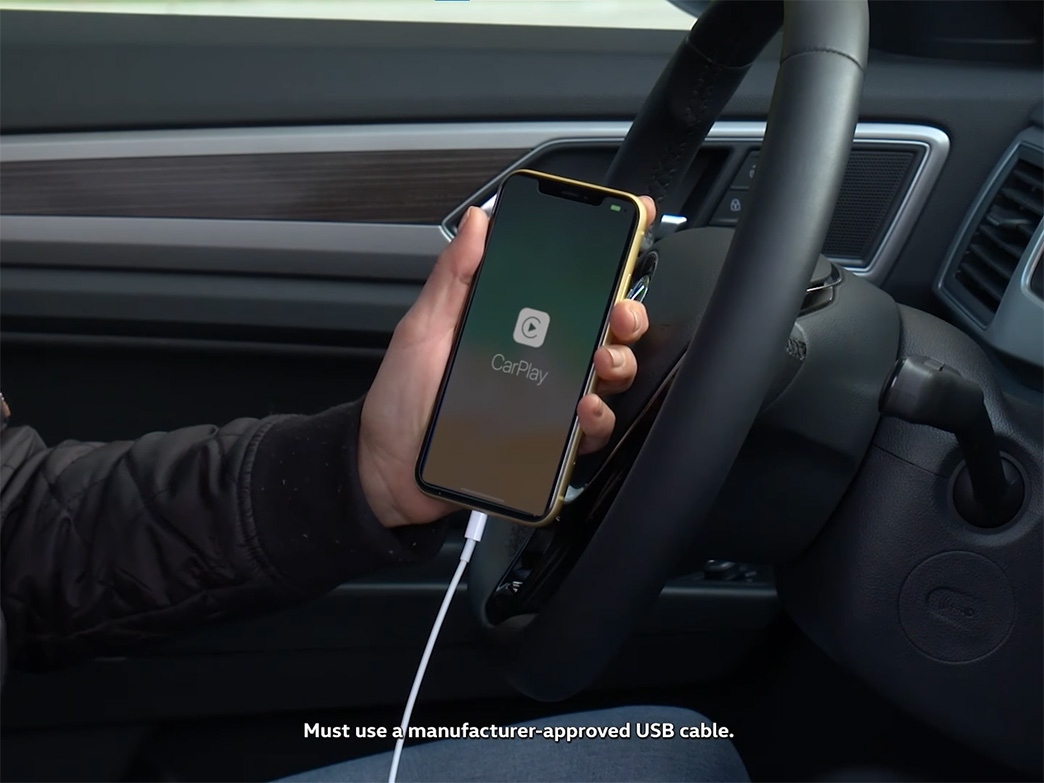
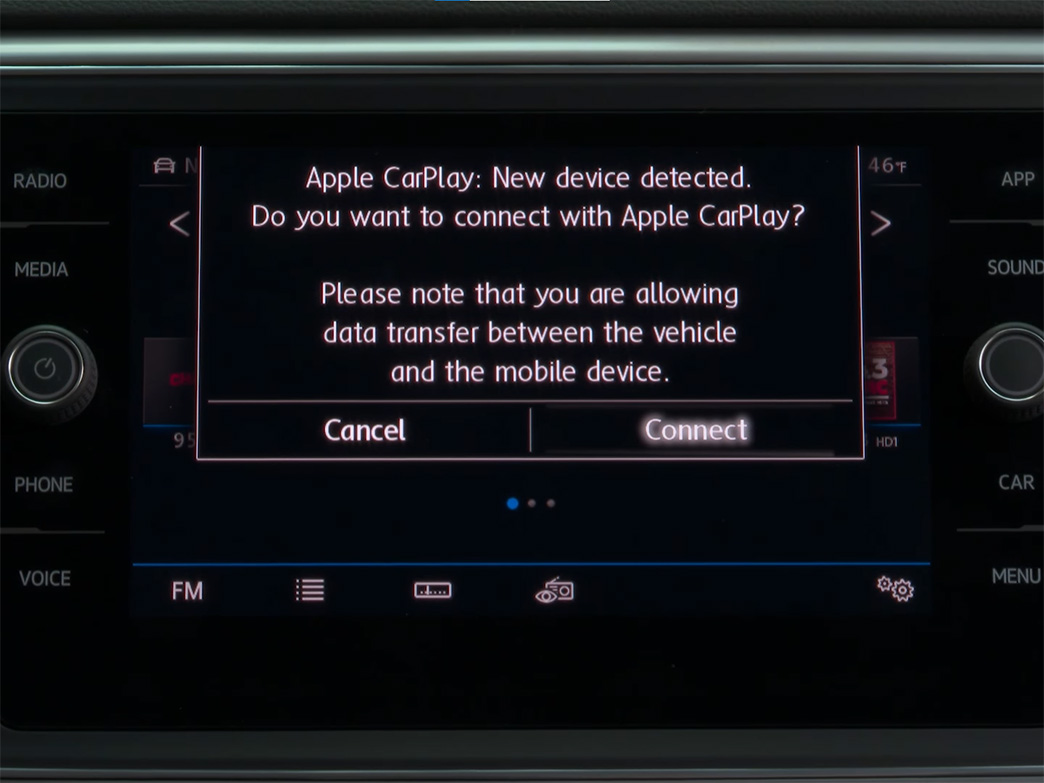
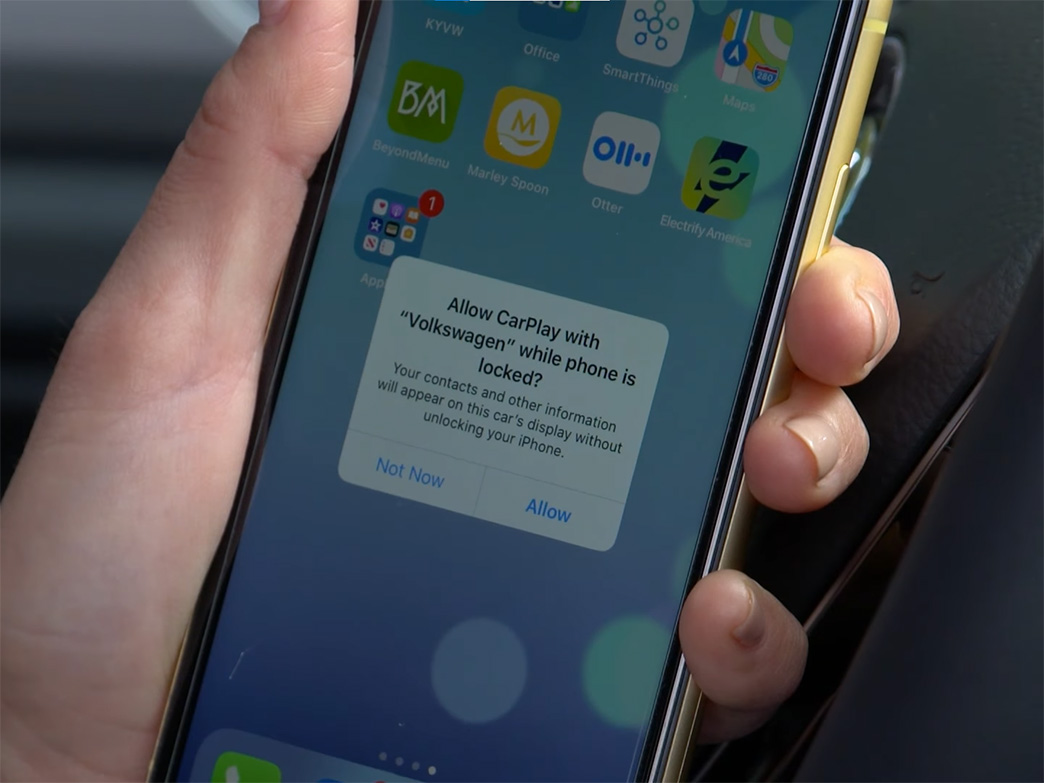
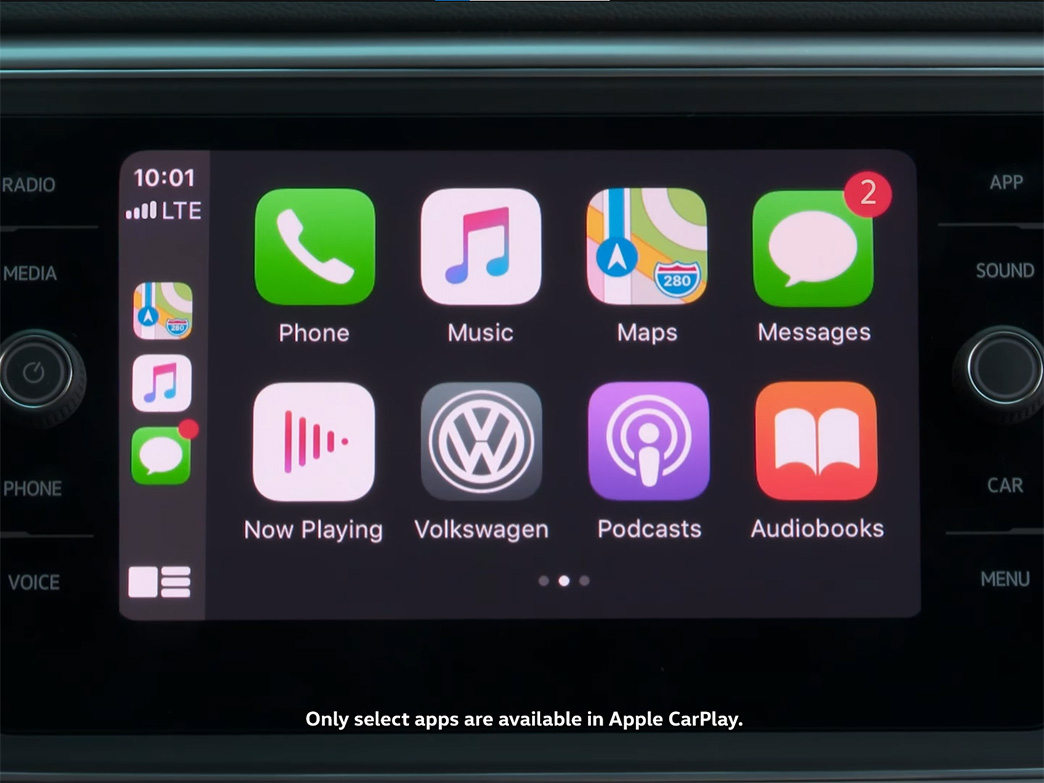

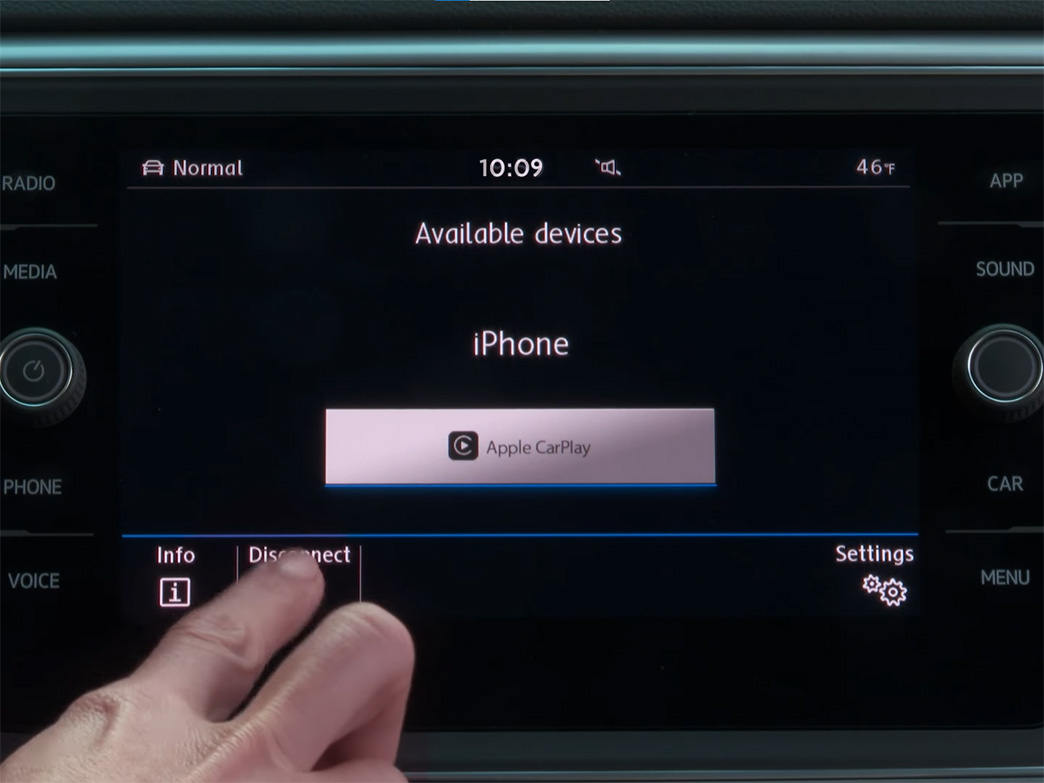
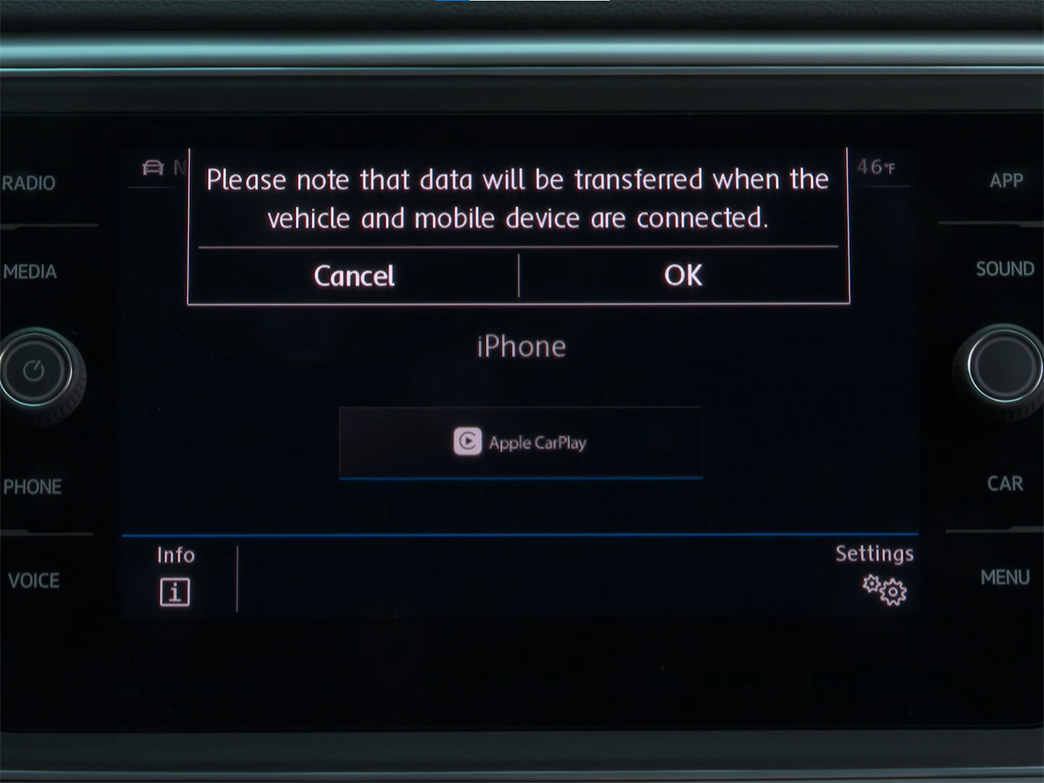










 How to use Volkswagen Remote Start key – Step-by-Step Guide
How to use Volkswagen Remote Start key – Step-by-Step Guide How to Connect Volkswagen with Android Auto – Completely Guide
How to Connect Volkswagen with Android Auto – Completely Guide Pairing Bluetooth with Volkswagen – A Simple Guide
Pairing Bluetooth with Volkswagen – A Simple Guide How to Recall Chevrolet Memory Seats in Settings – Advanced Tips
How to Recall Chevrolet Memory Seats in Settings – Advanced Tips Chevrolet Automatic Climate Control – What It Does & How to Use It
Chevrolet Automatic Climate Control – What It Does & How to Use It Customize Chevrolet Climate Air Quality – Smarter Driving Comfort
Customize Chevrolet Climate Air Quality – Smarter Driving Comfort


