Tips use Genesis G80 Smart Key features
Welcome to the world of Genesis key features! In this guide, we’ll explore Tips use Genesis G80 Smart Key features, the functionalities and conveniences offered by your Genesis vehicle’s smart key. Discover how effortlessly you can lock and unlock your car, customize the Two-Press Unlock setting, and even use the Panic Button for added security. Additionally, we’ll unveil the remote start and lamp control features, making your driving experience even more seamless.
We hope you find this post Tips use Genesis G80 Smart Key features useful. Check our shop for some Genesis remote key shells if you have more time. You can pick from various patterns and colors in our items.
The Smart Key of your Genesis allows you to control many convenient features of your vehicle.
Lock/ Unlock the Genesis by key
Pressing the Lock button will lock the vehicle. Pressing it a second time will arm the alarm system. The Unlock button can operate in one of two ways. You can set the button to unlock all doors with a single press of the Unlock button, or you can set it to unlock just the driver’s side door with a single press of the Unlock button, and then all doors with a second press. This is the Two-Press Unlock setting.
Setup Genesis key Panic mode
To change the desired setting, select Setup, then Vehicle, then Door or Door/Liftgate, depending on your vehicle, then 2 Press Unlock. Checking or unchecking the box will turn the feature on or off. The Panic Button, when pressed and held for more than one second, will sound the horn and flash the hazard lights for 30 seconds. To cancel the Panic Mode, press any button on the Smart Key.
Other Genesis key features
The trunk Open/Close button will open or close the trunk or rear hatch. To activate it, press and hold it for more than one second. The hazard lights will flash twice, and the trunk or hatch will open or close. The Remote Start button allows you to remotely start your vehicle. To do so, the trunk or hatch, as well as the hood, must be closed. In addition, the vehicle must be in park, and you must be within 32 feet of the vehicle.
Press the Lock button, then within four seconds of pressing the Lock button, press and hold the Remote Start button for more than two seconds. The engine will run for up to 10 minutes. To turn it off, simply press the Remote Start button again. The Lamp On button turns on the headlamps and tail lamps, but for it to work, the vehicle must be off, locked, and the headlamps switch must be in the Auto or On position. Some vehicles may have Remote Smart Parking Assist controls on their smart key.
Notes for using Genesis key
If the Smart Key does not operate normally to unlock or lock your vehicle, you can always use the mechanical key stored within the key fob. Locate the three small notches on the side of the key fob. Using a flat-head screwdriver and a soft thin cloth, pry open the cover. Then remove the Smart Key. Pull the door handle. Turn the key clockwise to unlock or counterclockwise to lock. Be sure to replace the Mechanical Key inside the Smart Key when you are done.
More following to other related posts:
See more:
Leather1993 store not only sells Genesis Remote Key covers but also provides many key remote shells. Hope the above article helped you understand more about Tips use Genesis G80 Smart Key features. Please leave your comments below the comment section. Feel free to contact us for more information!


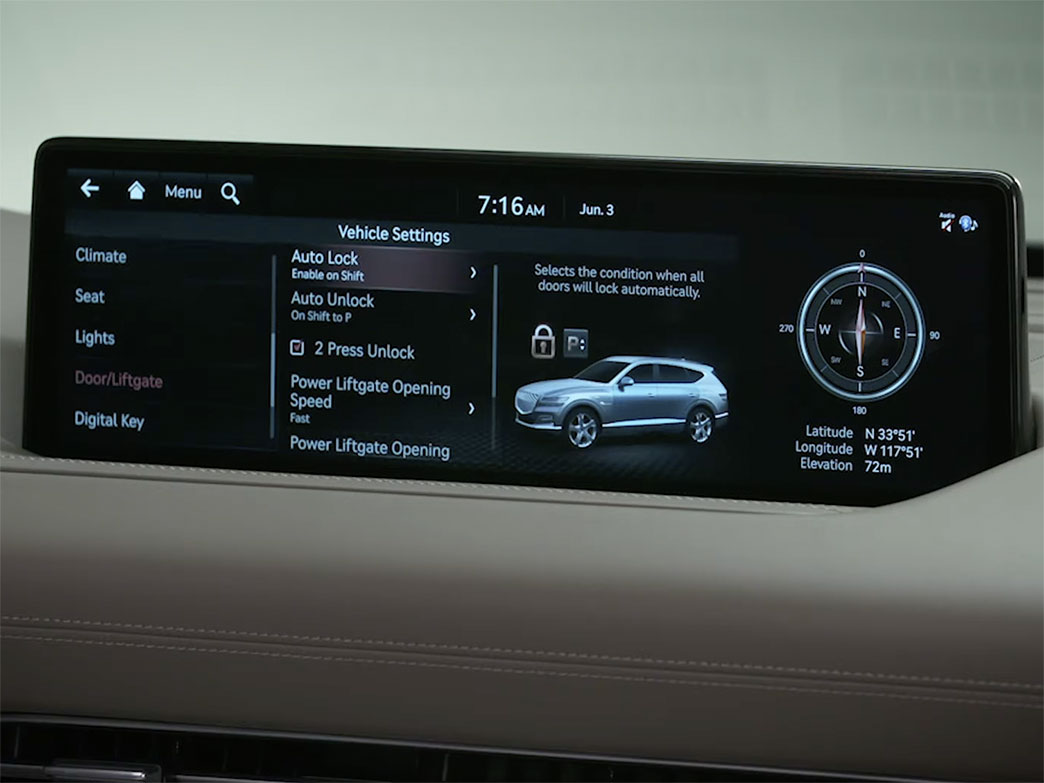
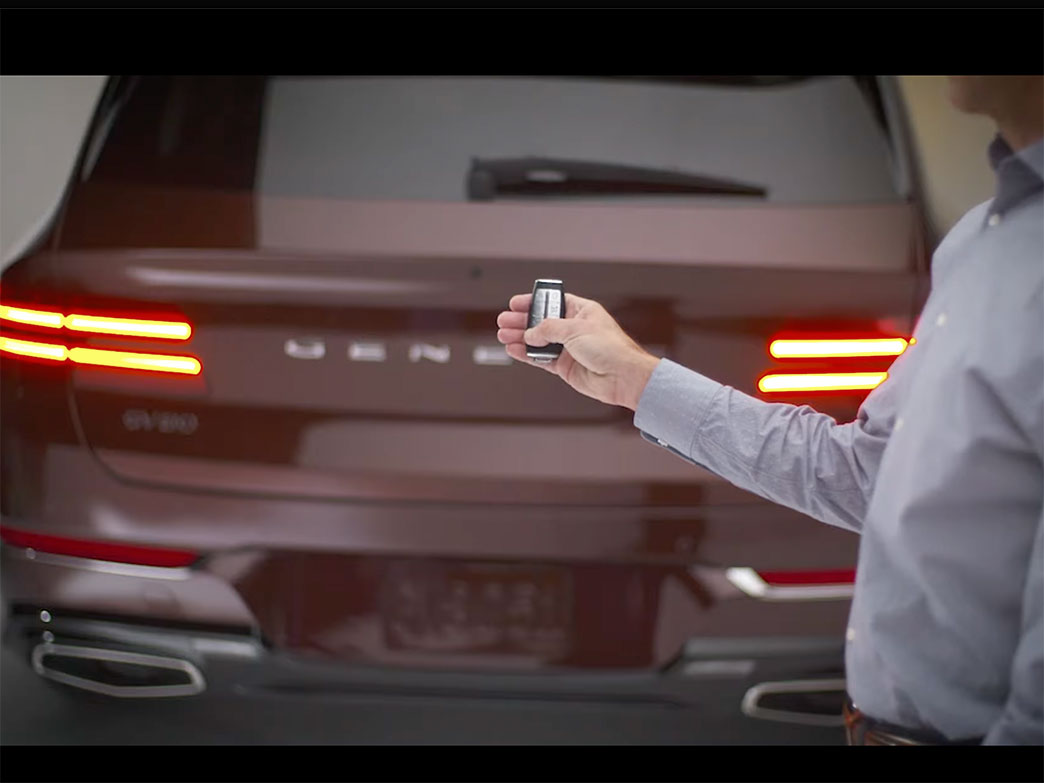





 VinFast Key fob cover in the U.S – Modify the look of your car’s key
VinFast Key fob cover in the U.S – Modify the look of your car’s key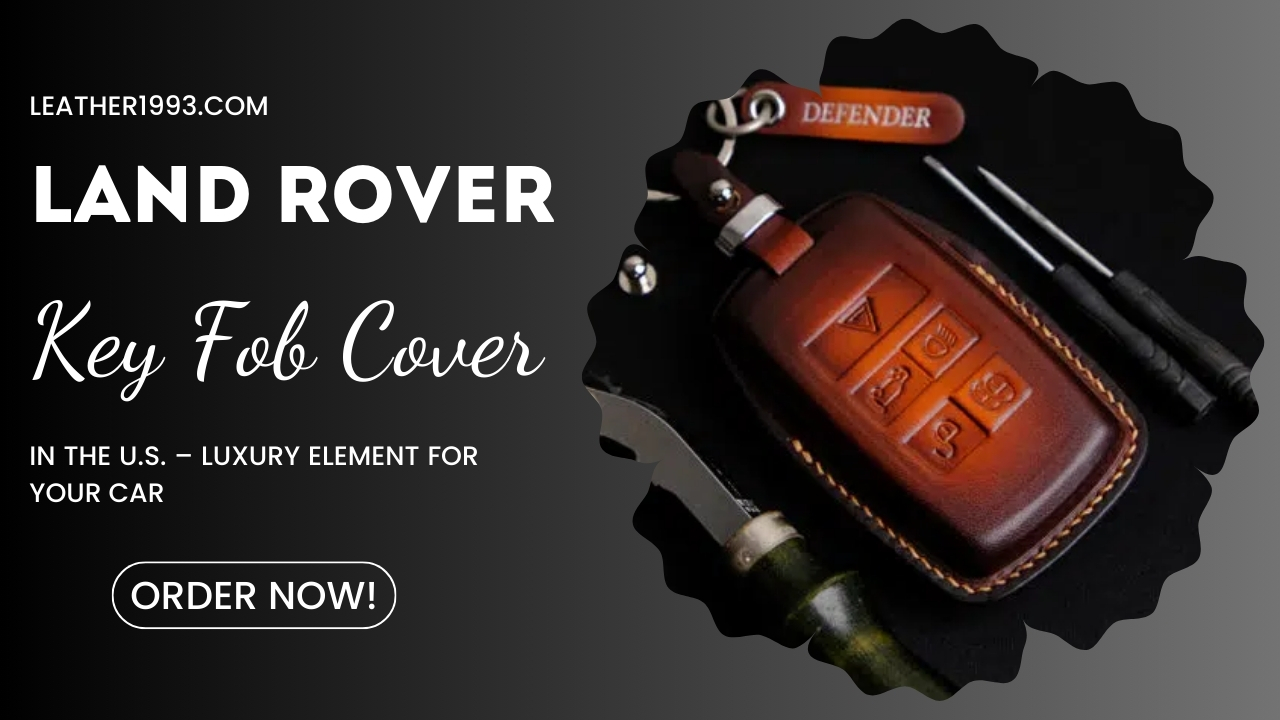 Land Rover Key fob cover in the U.S. – Luxury Element for your car
Land Rover Key fob cover in the U.S. – Luxury Element for your car What Exclusive Elements in Music/ Sound Systems in Hyundai?
What Exclusive Elements in Music/ Sound Systems in Hyundai? Mercedes GLC-Class Driving Modes and Assistance Features
Mercedes GLC-Class Driving Modes and Assistance Features

