How to Access Your Toyota Service History in 4 Simple Steps
Now you can access service history right within the app. Preview previous service appointments and add additional records right in the Toyota app. Moreover, we’ll look into the process of how to set up Safety Connect within the Toyota App. Once it’s all set, you can enjoy the added peace of mind that the Safety Connect services offer. This article The 4 Steps Access Service History Right within Toyota App will help you with all of these.
We hope you find this post useful. If you have more time, check our shop to find some of Toyota’s top-tier key fob covers. You can pick from a wide variety of patterns and colors in our items.
Toyota App – Service History and Appointment
Getting Started
The Toyota app provides all you need to know about your Toyota vehicle at your fingertips. With appointment setting functionality in the Toyota app, you can easily schedule service for your Toyota vehicle in just a few minutes.
Schedule Service
To schedule service for your vehicle, scroll to the Toyota service tile on the dashboard, then tap schedule maintenance at the bottom of the tile. Please note that in order to make a service appointment through the Toyota app, the dealer must be a participating dealer. To schedule a service appointment with your preferred dealer, tap “Continue” to appointment details at the bottom of the screen; you may change your preferred dealership at any time and view that dealer’s information within the app.
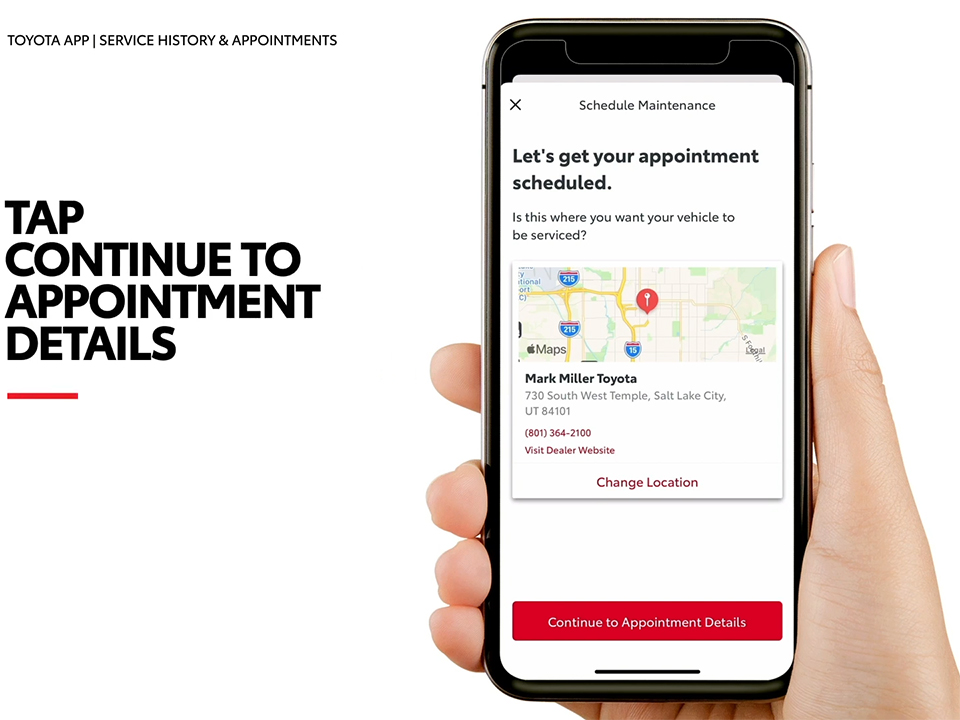
Next, tap “Continue” to an appointment at the bottom of the screen. From the menu, select the repairs or services recommended for your vehicle. To see additional categories, tap “view all services“. From the all services menu, select the additional repairs or services that you would like to schedule for your vehicle. To select your service advisor, tap “please select advisor” at the bottom of the screen and then tap on their name.
Next, let your dealership know if you will need transportation assistance by tapping select transportation located in the middle of the screen. Tap an option to confirm your transportation choice. Select your appointment from one of the suggested dates and times listed or tap view all available times to select a different date and time. To set an appointment, tap on a date and time. To confirm your appointment, service advisor, and transportation needs, tap “Continue” to confirm at the bottom of the screen. Review your appointment information, and then tap confirm your appointment at the bottom of the screen. Once you’ve completed setting your service appointment, tap back to the dashboard at the bottom of the screen.
Appointment Detailed
On the dashboard, you’ll now see a service appointment tile that shows your appointment details. To check the details of your appointment, add it to your calendar or to cancel your appointment, tap view details.
Preferred Dealer
Making a Service Appointment
You may also use the Toyota app to make a service appointment, even if your preferred dealer is a non-participating dealer. Start by scrolling to the Toyota service tile on the dashboard, then tap “schedule maintenance” at the bottom of the tile.
To contact your preferred dealership and schedule your appointment, tap call at the bottom of the screen. You may change your preferred dealership at any time and view that dealer’s information within the app. To place the call, tap the number at the bottom of the screen. Service history in the Toyota app allows you to keep track of your vehicle’s past maintenance and upcoming service needs without ever having to call your Toyota dealership.
Accessing these Resources
To access these resources, tap “my garage” at the top of the dashboard, and then scroll to service history in the maintenance menu. To view your service history, tap “service history“; and to view the details of a service appointment, tap a service appointment date. The service appointment screen shows you the details of your vehicle service. If you received maintenance outside of a Toyota dealership, you may add a record by manually entering the service details. This allows you to keep track of all your vehicle’s maintenance information in one place.
Let’s return to the service history tile by tapping my garage at the top of the dashboard, then scroll to the maintenance menu and tap service history. To manually add a service record, tap “Add Record” at the top right corner of the service history screen. Enter the service details and date into the service record fields. In the service items section, you may enter a variety of services, such as air conditioning, breaks, or even fuel. To enter a service, tap on a service item. Once you’ve entered all the service details, tap save at the bottom of the screen to add the service record.
The service record for your vehicle is now saved in your service history. Whether you’re looking to schedule service or review the details of your last appointment, the Toyota app makes service simple by ensuring that everything you need is just a few taps away. These convenient features of the Toyota app will improve your ownership experience. If you don’t already have the Toyota app, please visit the app store to download it today.
My Garage
Toyota Safety Connect Service offers added peace of mind in unexpected circumstances, and registration is integrated directly into the Toyota app that you already use to manage your vehicle and Connected Services subscriptions. Available as a subscription service after an initial trial period, Safety Connect provides access to a 24/7 response center with agents who can dispatch necessary emergency services to your vehicle’s location. Safety Connect-compatible vehicle owners can register and activate four valuable services via the Toyota app: Enhanced Roadside Assistance, Emergency Assistance, Stolen Vehicle Locator, and Automatic Collision Notification.
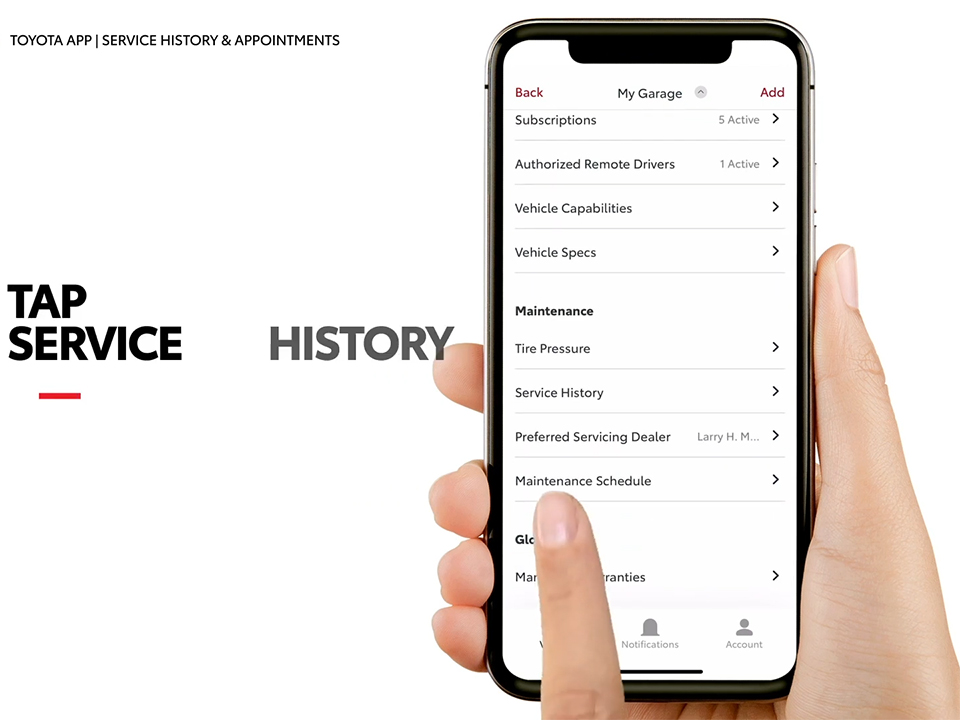
The Emergency Assistance and Enhanced Roadside services can be reached simply by pressing the SOS button located inside the vehicle. Just ensure that your vehicle is equipped with Safety Connect and that you’re registered with Toyota Connected Services via your Toyota Owner’s account. Then just check that the Toyota app is installed on your smartphone. It’s up to date, and you’re signed in with your Toyota Owner’s credentials. And that’s all it takes to set up Safety Connect.
More following to other related posts:
See more:
Leather1993 store do not sell only Toyota Remote Key cases but we also provide a lot of car types of key fob. Hope the above article helped you understand more about The 4 Steps Access Service History Right within Toyota App. Please leave your comments below the comment section. Feel free to contact us for more information!

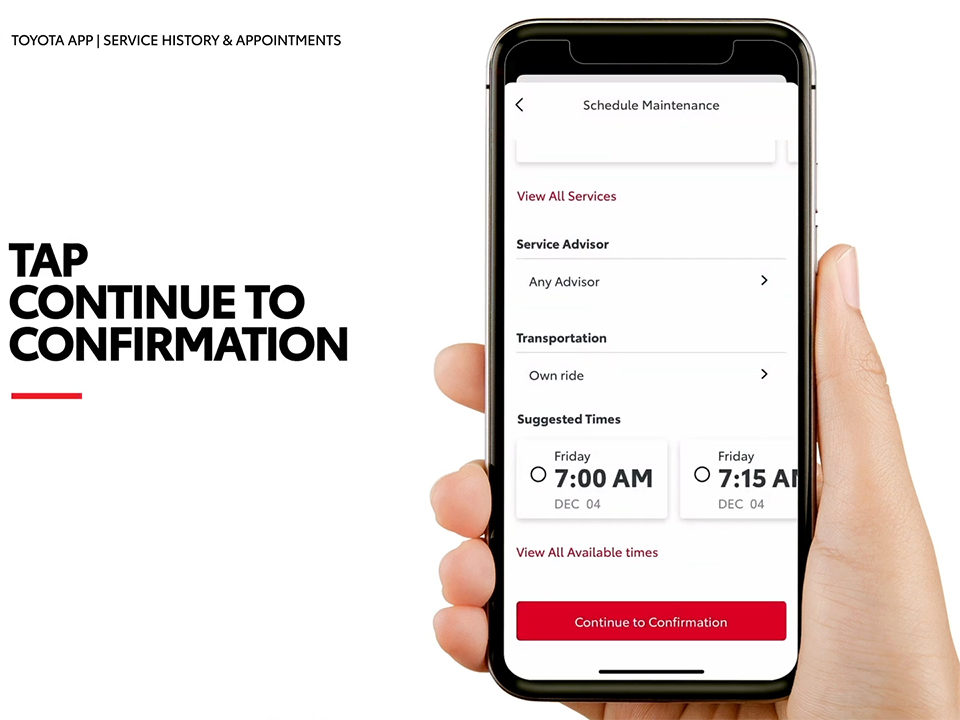
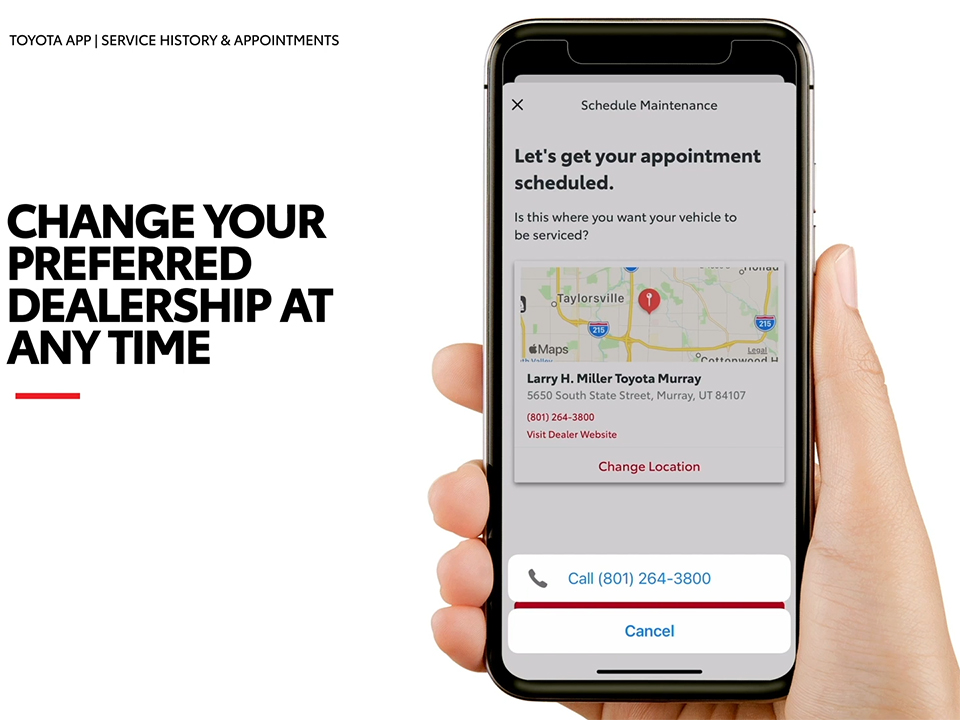
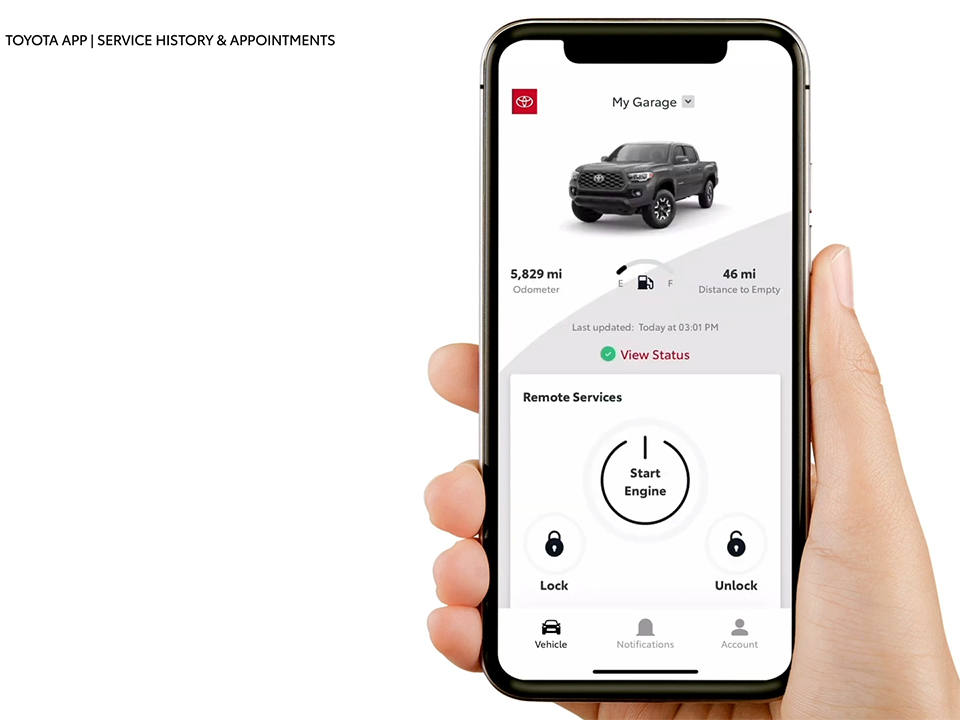
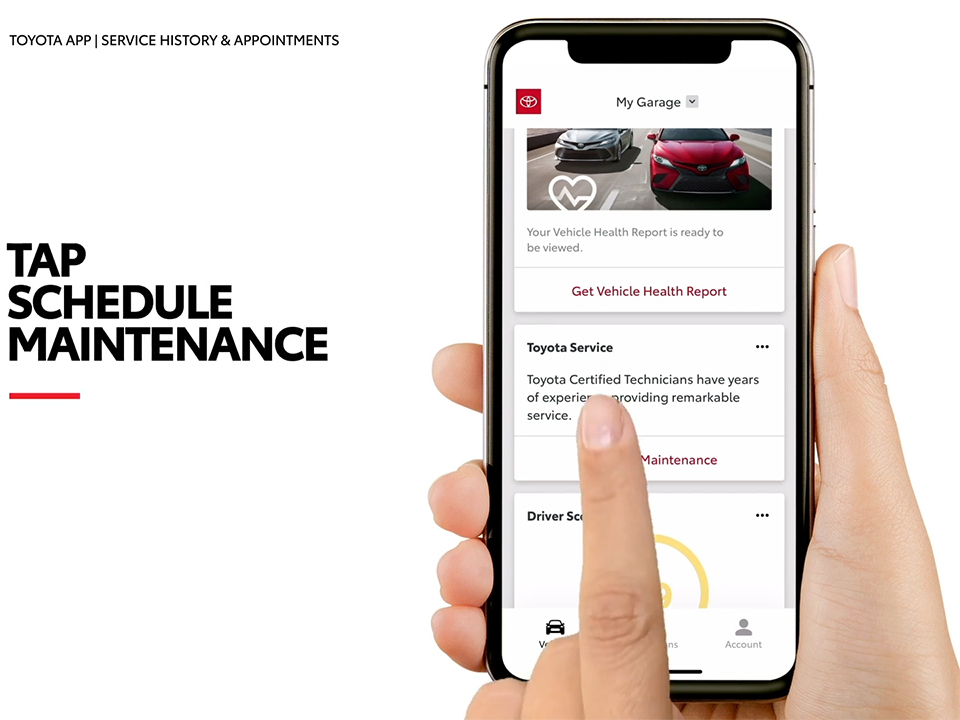










 How to use Volkswagen Remote Start key – Step-by-Step Guide
How to use Volkswagen Remote Start key – Step-by-Step Guide How to Connect Volkswagen with Android Auto – Completely Guide
How to Connect Volkswagen with Android Auto – Completely Guide How to Connect Apple CarPlay with Volkswagen – Full Guide for iPhone Users
How to Connect Apple CarPlay with Volkswagen – Full Guide for iPhone Users Pairing Bluetooth with Volkswagen – A Simple Guide
Pairing Bluetooth with Volkswagen – A Simple Guide How to Recall Chevrolet Memory Seats in Settings – Advanced Tips
How to Recall Chevrolet Memory Seats in Settings – Advanced Tips Chevrolet Automatic Climate Control – What It Does & How to Use It
Chevrolet Automatic Climate Control – What It Does & How to Use It


