How to Save Shortcuts and Favorites on Your Audi Display
Shortcuts provide quick access to items such as radio stations, frequently used contacts, vehicle settings, or navigation destinations. Favorites provide a quick avenue to frequently accessed items like radio stations and navigation destinations. The article How to Save Shortcuts and Favorites on Your Audi Display will have you solve your problems.
We hope you find this post useful. If you have more time, check our shop for some Audi leather accessories. You can pick from a wide variety of patterns and colors in our items.
Saving Shortcuts in Audi Display
Shortcuts provide quick access to items such as radio stations’ frequently used contacts vehicle settings or navigation destinations to begin. The vehicle should be in the park with the ignition on, press the shortcuts button in the lower display to open the shortcuts bar. To add a radio station shortcut press the radio icon press and hold the desired station when in the prompt.
To save appears, select it the station is now stored in the shortcuts bar. Navigation destinations can be saved the same way activate navigation. Then select the sub-menu button and last destinations find the desired destination press and hold select the shortcuts option. The shortcut appears in the shortcuts bar in the lower display. Shortcuts can be moved and deleted to move press and hold a shortcut then drag it to the desired position. Select done when finished to delete press hold and then touch the circled X select done when finished.
Saving Favorites in Audi Display
Favorites provide a quick Avenue to frequently accessed items like radio stations and navigation. You store destinations favorites in lists within a function such as navigation or radio. If there is a registered my Audi account associated with the vehicle. You will synchronize the favorites list with the account to store a favorite. Select and hold on listing until the prompt appears choose store as favorite alternatively.
Any time an item has a black star touch it and the item will be saved as a favorite in navigation. Favourites are stored in the submenu select favorites to view all saved items the names of favorites can be edited in the favorites display. Press and hold a favorite until the options menu is displayed. Select change name enter the new name and choose OK favorites can also be moved by pressing and holding.
Then dragging to the desired position to delete a favorite. Select the edit list icon choose one or more entries then choose delete in the radio function. Favorites are like presets but are saved and displayed in the same manner as navigation favorites from a list of stations. Press and hold the listing until the prompt appears and select store as favorite or from a displayed station touch the black star to save as a favorite.
To view the list of favorites select “Radio” in Audi Display then source and then favorites to move a favorite press the edit list icon select the station. Then press or hold the up or down arrow to move the entry to the desired position press done when finished.
More following to other related posts:
See more:
Leather1993 store do not sell only Audi Remote Key cover but we also provide a lot of car types of remote car key cover.
Personalizing your Audi display with shortcuts and favorites not only saves time – it also makes driving more intuitive.
Hope the above article helped you understand more about How to Save Shortcuts and Favorites on Your Audi Display. Please leave your comments below the comment section. Feel free to contact us for more information!



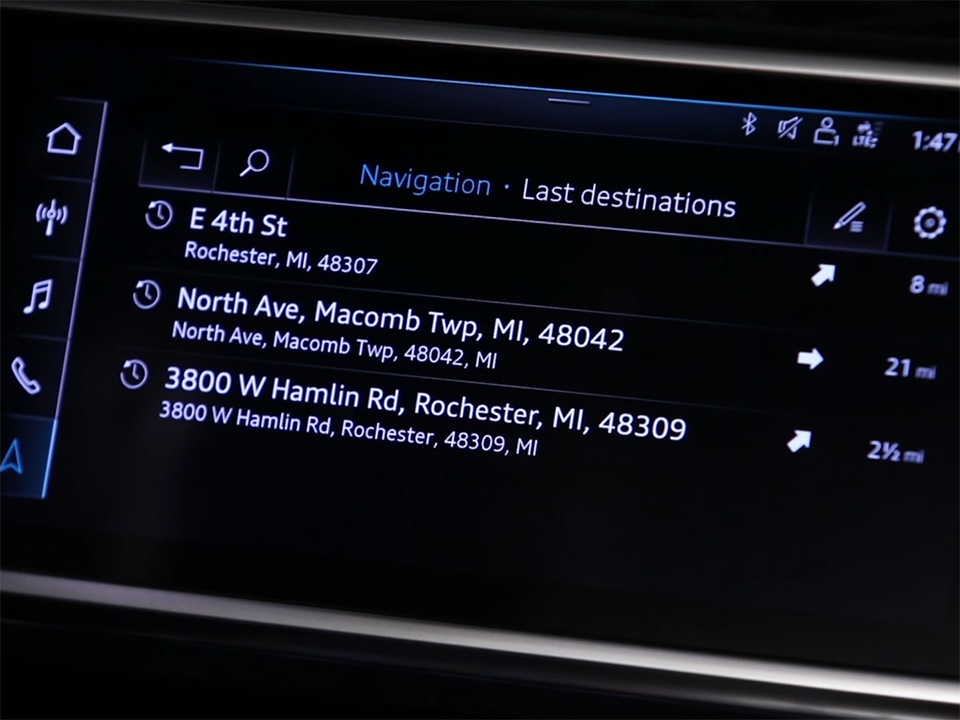
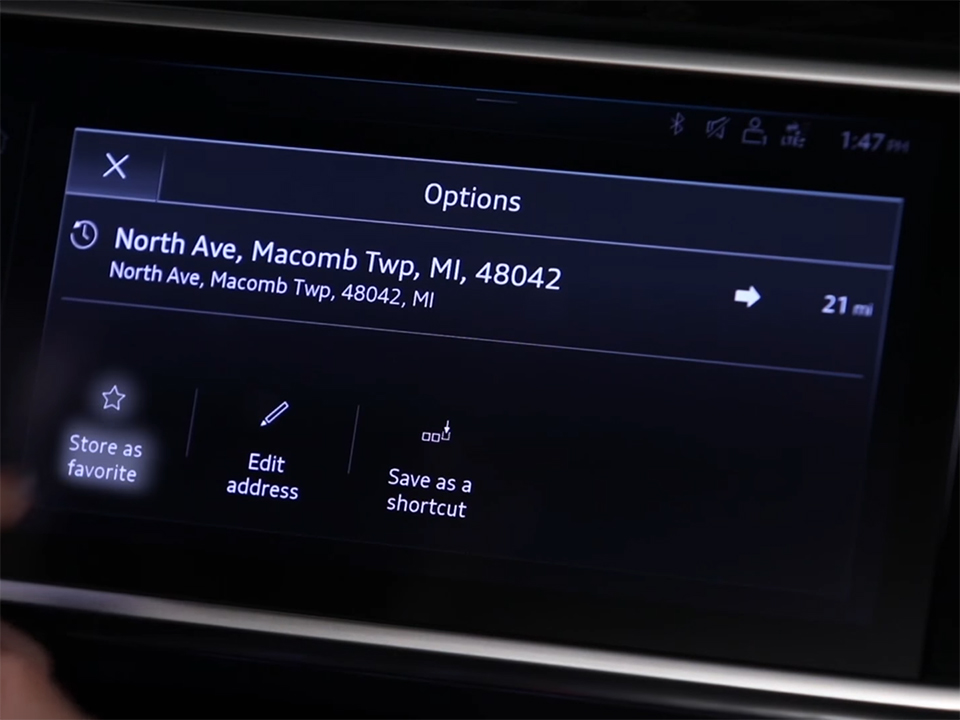





 How to use Volkswagen Remote Start key – Step-by-Step Guide
How to use Volkswagen Remote Start key – Step-by-Step Guide How to Connect Volkswagen with Android Auto – Completely Guide
How to Connect Volkswagen with Android Auto – Completely Guide How to Connect Apple CarPlay with Volkswagen – Full Guide for iPhone Users
How to Connect Apple CarPlay with Volkswagen – Full Guide for iPhone Users Pairing Bluetooth with Volkswagen – A Simple Guide
Pairing Bluetooth with Volkswagen – A Simple Guide How to Recall Chevrolet Memory Seats in Settings – Advanced Tips
How to Recall Chevrolet Memory Seats in Settings – Advanced Tips Chevrolet Automatic Climate Control – What It Does & How to Use It
Chevrolet Automatic Climate Control – What It Does & How to Use It


