How to Use Hyundai Smart Touchscreen, Audio & Climate Systems
Your Hyundai allows you to personalize settings to your key. Do you ever need to access the telephone keypad on the touchscreen system in your Hyundai? Your Hyundai has multiple vehicle settings that can be personalized to your liking. If you don’t know, don’t worry. We are here with the article How to Get Familiar with 3 Modern Technology in Hyundai which will help you answer these questions.
We hope this article is good for you. If you have more time, you can visit our store to find some Hyundai key covers. We have a lot of products of designs and colors for you to choose from.
Controlling Touchscreen Media in Hyundai
Hyundai’s available touchscreen navigation system is extremely easy to use. It uses a touch screen for display and in-depth tasks, with touch-type buttons on the sides for other tasks. Simply pressing these touch buttons will make a selection without any button to actually move. On the left side are MAP, NAV, and Custom touch buttons. Pressing MAP will bring up the map screen. Press NAV will bring up the navigation menu where you can input destinations.
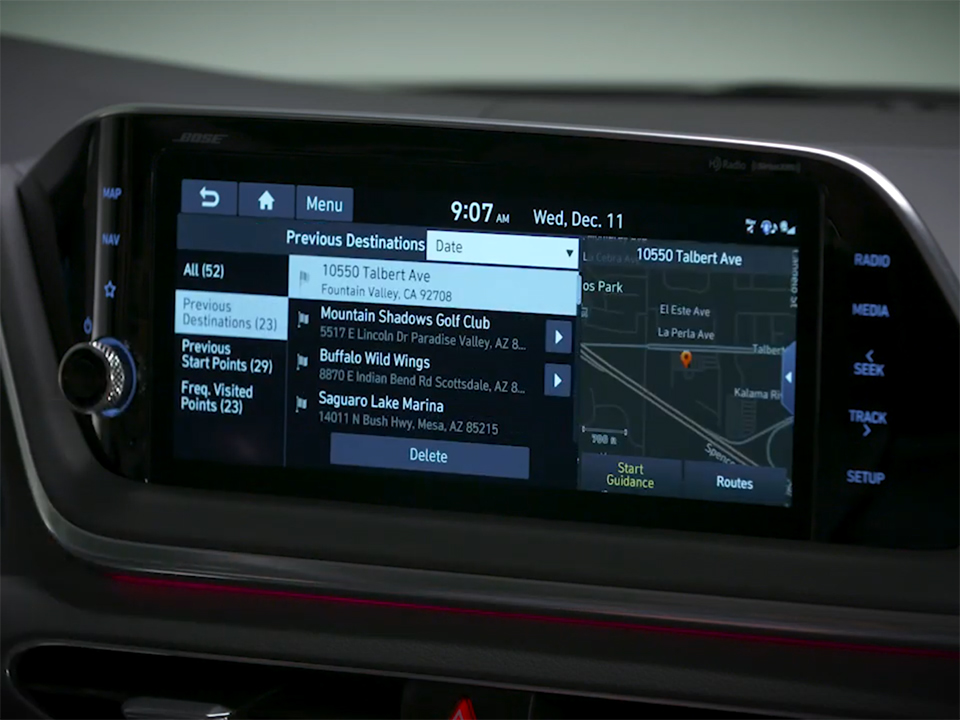
Pressing the Custom button will bring up a frequently used function that you can define. To define this function press Setup. Then Advanced. The Custom Button. Select the desired function for the Custom Button.
Custom Button Touchscreen Hyundai
Now when you press the Custom Button this function will occur. On the right side are RADIO, MEDIA, SEEK, TRACK left and right, and SETUP buttons. Press RADIO to switch the entertainment source to the radio. Press it multiple times to switch radio sources from AM, FM, and if equipped, satellite radio. Then Press MEDIA to switch your entertainment source to the last played connected media source. Pressing it again will bring up the media selection screen.
The Seek, Track right, and left buttons serve different purposes. When listening to AM or FM radio, pressing the right or left buttons will move to the next station with reception. Pressing and holding the right or left buttons will tune the frequency manually until you release the button.
When listening to satellite radio, pressing the right or left buttons will move to numerically higher or lower stations. And when listening to Media sources, pressing the right or left buttons will skip to the next track or start a track over, or go to a previous track. When listening to Media sources other than Bluetooth, pressing and holding the right or left buttons will fast forward or rewind. The last touch type button is the Setup button. Press this to access vehicle settings, advanced features, and other items.
Automatic Climate Control Systems in Hyundai
Your Hyundai has an available state-of-the-art automatic climate control system that is designed to keep you comfortable, no matter the weather outside. While the system is very intuitive and easy to operate, it is still best to understand it fully to ensure that it’s operating at its most efficient and comfortable mode. The available automatic climate control system is a dual-zone system. This means that the driver and front passenger have their own climate zone, where they can control the temperature individually. The easiest and most efficient way to control the interior temperature is by using the AUTO function.

When engaged, the fan speed, air intake, air conditioning, and air direction will be controlled automatically according to the temperature you set. To set it, press the AUTO button, then rotate the dial to set the desired temperature. The system will then work to attain that temperature and maintain it. When in AUTO mode, the climate control system will automatically work as quickly as possible to bring the vehicle temperature to the desired setting, but sometimes you may wish to change the fan speed, while still keeping the climate control system in AUTO mode.
You can do this by pressing the AUTO button. Doing so will change the automatic maximum fan speed between high, medium, and low settings. The desired temperature will still be maintained, with only the maximum fan speed changing. You can also use the fan speed toggle to increase or decrease fan speed with greater precision.
Other Settings ACCS Hyundai
Other settings will remain in AUTO. You can set the climate control system to synchronize temperatures for both driver and passenger. To do so, press the SYNC button. Once engaged, the SYNC light will illuminate. In SYNC mode, the temperature of all zones is controlled by the driver’s temperature control and driver mode selection. Pressing the SYNC button again will turn off SYNC mode for all zones. Turning the passenger side temperature knob will also turn off sync for both zones.
The windshield defrosts feature is used to remove frost, fog, and thin ice from the outside of the front windshield, as well as fog from the inside of the front windshield. Another feature that is important to understand is the mode feature. This allows you to control where airflow is directed in the climate control system. To change the airflow, press the mode selection switch. Each time the switch is moved up or down, the mode changes. The order of modes is as follows. Face level; bi-level, directed toward both face and floor; floor level, with air directed toward the floor; floor and defrost, aimed at both the floor and at the windshield.
It’s worth noting that small amounts of air may also continue to flow out of different vents than the ones selected by the mode button. This is to ensure comfort and air quality, as well as provide airflow across windows as needed. The automatic climate control system in your Hyundai is extremely customizable. Please refer to your owner’s manual for more information on how to get the most out of the climate control system.
Easily Adjusting Bose Audio Settings in Hyundai
The available Bose audio enhancements on your Hyundai make an already enjoyable audio system even better. To access the Bose settings press Setup. Then Sound. Then press Advanced. Once here you’ll find two settings, which you can turn on or off simply by checking or unchecking the check box. Bose Centerpoint creates a rich, dynamic surround sound listening experience from stereo sources such as USB media or satellite radio. Bose Dynamic Speed Compensation automatically adjusts aspects of the music playback based on vehicle speed to ensure a consistent listening experience and reduce the need for the driver to make adjustments while driving. With these Bose features your driving experience can become even more enjoyable.
More posts related to this post.
See more:
Some Hyundai Key fob covers in our store.
Leather1993 store do not sell only Hyundai Key fob cover, but we also provide a lot of personalized key fob cover. Hope the above article helped you understand more about How to Get Familiar with 3 Modern Technology in Hyundai. Please leave your comments below the comment section. Feel free to contact us for more information!

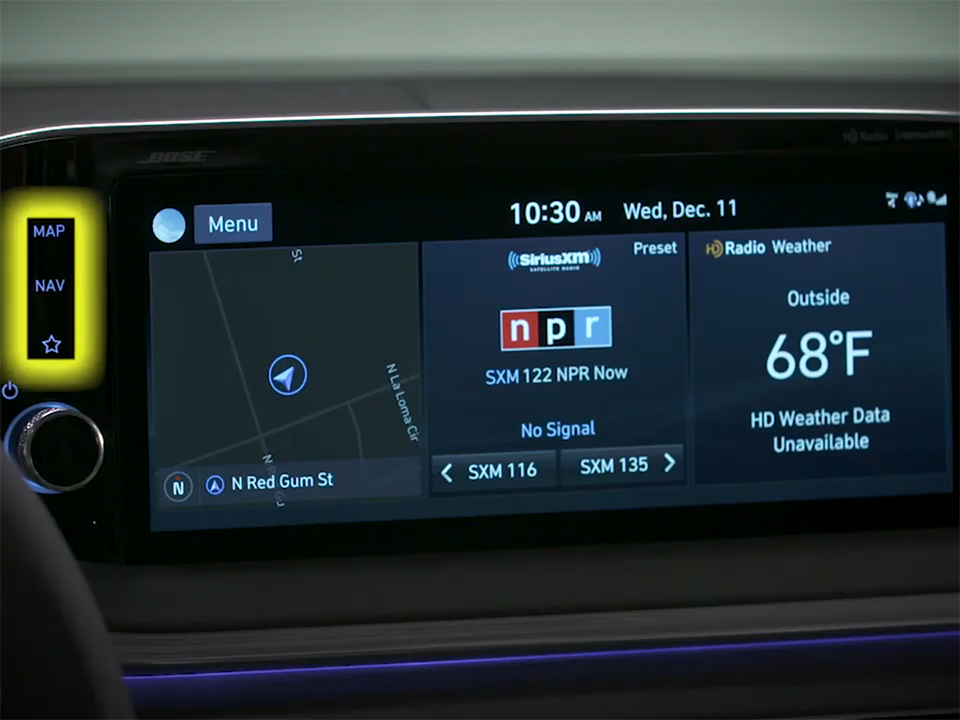
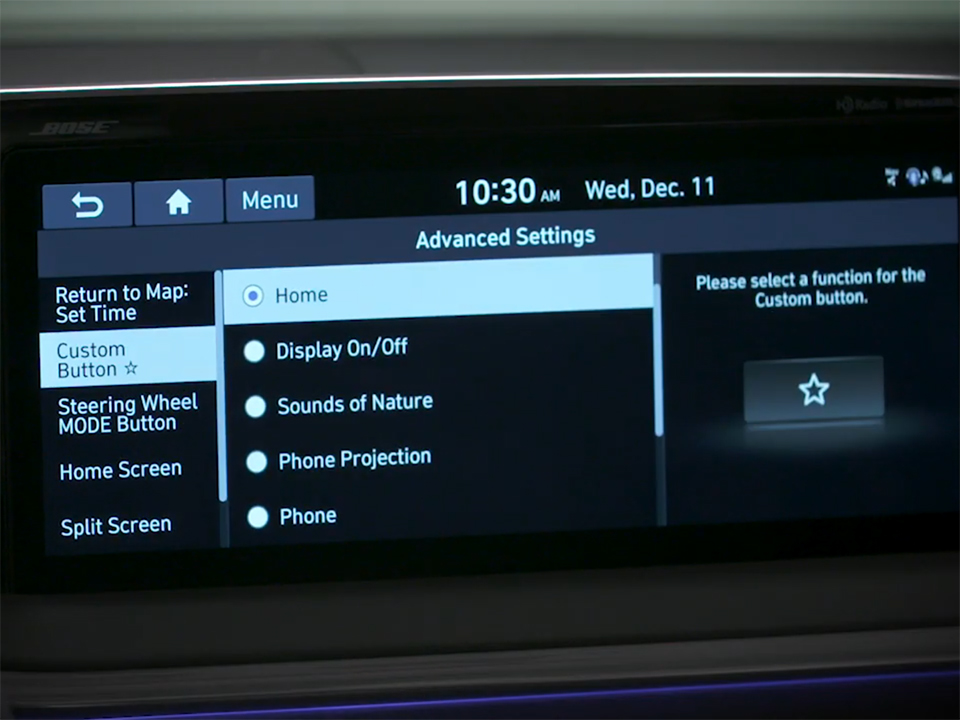












 How to use Volkswagen Remote Start key – Step-by-Step Guide
How to use Volkswagen Remote Start key – Step-by-Step Guide How to Connect Volkswagen with Android Auto – Completely Guide
How to Connect Volkswagen with Android Auto – Completely Guide How to Connect Apple CarPlay with Volkswagen – Full Guide for iPhone Users
How to Connect Apple CarPlay with Volkswagen – Full Guide for iPhone Users Pairing Bluetooth with Volkswagen – A Simple Guide
Pairing Bluetooth with Volkswagen – A Simple Guide How to Recall Chevrolet Memory Seats in Settings – Advanced Tips
How to Recall Chevrolet Memory Seats in Settings – Advanced Tips Chevrolet Automatic Climate Control – What It Does & How to Use It
Chevrolet Automatic Climate Control – What It Does & How to Use It

