Lincoln Apple CarPlay & Android Auto – Everything You Need to Know
This informative easy-to-follow article will help explain how you can control certain smartphone features and apps via your SYNC 3 System like music, phone calls, messaging, Apple maps, live traffic updates, and more. This article not only explains the way to use Apple CarPlay but also talks about Android Auto. The article Lincoln CarPlay & Android Auto – Everything You Need to Know will have you solve your problems.
We hope you find this post useful. If you have more time, check our shop for some of Lincoln’s key shells. You can pick from a wide variety of patterns and colors in our items.
Lincoln Connect Apple Car Play
Lincoln is known for its wealth of conveniences that make every Drive. An enjoyable one and with the available SYNC 3+ Apple CarPlay support controlling certain smartphone apps just got a little easier. Apple CarPlay integrates a limited number of apps from your iPhone and displays them on the touchscreen. For easy access including music messaging phone calls Apple Maps. And more to use Apple CarPlay, your iPhone must be compatible with and connected to SYNC 3.
To connect plug your iPhone into a USB port with this icon. Use an Apple-provided lightning USB cable the first time you connect. You’ll see a pop-up message on your vehicle’s SYNC 3 touchscreen asking. If you want to connect press Continue when the next pop-up appears, and press Agree to accept the terms and conditions. Once you’re connected Apple CarPlay will appear on the touchscreen giving you access to your phone messages maps and other available apps.
Keep in mind when you’re connected to Apple CarPlay many SYNC 3 features such as the optional navigation system and SYNC AppLink will not be available. However, access the limited number of SYNC 3 features by pressing the SYNC icon on the touchscreen. Doing so will take you to an integrated view that allows you to use certain SYNC 3 and Apple CarPlay features like audio phone and Apple maps. You can use the up-and-down toggle control or Fiveways switch on your steering wheel to navigate through Menu options to exit.
This view returns to Apple CarPlay, press the Apple CarPlay icon in the feature bar to disable Apple CarPlay. Touch the SYNC tile Apple CarPlay preferences on the home screen touch enable then disable to disconnect. It’s just one more way Lincoln puts you back in control of your life.
Lincoln Connect Android Auto
How to Get Android Auto in Lincoln
Lincoln is known for its wealth of conveniences that make every drive an enjoyable one. And with the available SYNC 3 + Android Auto support controlling certain smartphone apps. Just got a little easier when you download Android Auto to your smartphone on Google Play and connect the SYNC 3.
The system integrates a limited number of apps from your smartphone and displays them on the touchscreen. For easy access including music messaging phone calls and Google Maps. Which provides voice-activated navigation live traffic updates and more to use Android Auto.
Your phone must be compatible with SYNC 3 and be running Android 5.0 or higher. Also, you must have the latest version of the Android Auto app and other Google Apps downloaded on your phone including Google, Google Maps and Google Play Music.
Features of Android Auto in Lincoln
Next, you’ll need to enable Android Auto in your vehicle. To do so just press the Settings icon on your touchscreen Android Auto preferences. And then slide the button to the right to enable to connect plug your smartphone into a USB port with this icon using your device’s manufacturer-provided USB cable.
The first time you connect you’ll see a pop-up message on your vehicle’s SYNC 3 touchscreen asking. If you want to connect, press Continue when the next pop-up appears. Press Agree to accept the terms and conditions you’ll also be answer to accept terms and conditions for driver safety on your smartphone. Once you’re connected Android Auto will appear in the touchscreen giving you access to your phone. Text Google Maps and other available apps.
Keep in mind when you’ve connected to Android Auto many SYNC 3 features such as the optional navigation system. And SYNC app link will not be available you can. However, access a limited number of SYNC 3 features by pressing the tachometer icon in the bottom right corner of the touchscreen.
Then the return to SYNC tile this takes you to an integrated view that allows you to use certain SYNC 3 and Android Auto features like audio phone Google Maps. You can use the up and down toggle control or Fiveways switch on your steering wheel to navigate through the SYNC 3.
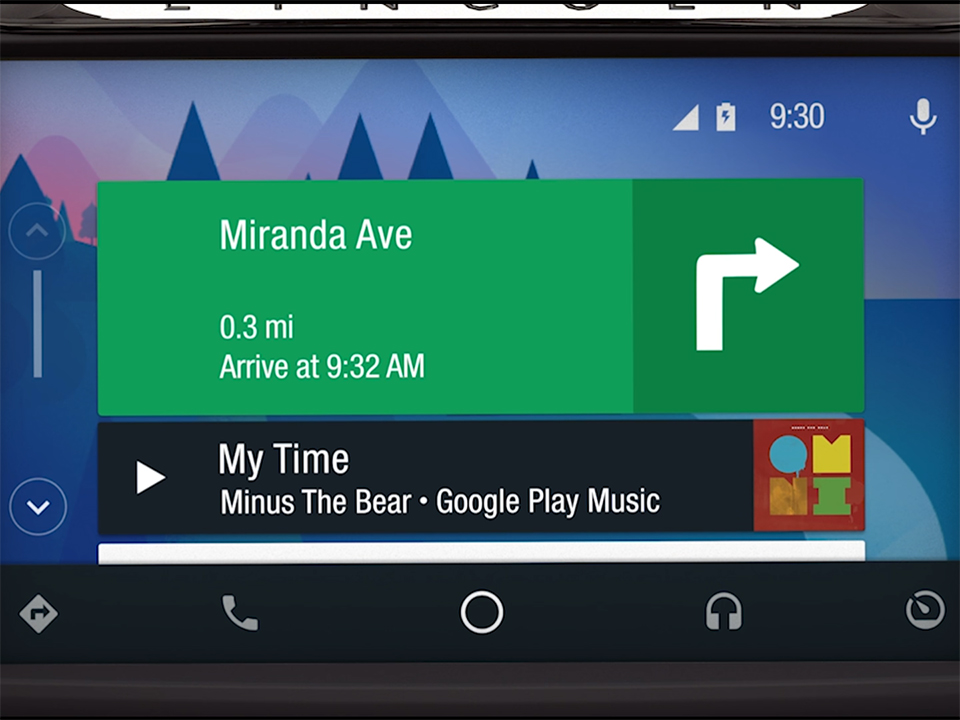
Menu options to exit this view and return to Android Auto. Then press the Android Auto icon in the future bar at the bottom of the screen to disable Android Auto. Touch the tachometer icon and return to SYNC them Android Auto preferences on the home screen touch enable. Then disable to disconnect it’s just one more way Lincoln puts you back in control of your life.
More following to other related posts:
See more:
Leather1993 store do not sell only Lincoln Remote Key cover but we also provide a lot of car types of key fob case leather. Hope the above article helped you understand more about Lincoln CarPlay & Android Auto – Everything You Need to Know. Please leave your comments below the comment section. Feel free to contact us for more information!

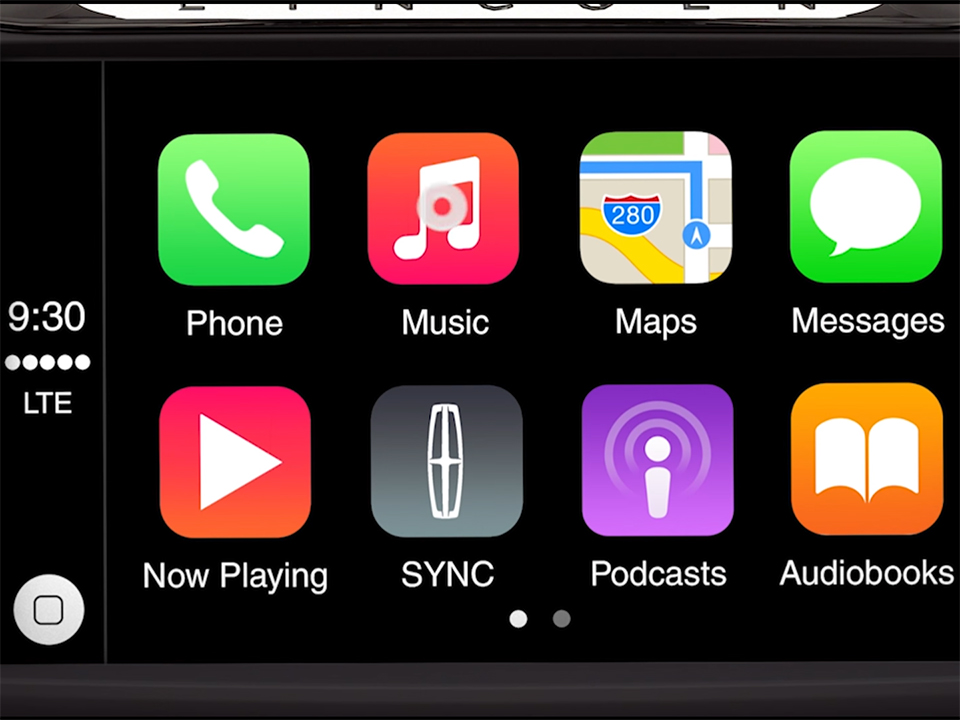
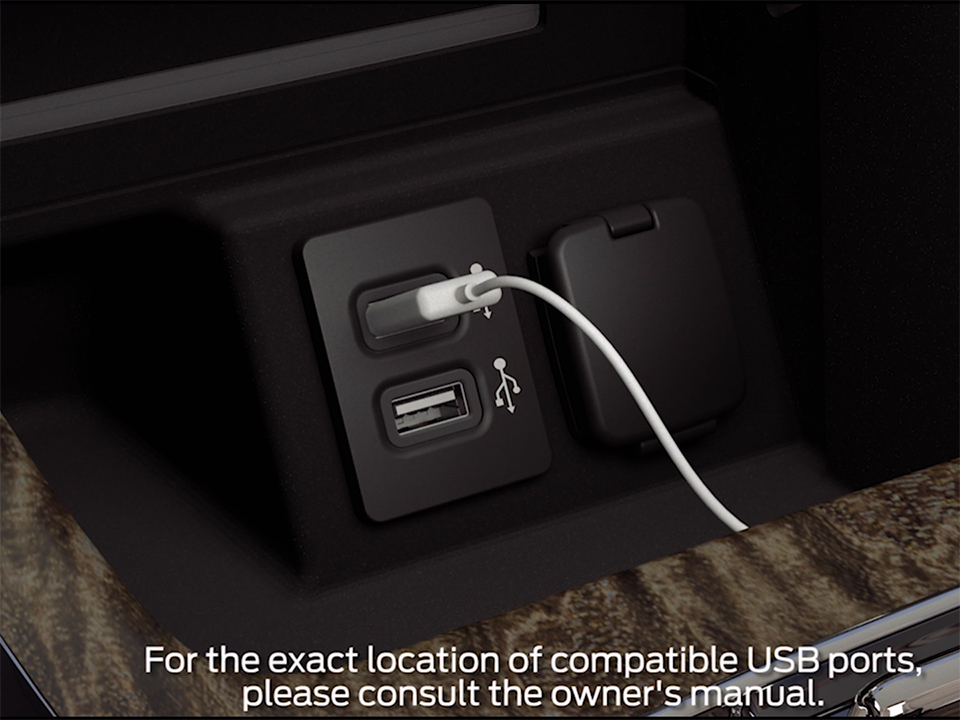
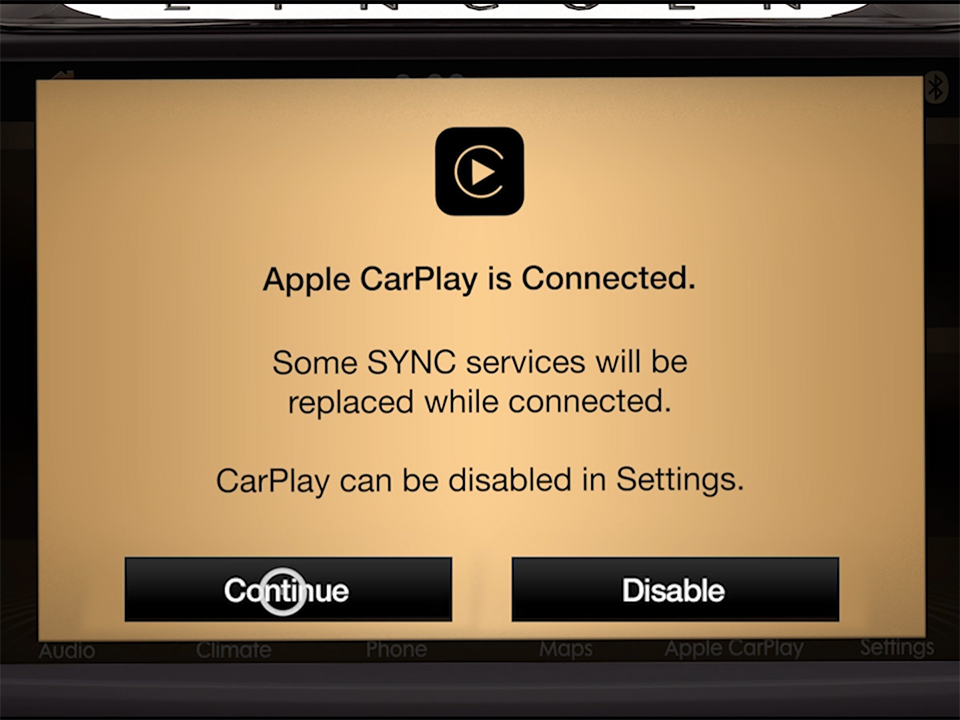
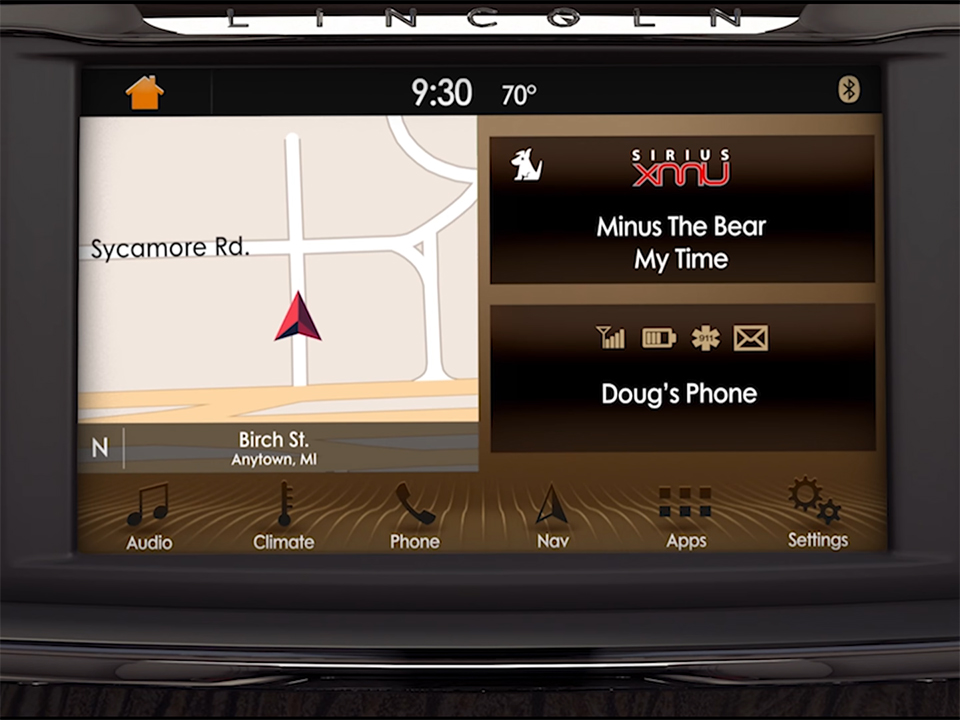
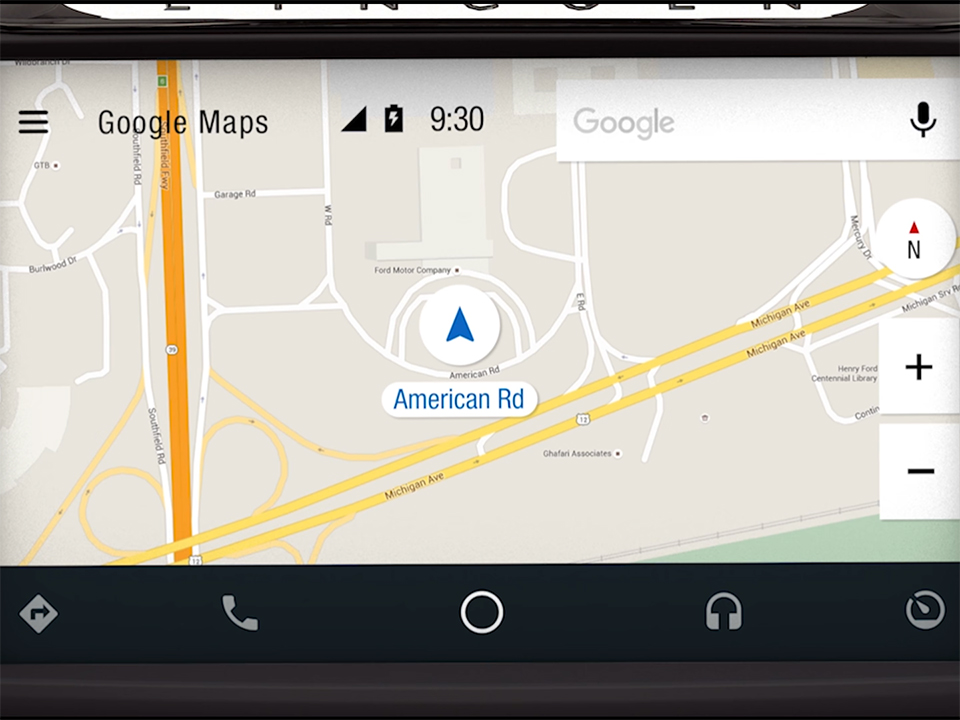
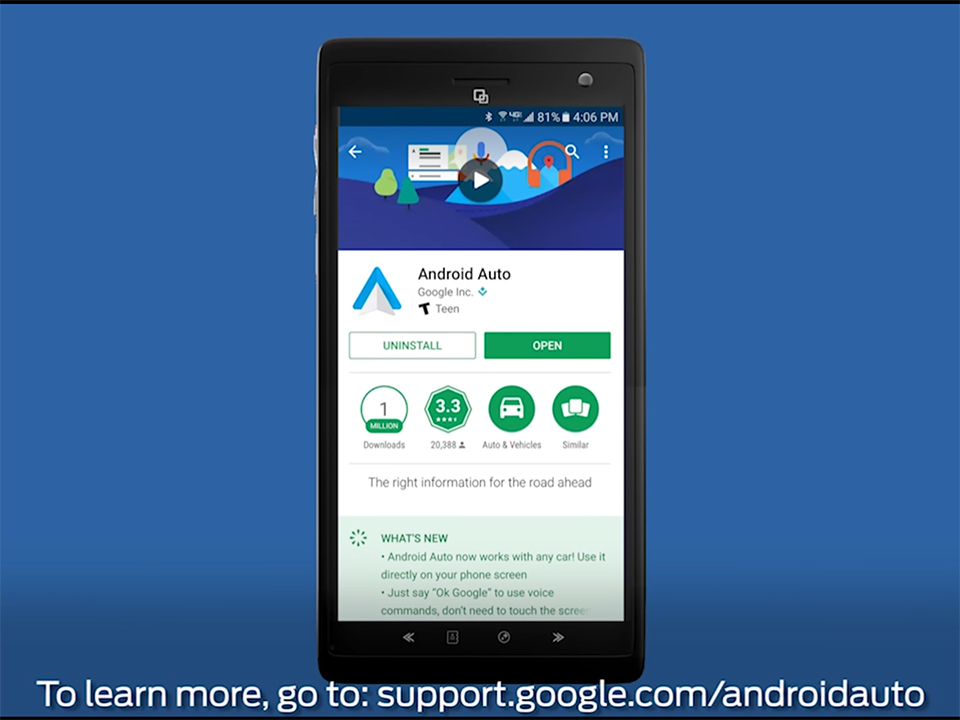
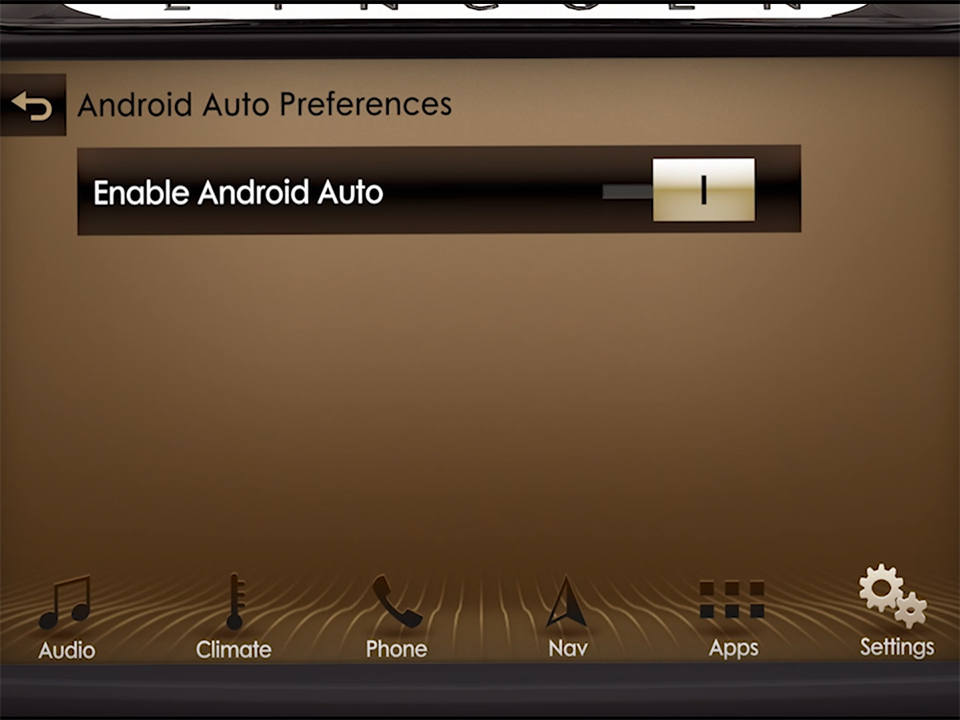
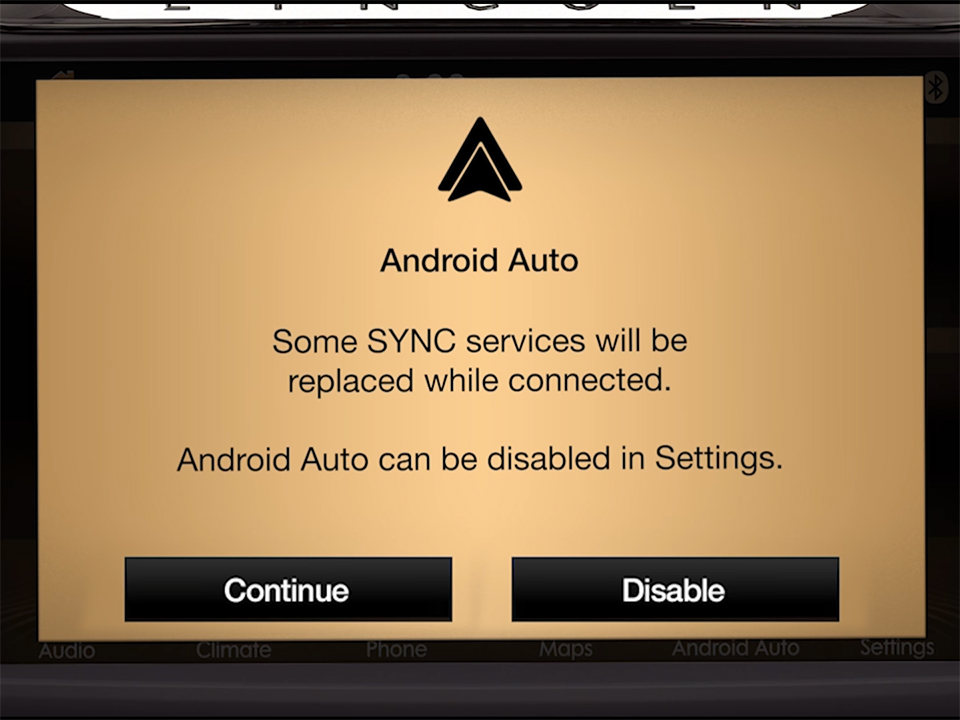





 How to use Volkswagen Remote Start key – Step-by-Step Guide
How to use Volkswagen Remote Start key – Step-by-Step Guide How to Connect Volkswagen with Android Auto – Completely Guide
How to Connect Volkswagen with Android Auto – Completely Guide How to Connect Apple CarPlay with Volkswagen – Full Guide for iPhone Users
How to Connect Apple CarPlay with Volkswagen – Full Guide for iPhone Users Pairing Bluetooth with Volkswagen – A Simple Guide
Pairing Bluetooth with Volkswagen – A Simple Guide How to Recall Chevrolet Memory Seats in Settings – Advanced Tips
How to Recall Chevrolet Memory Seats in Settings – Advanced Tips Chevrolet Automatic Climate Control – What It Does & How to Use It
Chevrolet Automatic Climate Control – What It Does & How to Use It


