Personalize Audi MMI and Upper Display – Step-by-Step Guide
In this article, you will understand how battery charge scheduling for the E-Tron can be managed from a compatible connected device. Also in this article, you know how to customize your Audi MMI Display as known as Upper Display. The article Personalize Audi MMI and Upper Display – Step-by-Step Guide will have you solve your problems.
We hope you find this post useful. If you have more time, check our shop for some of Audi premium car accessories. You can pick from a wide variety of patterns and colors in our items.
Customize MMI Display
Make sure the vehicle is parked with the ignition on to begin customizing the upper display for a personalized experience. You can modify the haptic feedback from the touchscreen to suit your preferences. To do this, select Settings, Display and Brightness MMI, then Touch Screen Feedback, and enable haptic feedback. Once enabled, you can choose from one of three sensitivity options. When you touch an active screen element, it will produce a small click and a tactile response. This will confirm the action and ensure a smooth and customized user experience.
To move the button symbols in the upper display between screens, press and hold a button for three seconds. Then, drag the button to the desired location. Additionally, buttons can be added to the quick access bar. However, only four buttons are assignable, as the home button is always present and cannot be moved. To reassign one of the buttons, press and hold an icon in the main display, and then drag it to the quick access bar. Once you have finished, select “Done.” Finally, be sure to utilize the Notification Center to stay up-to-date with important information.
The upper, display shows the status of various features drag down to open it. To obtain additional information about a notification press the icon. If there are multiple notifications the older notifications will be hidden drag upward to reveal them. To delete a notification swipe it toward the right edge of the screen. Notifications can also be edited, press the set notification icon to select which notifications can be displayed.
Introduction of MyAudi App
In addition to the many features provided by my Audi app battery charge scheduling for the Audi e-Tron can be managed from a compatible connected device to use the feature. The vehicle must have a primary user assigned and be logged in to an active My Audi account on a mobile device. Registration of the primary user must be completed by an authorized outie dealer from the home screen scroll to charging planning.
If a charge is currently in progress, the charge progress screen will display the current battery status and the estimated electric motor range. Additionally, if the vehicle is currently being charged, it will show the estimated remaining charge time from this screen. To schedule a new charging time, you can select a timer from the timer screen. It is possible to schedule up to five different charging timers. First, choose a desired departure time, then select repeat and the days for this timer to be active. After that, return to the timer screen. If desired, you can enable climate control to precondition the cabin temperature prior to the set departure time.
Once, the timer parameters have been set go back and if desired switch the toggle on to activate the timer. And then send the settings to the vehicle with the vehicle connected to a charging station the enabled timer will begin. And end charging automatically the My Audi app charging feature provides convenient connected control of the Audi e-Tron charging function.
More following to other related posts:
See more:
Leather1993 store do not sell only Audi Remote Key cover but we also provide a lot of car types of good price key fob cover. Hope the above article helped you understand more about Personalize Audi MMI and Upper Display – Step-by-Step Guide. Please leave your comments below the comment section. Feel free to contact us for more information!

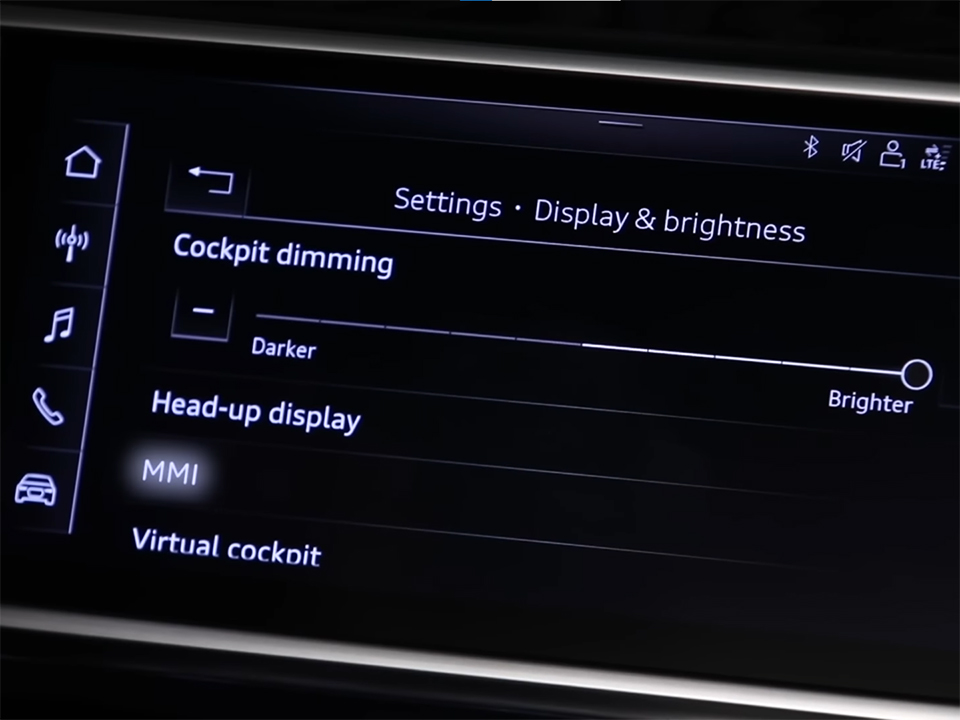

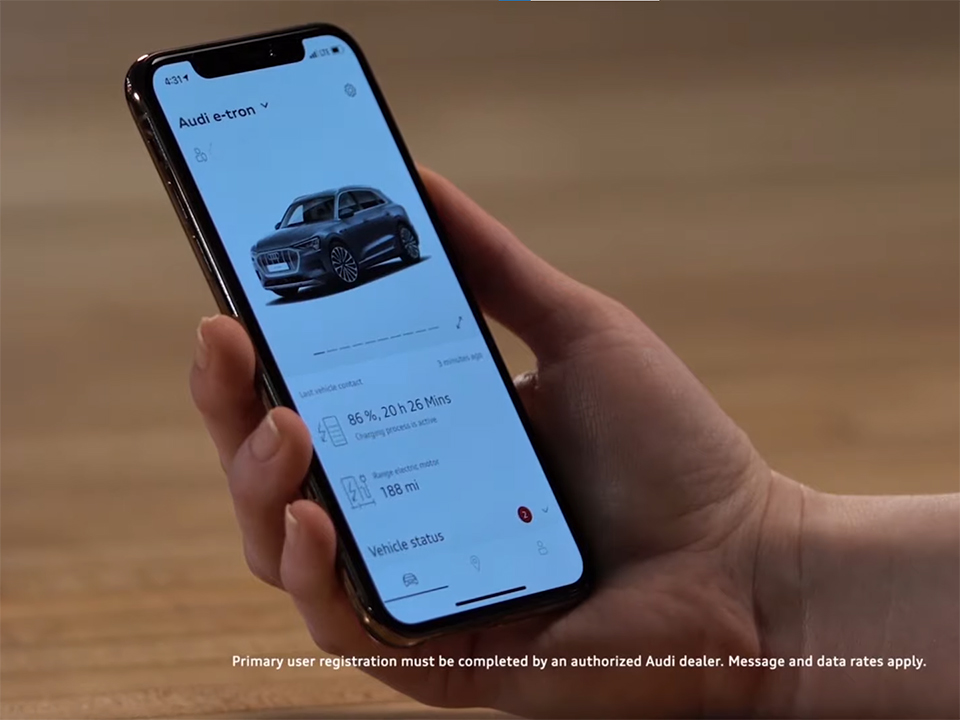
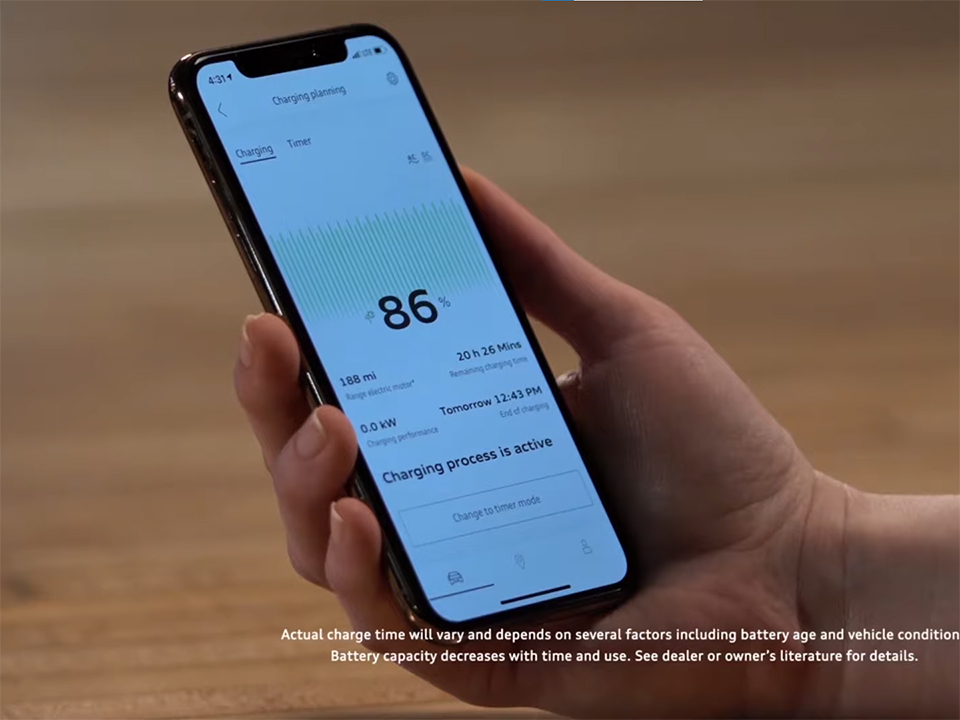



 How to use Volkswagen Remote Start key – Step-by-Step Guide
How to use Volkswagen Remote Start key – Step-by-Step Guide How to Connect Volkswagen with Android Auto – Completely Guide
How to Connect Volkswagen with Android Auto – Completely Guide How to Connect Apple CarPlay with Volkswagen – Full Guide for iPhone Users
How to Connect Apple CarPlay with Volkswagen – Full Guide for iPhone Users Pairing Bluetooth with Volkswagen – A Simple Guide
Pairing Bluetooth with Volkswagen – A Simple Guide How to Recall Chevrolet Memory Seats in Settings – Advanced Tips
How to Recall Chevrolet Memory Seats in Settings – Advanced Tips Chevrolet Automatic Climate Control – What It Does & How to Use It
Chevrolet Automatic Climate Control – What It Does & How to Use It


