How to Connect Apple CarPlay in Honda – Quick and Easy Setup
In the evolving landscape of automotive technology, Honda stands at the forefront by offering the convenience of Wireless Apple CarPlay. This feature allows seamless integration of your CarPlay-compatible iPhone with the vehicle’s color touch screen, offering a hands-free and enjoyable driving experience. This guide walks you through the steps, ensuring you can effortlessly make calls, listen to music, navigate, and more, all while keeping your focus on the road. We hope this article’s How to Connect and Use Wireless Apple CarPlay with Honda will have you solve your problems.
We hope you find this post useful. If you have more time, check our shop for some Honda key fob covers. You can pick from a wide variety of patterns and colors in our items.
Setting the Stage: Prerequisites for Wireless Connectivity
To harness the power of Wireless Apple CarPlay, make sure your iPhone is CarPlay-compatible, starting from the iPhone 5 and running iOS 8.4 or later. Before initiating the CarPlay connection, it’s crucial to have your phone paired with the Bluetooth hands-free link. If not, refer to our dedicated video for the pairing procedure. Once the prerequisites are met, ensure your vehicle is safely parked with the power set to “on” or in accessory mode.
The Wireless Connection Dance: Step by Step
Initiating the Connection:
- Tap the home button on the color touch screen.
- Navigate to general settings, then connections, and finally, manage device connections.
- Locate and touch the Apple CarPlay icon to enable the feature.
Accepting the Connection:
- If your iPhone prompts you to accept the connection to Apple CarPlay, select “Use CarPlay.”
Navigating Apple CarPlay:
- On the color touch screen, touch the Apple CarPlay icon to enter the CarPlay interface.
- Utilize the phone icon for making calls and accessing your contact list, or listen to voicemail.
- Tap on “Messages” to check or reply to text messages, or have them read aloud.
- Explore “Music” to play songs stored on your iPhone or access Apple Music.
- Engage with “Maps” to utilize Apple Maps for navigation seamlessly.
Transitioning Seamlessly: Voice Commands with Siri
Apple CarPlay brings Siri into your driving experience. Activate Siri by saying “Hey Siri” or press and hold the talk button on the left side of the steering wheel. Siri opens up a world of possibilities, from answering questions about movies playing today to making calls, identifying songs, checking the weather, or even finding a restaurant in Chicago.
From Wireless to Wired: Options at Your Fingertips
While the focus here is on wireless connectivity, Honda acknowledges the preference for a wired connection. You can still opt for the traditional cable connection. Use the cable that came with your iPhone, plug it into the designated USB port at the front of the center console (labeled with a three-pronged icon), and confirm the connection on the screen.
In conclusion, Honda’s Wireless Apple CarPlay brings the power of your iPhone seamlessly into your driving experience. Whether you prefer the convenience of wireless connectivity or the reliability of a cable, Apple CarPlay ensures your digital world is an integral part of your journey, making every drive a connected and enjoyable experience.
More following to other related posts:
See more:
Leather1993 store do not sell only Honda Remote Key cover but we also provide a lot of car smart key cover. Hope the above article helped you understand more about How to Connect and Use Wireless Apple CarPlay with Honda. Please leave your comments below the comment section. Feel free to contact us for more information!

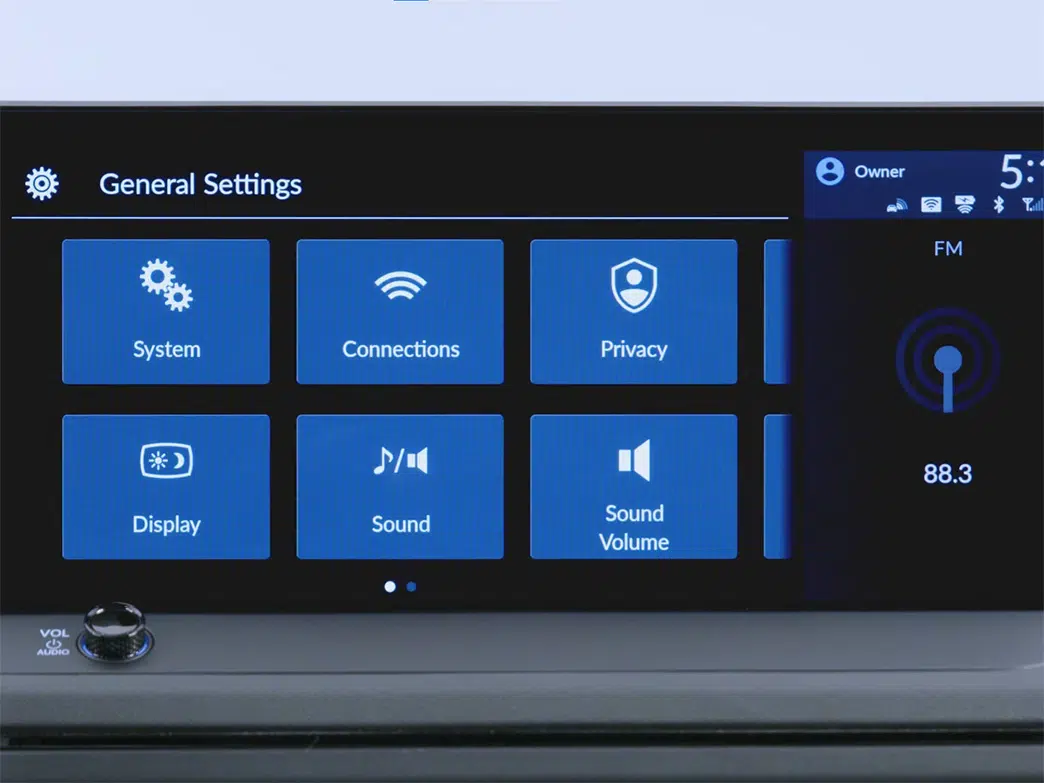
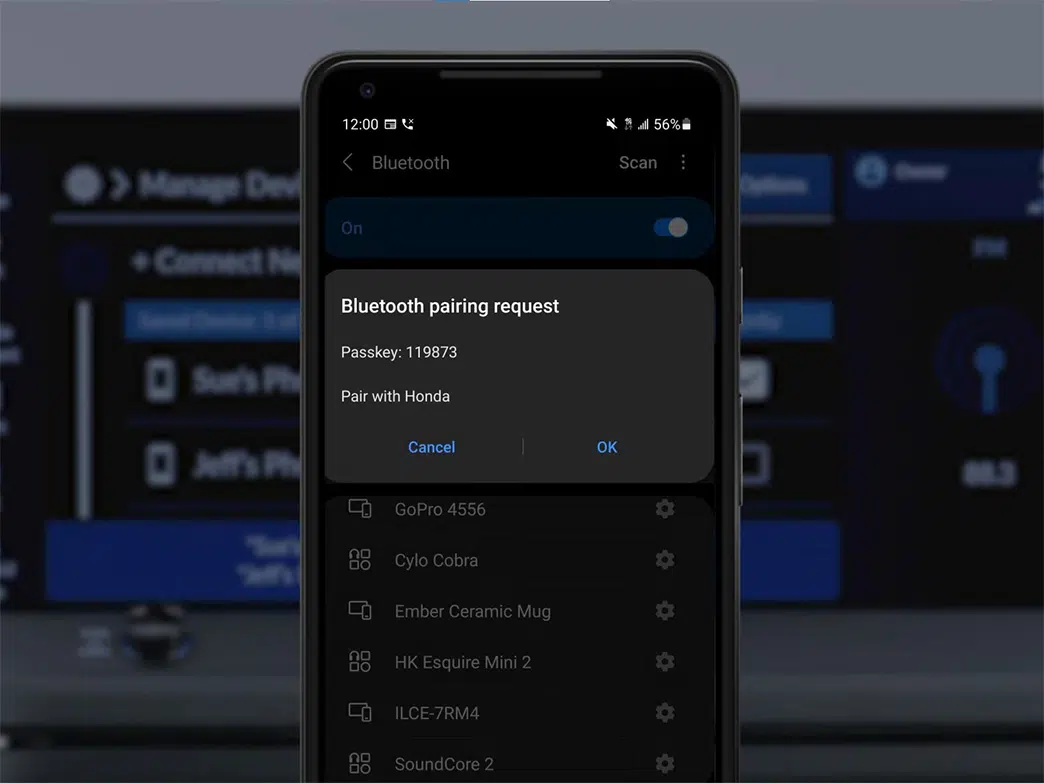
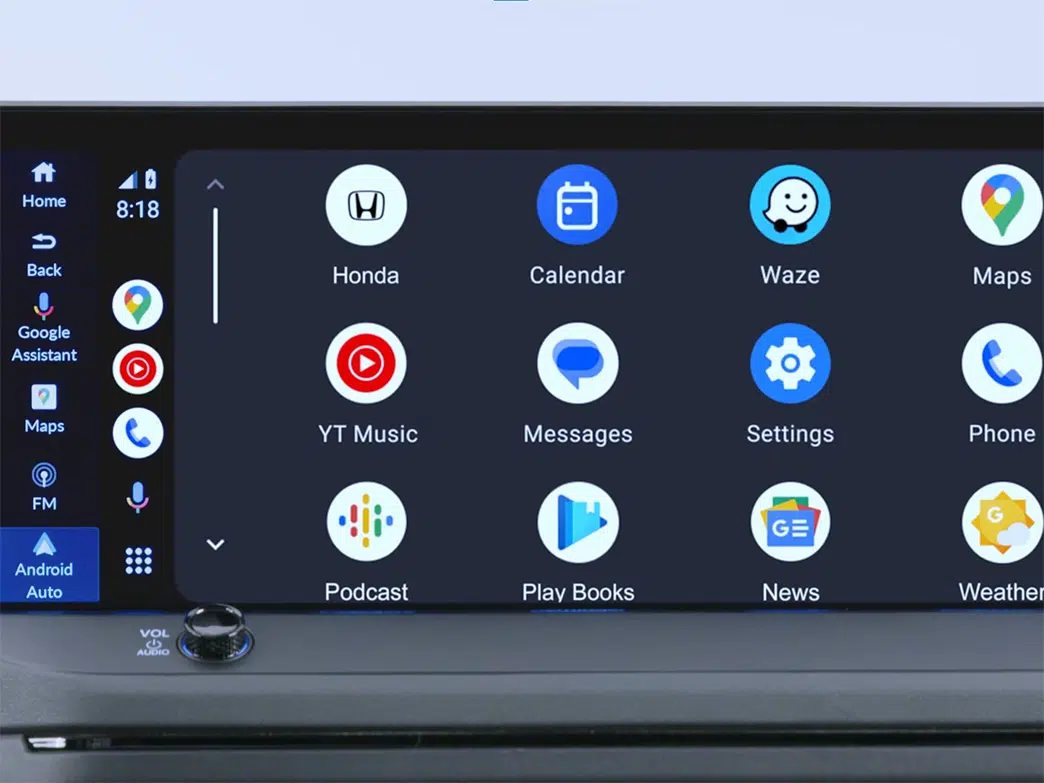
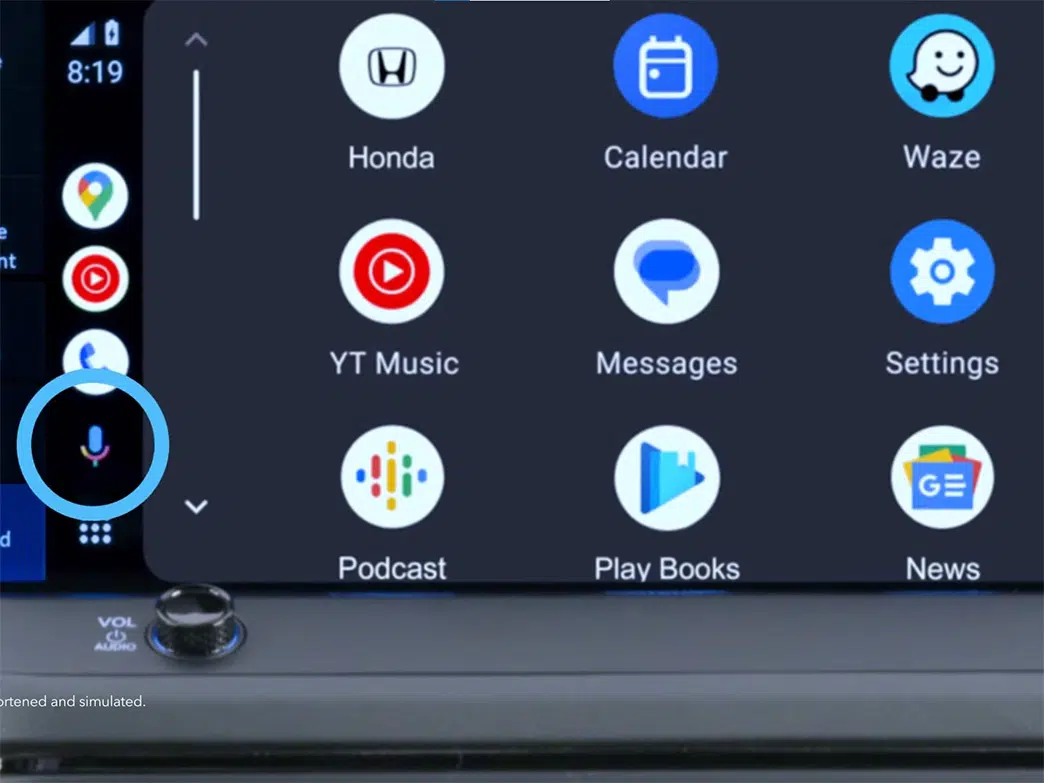








 How to use Volkswagen Remote Start key – Step-by-Step Guide
How to use Volkswagen Remote Start key – Step-by-Step Guide How to Connect Volkswagen with Android Auto – Completely Guide
How to Connect Volkswagen with Android Auto – Completely Guide How to Connect Apple CarPlay with Volkswagen – Full Guide for iPhone Users
How to Connect Apple CarPlay with Volkswagen – Full Guide for iPhone Users Pairing Bluetooth with Volkswagen – A Simple Guide
Pairing Bluetooth with Volkswagen – A Simple Guide How to Recall Chevrolet Memory Seats in Settings – Advanced Tips
How to Recall Chevrolet Memory Seats in Settings – Advanced Tips Chevrolet Automatic Climate Control – What It Does & How to Use It
Chevrolet Automatic Climate Control – What It Does & How to Use It

