How to Pair Mobile Phone with Honda – Hands-Free Driving Made Easy
In the era of hyper-connectivity, our smartphones have become indispensable companions, seamlessly integrating into every facet of our lives. Recognizing the importance of staying connected on the go, Honda has engineered a user-friendly system that allows you to sync your mobile phone with your vehicle, bringing a new level of convenience to your driving experience. We hope this article’s How to Pair Mobile Phone with Honda – Hands-Free Driving Made Easy will have you solve your problems.
We hope you find this post useful. If you have more time, check our shop for some Honda key fob covers. You can pick from a wide variety of patterns and colors in our items.
Honda Bluetooth Hands-Free Link
Honda’s Bluetooth Hands-Free Link is a game-changer when it comes to making and receiving phone calls in your vehicle without the need to handle your phone. Ensuring you stay connected safely, it’s a must-have feature for modern driving. Here’s a step-by-step guide on how to pair your mobile phone with your Honda:
Phone Compatibility: First, ensure your phone is compatible with Honda’s Bluetooth Hands-Free Link. If you’re unsure, you can call 888-528-7876 to confirm compatibility.
Phone Placement: For good reception, place your phone where it can get a strong signal.
Pairing Procedure: The pairing process should be done while the vehicle is parked, and the power is set to the accessory or on mode.
Menu Navigation: From the home screen, select “Phone,” then tap “Connect New Device.”
Phone Discoverable Mode: Ensure your phone is in search or discoverable mode.
Pairing: Select “Honda Civic” from your phone’s list of discoverable devices. A pairing code will appear on both your phone’s screen and the vehicle’s touch screen. Confirm on your phone that the codes match, then select the desired functions you want to enable, and tap “Connect.”
Confirmation: A notification will appear on the screen when the pairing is successful. Simply touch “OK.”
Data Collection: You can choose whether to allow phone data collection. Select “On” or “Off” based on your preference.
Honda Link Assist: A confirmation message for Honda Link Assist will appear. Select “Yes” or “No” based on your preference.
Auto Sync: To keep your phone book and call history data updated each time it links to the system, press the home button, select “Phone,” then “Settings,” and touch “Auto Sync Phone.”
How to use Phone in Honda easily
Making calls is a breeze once you’ve successfully paired your phone. You can access your phone book, initiate calls, and manage incoming calls safely through your vehicle’s audio system. Honda’s Bluetooth Hands-Free Link is the perfect companion for a connected and convenient driving experience.
For Making Calls: To use the imported phone book, simply touch “Phone,” then select “Contacts.” Entries are stored alphabetically, and you can select the desired name to initiate the call automatically. For manual dialing, touch the phone icon, select “Keypad,” dial the number, and touch “Call.”
Incoming Calls: When there’s an incoming call, an audible alert sounds, and the incoming call screen appears. You can choose to answer or ignore the call by touching the appropriate icon. For more detailed instructions, refer to your vehicle’s owner’s manual.
Honda’s Bluetooth Hands-Free Link not only enhances your safety but also simplifies your phone connectivity while driving, ensuring that you stay focused on the road while staying connected. It’s a feature that combines convenience and safety seamlessly, making it a valuable addition to your Honda experience.
More following to other related posts:
See more:
Leather1993 store do not sell only Honda Remote Key cover but we also provide a lot of car smart key cover. Hope the above article helped you understand more about How to Pair Mobile Phone with Honda – Hands-Free Driving Made Easy. Please leave your comments below the comment section. Feel free to contact us for more information!

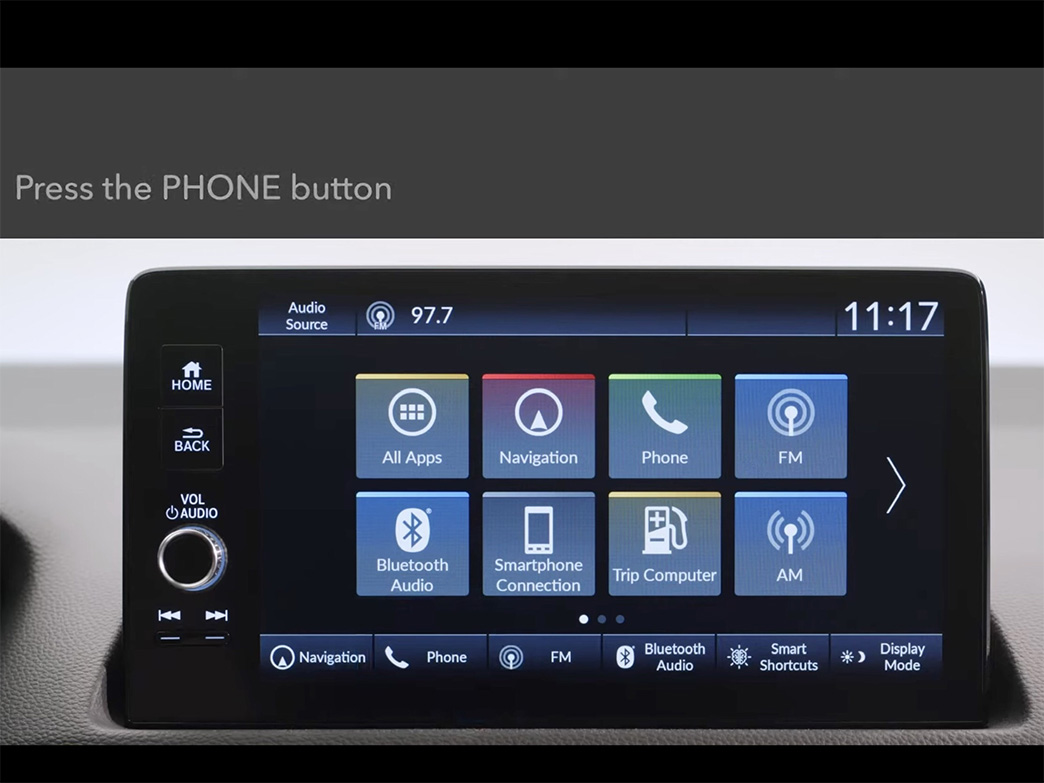
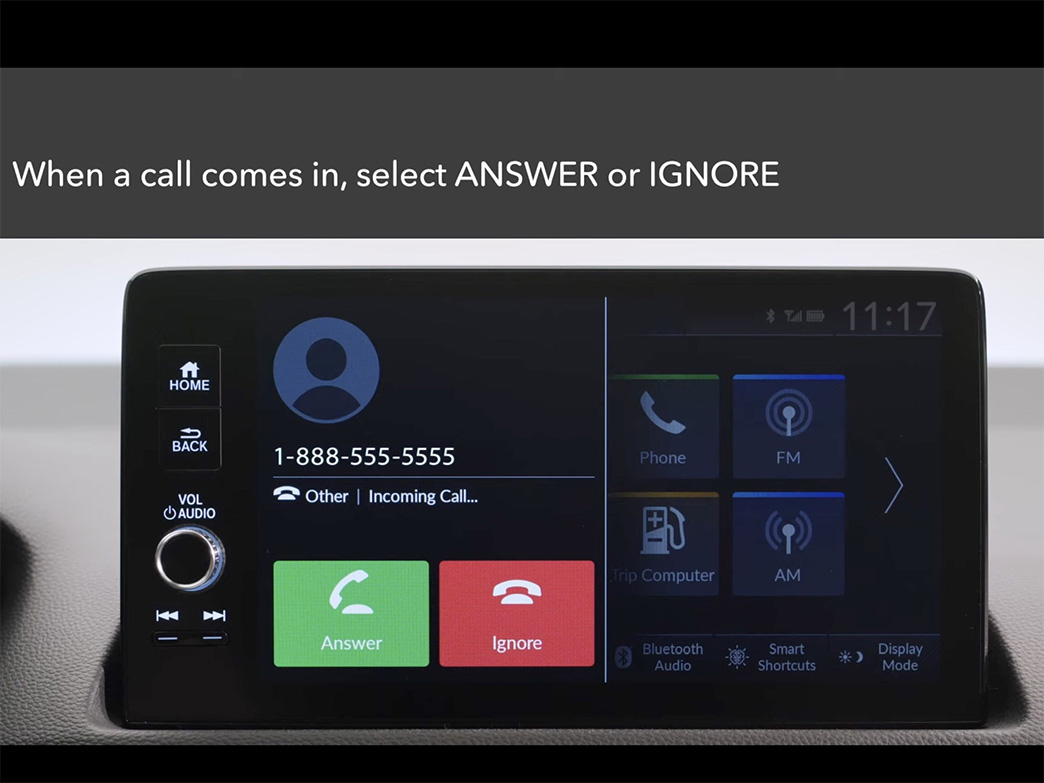
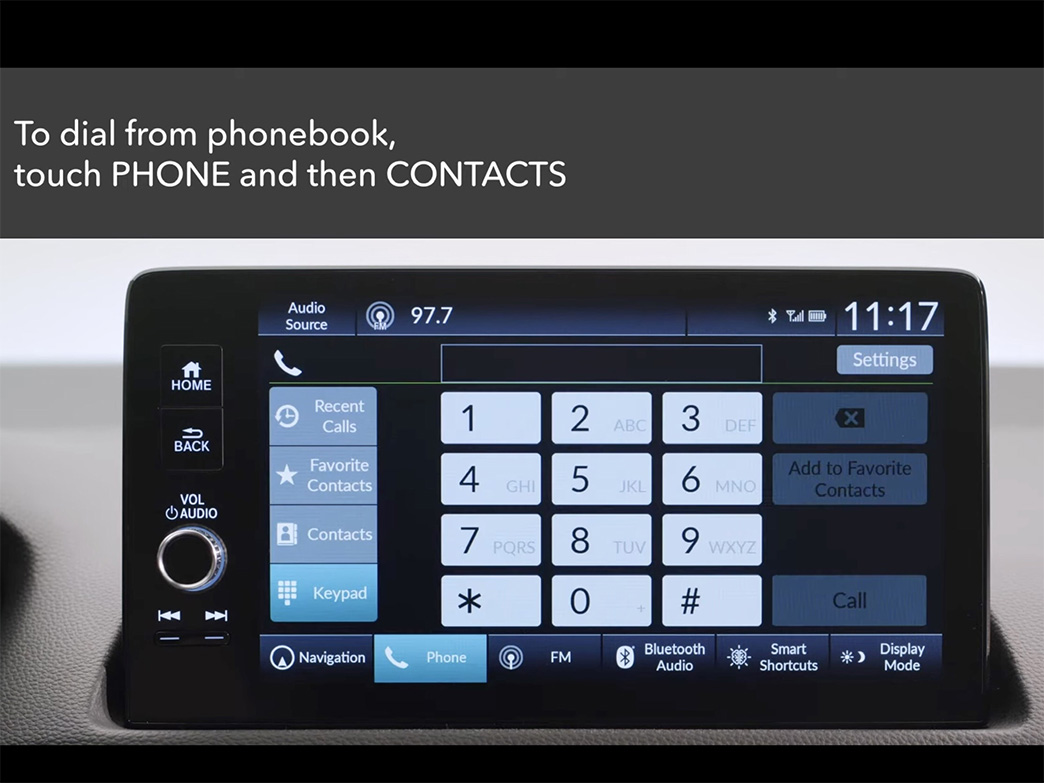
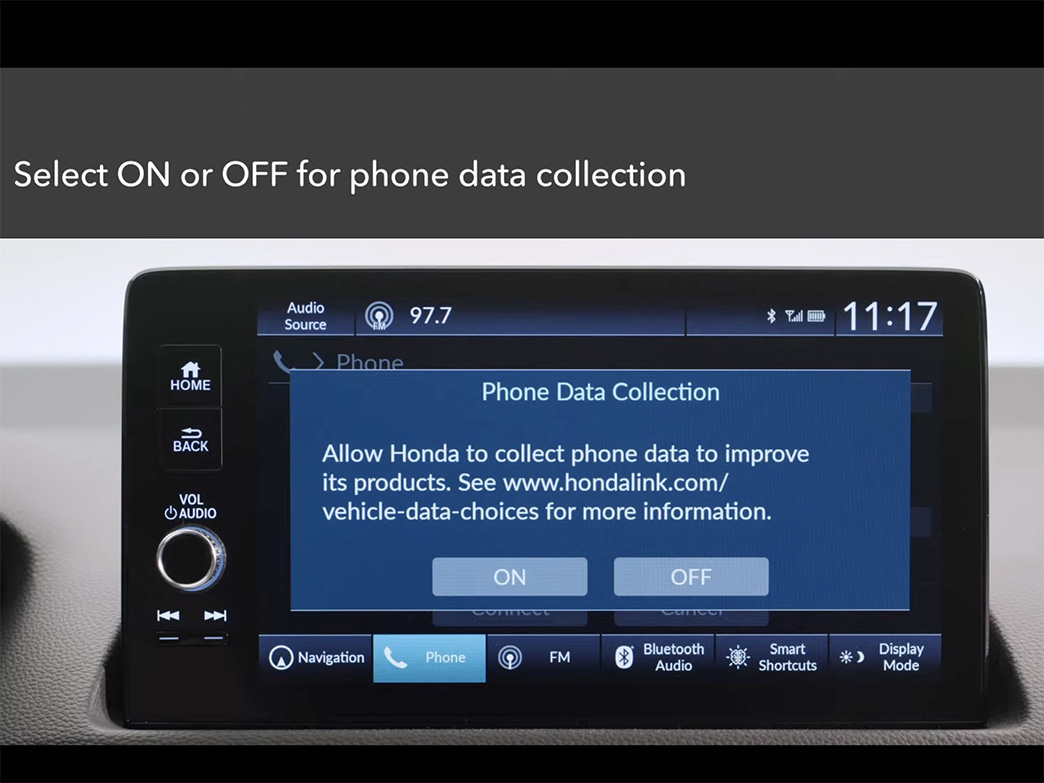
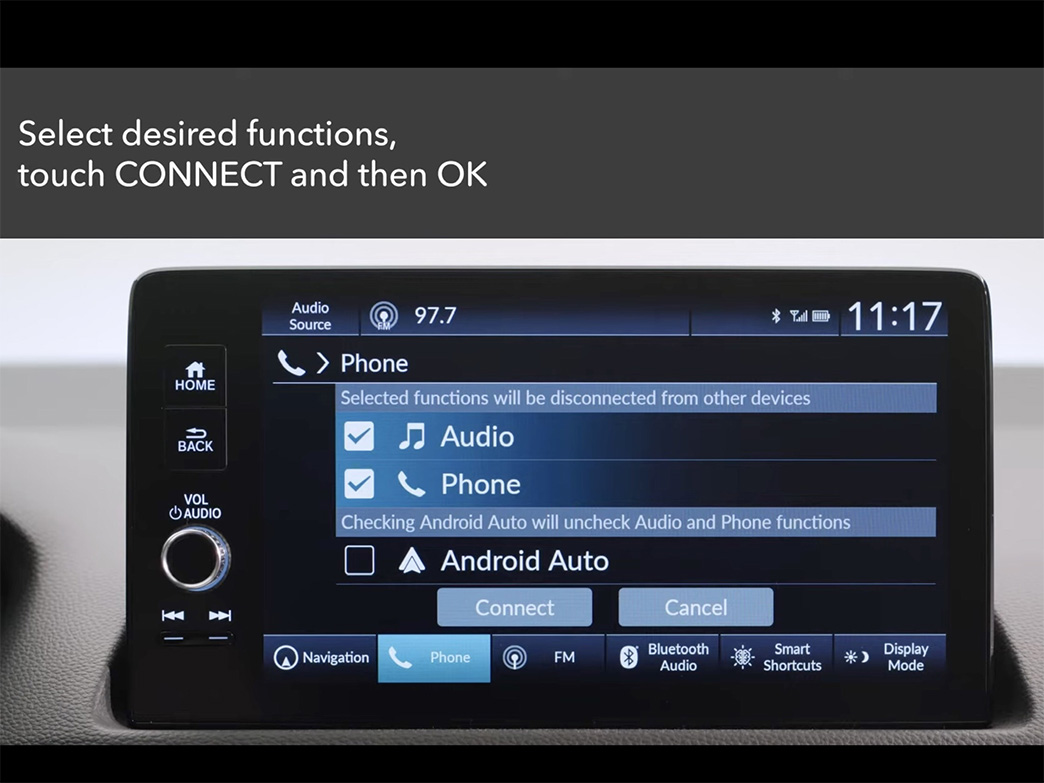
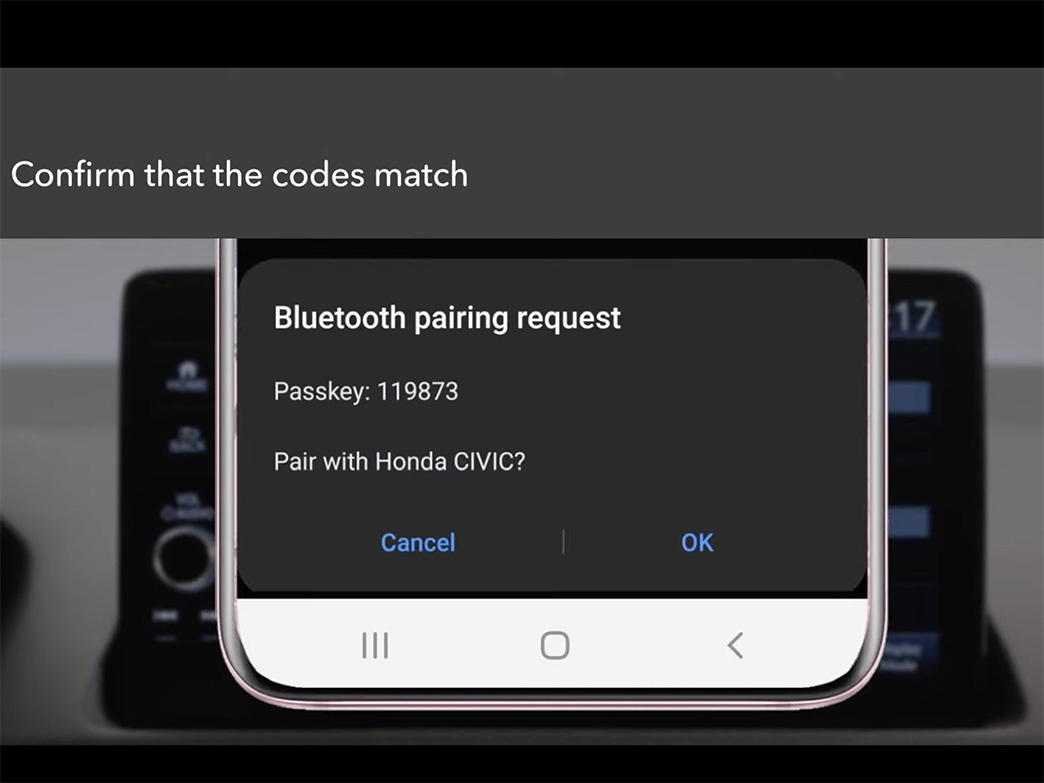







 How to use Volkswagen Remote Start key – Step-by-Step Guide
How to use Volkswagen Remote Start key – Step-by-Step Guide How to Connect Volkswagen with Android Auto – Completely Guide
How to Connect Volkswagen with Android Auto – Completely Guide How to Connect Apple CarPlay with Volkswagen – Full Guide for iPhone Users
How to Connect Apple CarPlay with Volkswagen – Full Guide for iPhone Users Pairing Bluetooth with Volkswagen – A Simple Guide
Pairing Bluetooth with Volkswagen – A Simple Guide How to Recall Chevrolet Memory Seats in Settings – Advanced Tips
How to Recall Chevrolet Memory Seats in Settings – Advanced Tips Chevrolet Automatic Climate Control – What It Does & How to Use It
Chevrolet Automatic Climate Control – What It Does & How to Use It


