6 Easy ways to control Hyundai with Blue Link
Hey Customers, we have some questions for you. Ever lose your Hyundai in the parking lot? In the unfortunate event that your Hyundai is stolen, Did you know that you can update the maps on your navigation-equipped Hyundai? If you don’t know, don’t worry. We are here with the article 6 Easy ways to control Hyundai with Blue Link which will help you answer these questions.
We hope this article is good for you. If you have more time, you can visit our store to find some Key fob covers for Hyundai. We have a lot of products of designs and colors for you to choose from.
How to use the Blue Link Car Finder Feature
It’s been a great day at the fair, full of games and rides, but when it’s time to go, we know your first priority is finding your car quickly and making it home. On those rare occasions when you forget exactly where you parked your car, Hyundai Blue Link is here to help. Using the Find My Car feature of the Blue Link mobile app, you can shave precious time off the parking lot scavenger hunt.
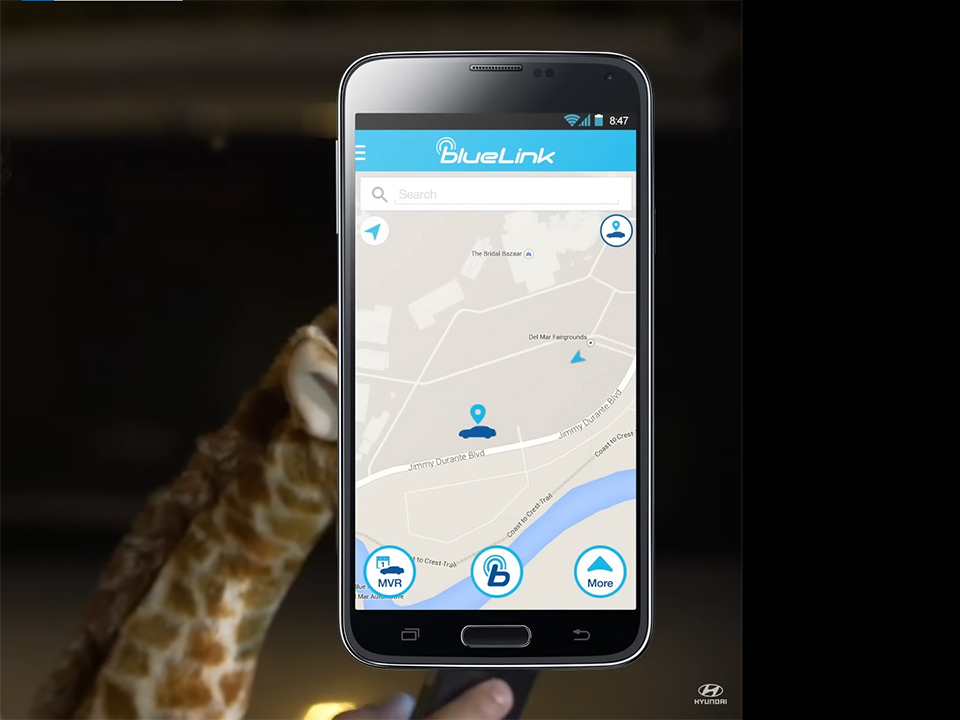
Select Map from the Home Screen, click on the Car Finder icon, enter your PIN, and your vehicle location appears on-screen. Once you’re close to your car, select the Horn and Lights feature to easily spot it in a crowded parking lot. Now, if only Blue Link could help you figure out what to do with that three-foot-tall stuffed giraffe. Enhanced safety, security, reliability, and enjoyment, made possible with the power of Hyundai Blue Link. Blue Link, Navigate, connect and discover with the push of a button.
How to Activate Blue Link Emergency Assistance
Out in the middle of nowhere and feel like you might need help? Hyundai Blue Link features a variety of safety and security options to help you in an emergency. Simply press the SOS button on your rearview mirror and you’ll be connected to one of our friendly trained customer care specialists 24-7, 365 days a year.
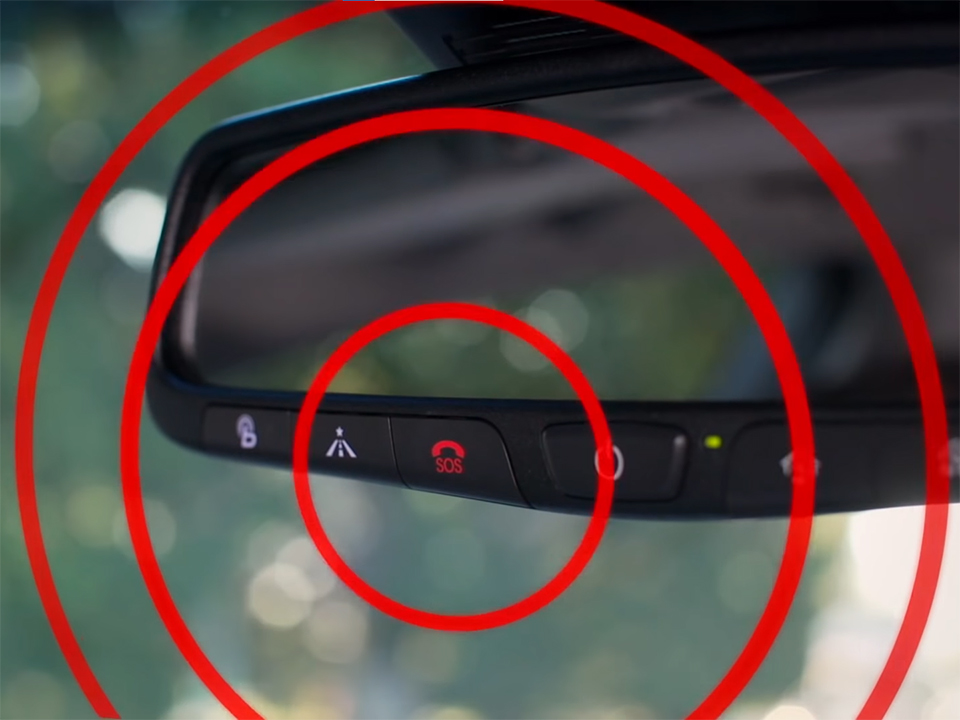
The Blue Link operator can quickly identify your location and coordinate emergency assistance. They’ll even stay on the line with you until help arrives and connect you with your emergency contact. Peace of mind you can count on, brought to you by Hyundai Blue Link. Blue Link, navigate, connect, and discover with the push of a button.
Blue Link Stolen Vehicle Recovery
After a day of retail therapy at the mall, you just wanna get home and enjoy your new wardrobe, if you could only find your car. Unfortunately, this is not just one of those times that you forgot where you parked. Your car has actually been stolen.
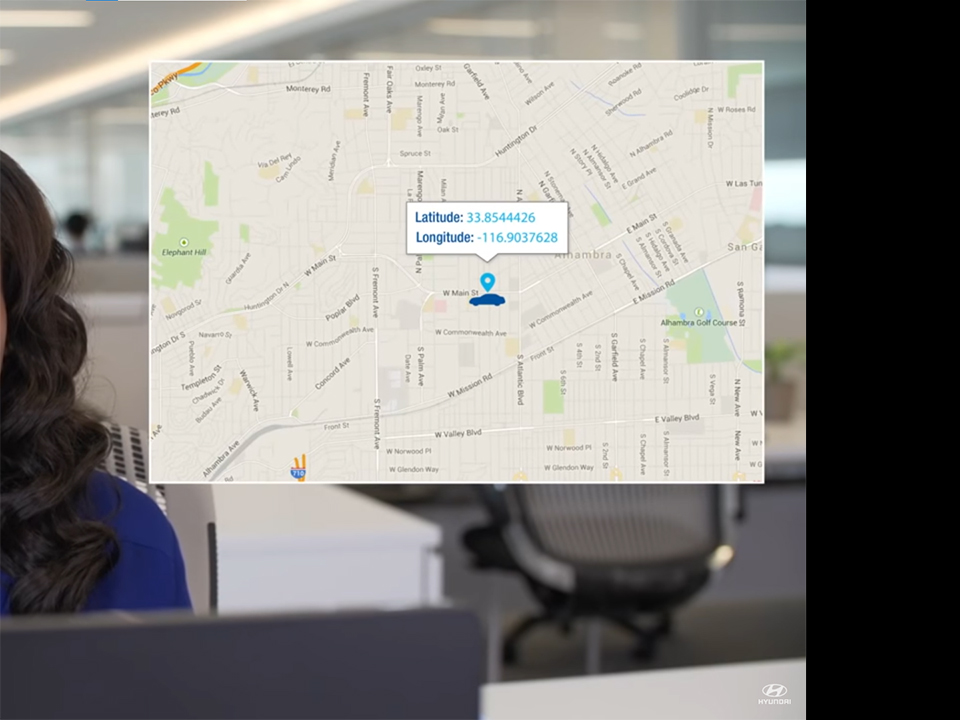
No need to panic, you have Blue Link stolen vehicle recovery to help save the day. After filing a police report, contact Blue Link at 855-2BLUELINK, that’s 855-225-8354. We’ll take down your name, Blue Link pin, and police report number, and begin working with law enforcement immediately to recover your car. Using Blue Link GPS technology, your car can be located, and local authorities will be dispatched to the scene. If the car is still in motion, Blue Link can assist the local authorities to slow down and even immobilize the car if it’s safe to do so.
For your safety, the Blue Link response specialist will notify you when the authorities have retrieved your Hyundai vehicle, and it is available to be picked up. We know how important your Hyundai is to you, which is why we take stolen vehicle recovery so seriously and will do everything in our power to make sure you get your car back. Enhanced safety, security, and enjoyment, made possible with the power of Hyundai Blue Link. Blue Link: Navigate, Connect, and Discover with the push of a button.
MapCare Blue Link
Introduction
Change is inevitable, especially when it comes to maps. It can seem like every day a new street or exit crops up on your commute. That’s why Hyundai offers MapCare which gives 2018 and newer Hyundai vehicles three years of complimentary annual map updates. Some newer vehicles may have updates even more often when they have an active Bluelink account.
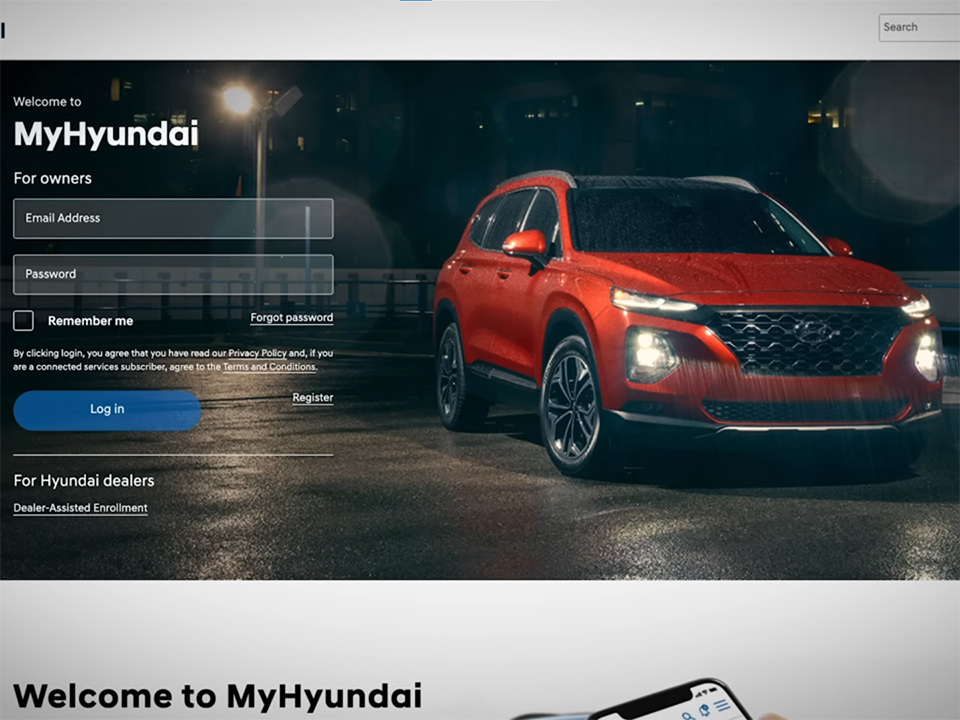
These vehicles get map updates every six months which you can install yourself. If your eligible vehicle is linked to your Bluelink account, you will be notified when new map updates are available and you can install the update.
How to Update MapCare
Installing the update can be done at home, And while a MyHyundai account is not necessary, it’s recommended that you have one. You will then need an internet-connected computer that can write to the memory device you will use. Go to MyHyundai.com, then select “Learn more” at “Update your vehicle with the latest map update“. On this page, you’ll have three different actions you can perform. The Notifications section shows any updates available for your vehicle. If a navigation update is shown, selected it, then select “the update”.
Here you can see the changes the update will make. It also outlines the necessary type of storage device you will need for the update, depending on your vehicle. You can also confirm if your vehicle is on the list of eligible vehicles for download. Once you’ve determined if your vehicle has an update, select Update Guide, The Prepare for Update page will provide any further recommendations for the storage device. The Navigation Updater Download page is where you’ll download the update or program for your computer.
Be sure to note the requirements for the device you’re using. Follow the directions outlined here to install the updater. Once installed, you can log in using your MyHyundai account, or you can use Guest Login. Then follow the steps on the updater to find your vehicle and download the update. You can also order a memory device to be shipped to you, which will have a cost associated with it. To do so select Shipping Order Website on the Navigation Updates page and follow instructions to purchase a memory device with the map update on it. Once you have the update on the appropriate storage device, go to your vehicle.
Updating MapCare
Start your vehicle and do not turn it off your vehicle until the entire updating process is complete. Then press Setup, then General, then SW Info/Update. Insert the USB drive into the USB data port in your vehicle. See the owner’s manual to find out which port is the USB data port.
For vehicles with an SD card slot, remove the SD card currently in the slot and insert the SD card used to download the software. Then press Update on the screen. Follow the instructions on the screen. Depending on the total data amount, the update may take from 20 minutes to one hour. Be certain not to turn off the vehicle, or system or remove the storage device while the update is in progress. Doing so may damage the data or cause a system malfunction. Once the update is complete, you’ll be ready to go.
More posts related to this post
See more:
Some Hyundai Key fob covers in our store
Leather1993 store do not sell only Hyundai Key fob cover but we also provide a lot of key remote case. Hope the above article helped you understand more about 6 Easy ways to control Hyundai with Blue Link. Please leave your comments below the comment section. Feel free to contact us for more information!


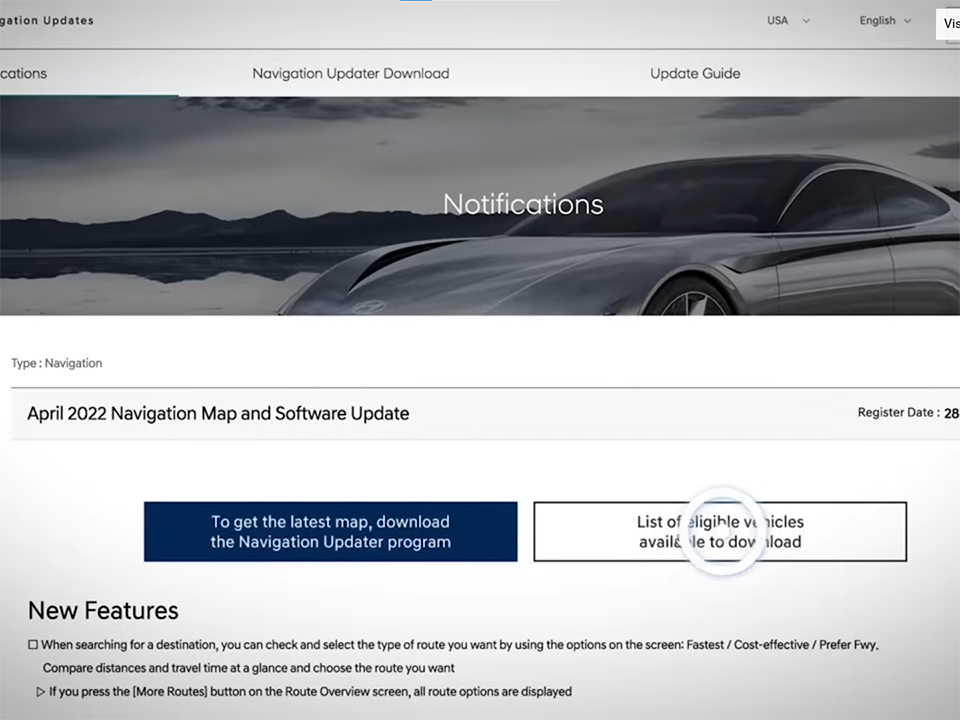
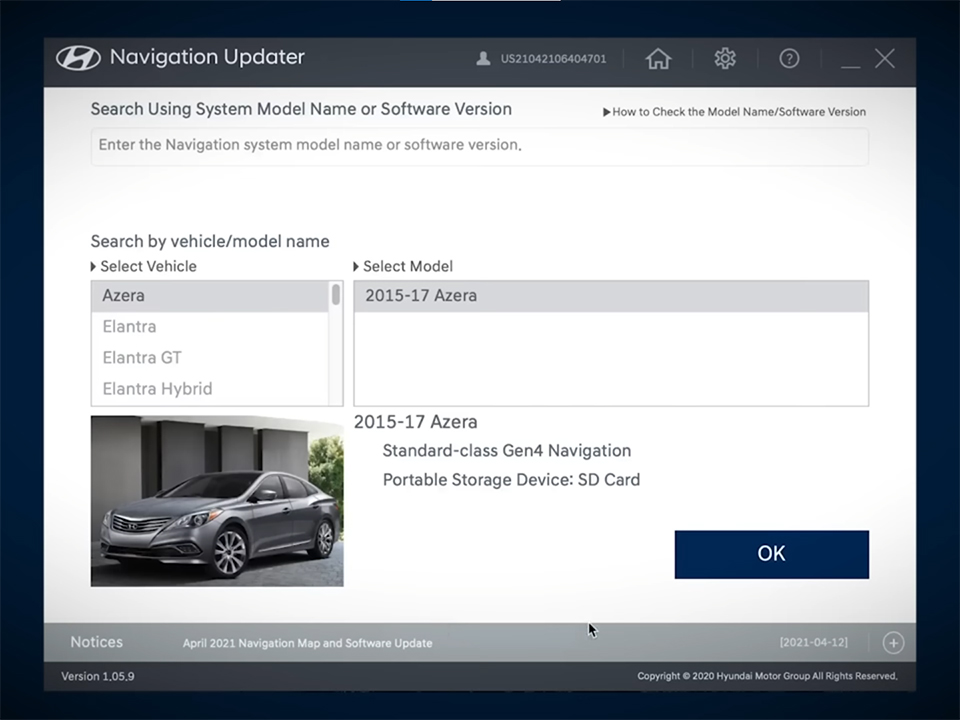
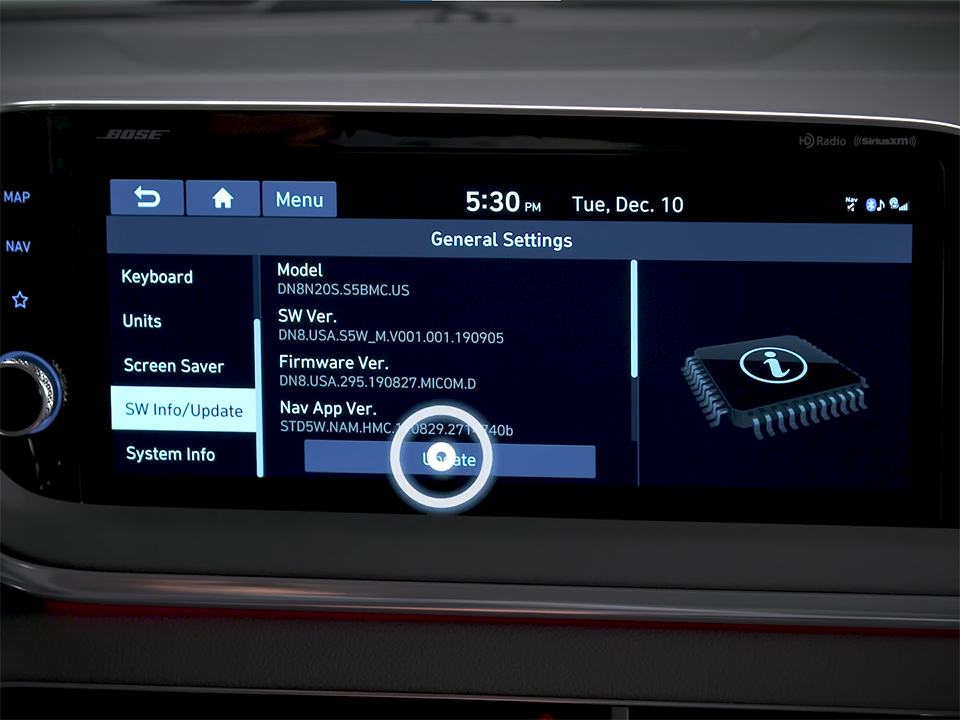









 How to use Volkswagen Remote Start key – Step-by-Step Guide
How to use Volkswagen Remote Start key – Step-by-Step Guide How to Connect Volkswagen with Android Auto – Completely Guide
How to Connect Volkswagen with Android Auto – Completely Guide How to Connect Apple CarPlay with Volkswagen – Full Guide for iPhone Users
How to Connect Apple CarPlay with Volkswagen – Full Guide for iPhone Users Pairing Bluetooth with Volkswagen – A Simple Guide
Pairing Bluetooth with Volkswagen – A Simple Guide How to Recall Chevrolet Memory Seats in Settings – Advanced Tips
How to Recall Chevrolet Memory Seats in Settings – Advanced Tips Chevrolet Automatic Climate Control – What It Does & How to Use It
Chevrolet Automatic Climate Control – What It Does & How to Use It


