Mini Cooper Multimedia and Connectivity – Full Guide to Features
This is our article about the Mini Cooper Multimedia and Connectivity – Full Guide to Features. For new Mini Cooper owners, we believe this article is for you. Or follow us for more interesting things. Here are the Multimedia and Connectivity Mode on Mini Cooper including Using Voice Control, Connecting With Alexa, Using Mini Connected Service, Real Time Traffic Information, Using Navigation Split Screen, and Connecting Your Phone.
We hope you find this post useful. If you have more time, check our shop to find some of Mini Cooper key protectors. You can pick from a wide variety of patterns and colors in our items.
Using Mini Voice Control
You can interact with your Mini Using voice control by pressing the voice control button on the right-hand side of the steering wheel.

Directing your map to a new destination.
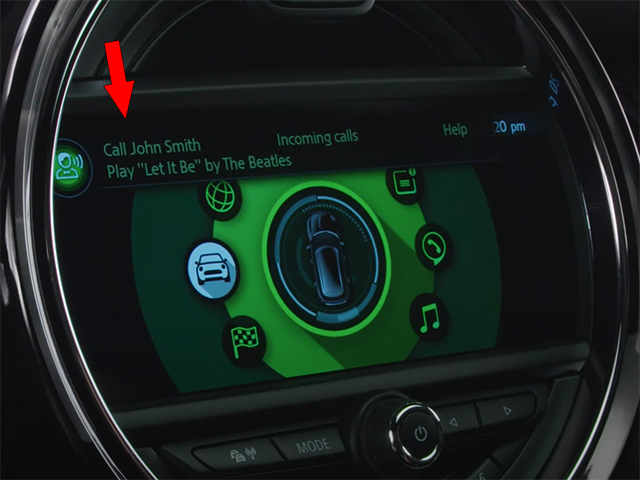
You can also call on mobile phones or select a new radio station. You can access any screen or menu option using spoken commands. Never having to take your hands off the wheel or your eyes off the road. To interact with an iPhone Siri assistant, press and hold the voice control button.

Connect Mini With Amazon Alexa
Your mini comes with its own voice control technology but it can also interact with Amazon Alexa.

First, you will need to set up your Alexa account on the Mini connected app. Go to the hub section and select the Alexa app option.
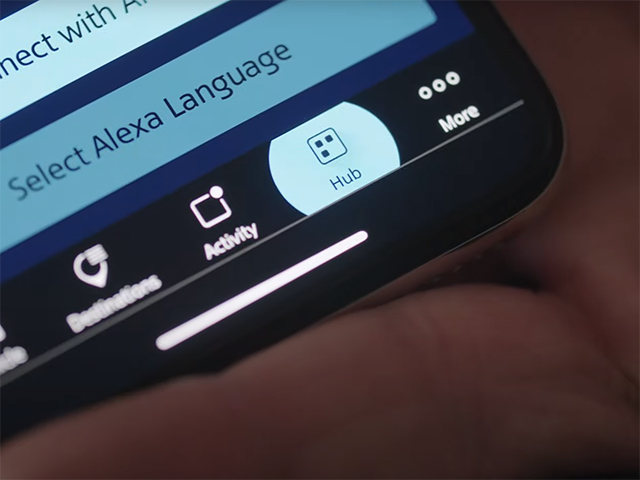
Then follow the on-screen setup prompts. Once you are done, you can press the voice button on the right-hand side of the steering wheel, begin a sentence with a leg set to ask a question.
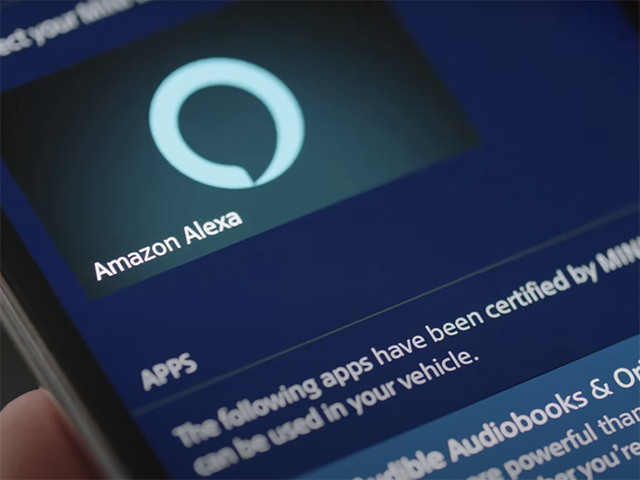
Order your shopping or even turn the heating on at home. If you set up a lecture on the mini connected app but it does not respond in the car, you may need to go first to have the mini connected from the central display.

Then press the options button and then select update mini services.

Using Mini Connected Services
The Mini connected feature on the display menu allows you to access a range of services such as mini concierge and service booking.
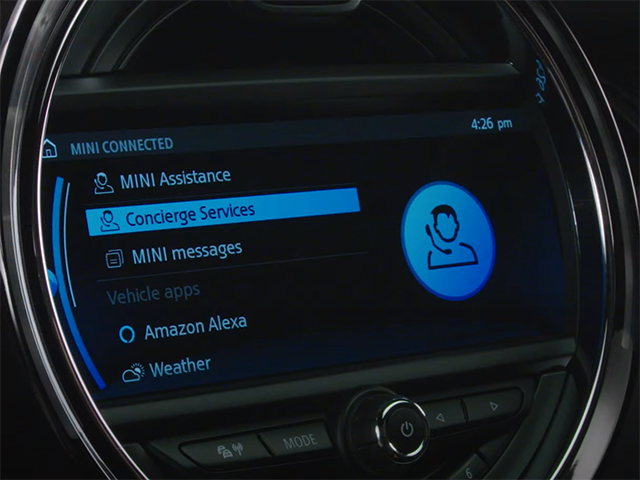
You could get a hotel table reserved for dinner or direction sent to your Navigation. Just open mini connected and select concierge services. This will put a call through to a mini concierge who will be happy to help.
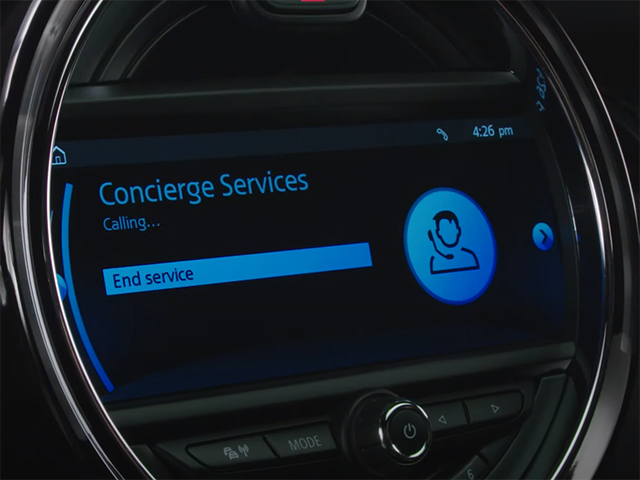
In the Mini assistance menu, you can also select to call roadside assistance if your mini is experiencing a problem or customer support if you have a mini inquiry.
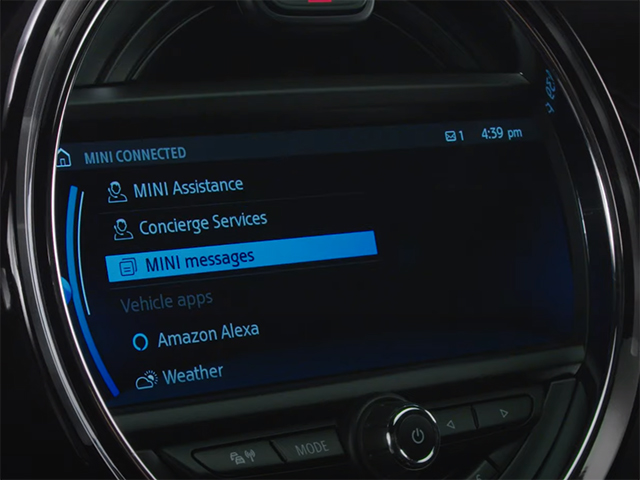
In many messages, you will find messages from concierge services, addresses sent from the mini connected app and servicing notifications if your car is in need of some tlc. When you link your car to your mini connected app, you’ll need to enter your mini, this can be found in the bottom left of your windscreen.

On your display via Mini connected. Then manage mobile devices, select settings then Bluetooth information and finally system information you.
Mini Real-Time Traffic Information
Your Mini comes with Real-time traffic information which means you’ll find getting from A to B on time a lot easier.

Should a traffic problem develop along your journey your mini will flag up a warning and suggest an alternative route.

You can also scroll through a list of unknown traffic issues by pushing left on the control dial and selecting traffic information.
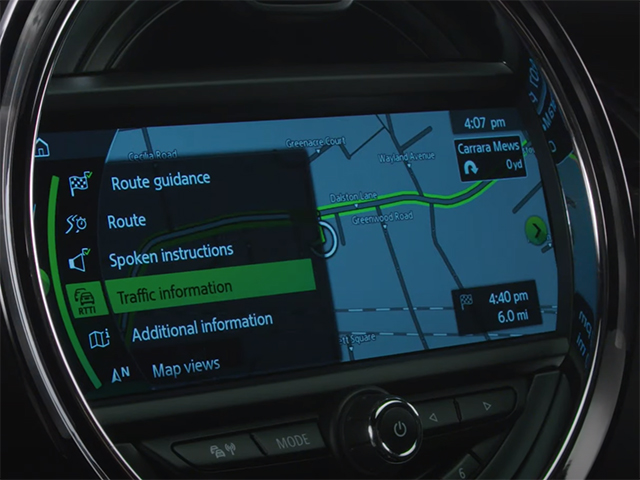
Using Your Mini Navigation Split Screen
To ask your Mini to direct you to a destination, just press the Nav button.

From the list of options, select address input, you can input a postcode town or road via the command dial selected numbers and letters from the central display.
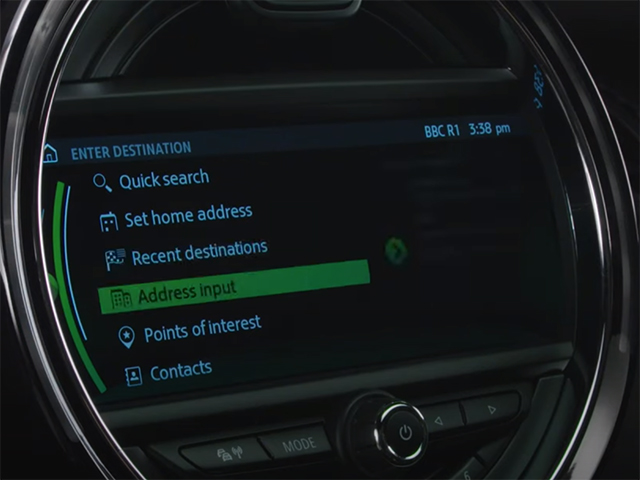
You can also input an additional address or point of interest you want to travel to by adding an intermediate destination. Once you confirm the destination guidance will begin.

You can also select navigation guidance to a recent destination.
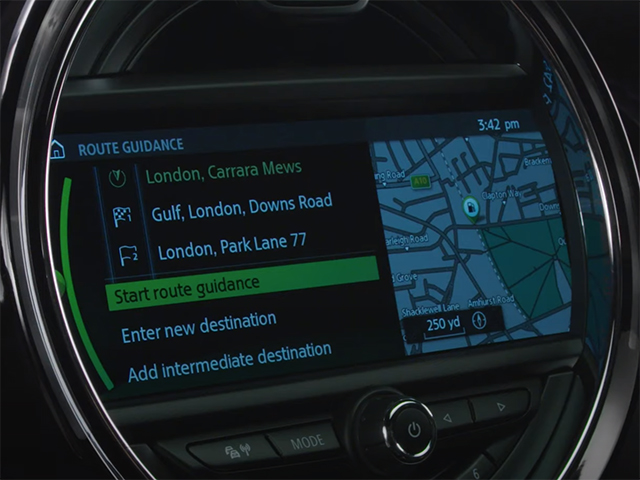
To access the nav menu, push the command dial to the left, here you can scroll through and adjust your nav setup such as changing the map view from north orientated, to follow the direction of travel or switching up the perspective angle.

The menu on the left can also be used to turn spoken instructions on and off by selecting the speaker icon.

If you push the command dial to the right we went to split-screen mode. Here you can choose to see route notifications or choose another feature to display.
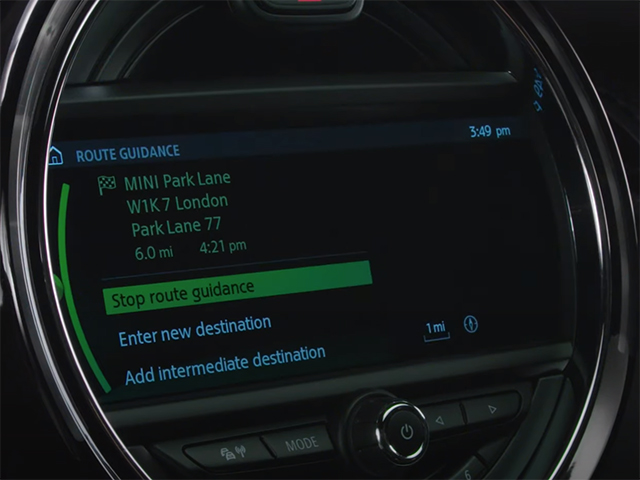
To turn navigation off push the command dial to the left, select route guidance, and stop route guidance.
Connecting Your Phones with Mini
Pair Your Phone With Your Mini
Pairing a smartphone with your Mini is nice and simple. From the central displays select my mini.

And then system settings and then mobile devices. Select connect new device and then telephone, your display will show you your minis Bluetooth name, on your phone’s Bluetooth menu find and select your minis name.
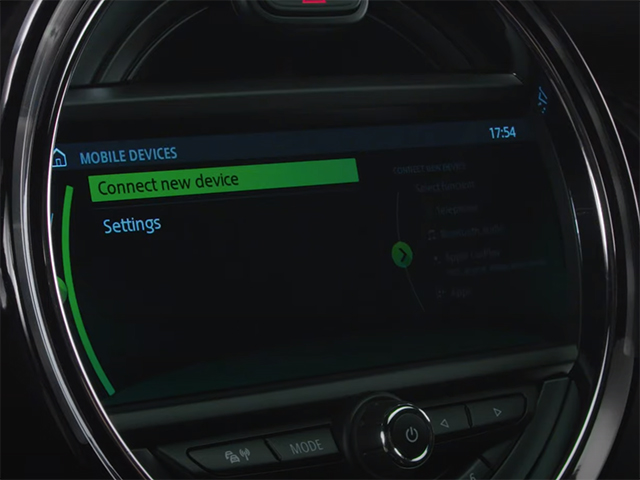
Your mini will then generate a code which should match the one that will pop up on your phone screen. Confirm this on your phone.

You will connect your phone to your Mini. You can then choose to sync your phone contacts and favorites with your car. If you have an iPhone you can also enable apple carplay at this stage. You can pair the phone for calls, contacts and music. With Apple Carplay, you can access apps on your phone such as Google Maps and Spotify through the cars displayed without needing to touch the handset.

Control Your Mini From Your Phone
The Mini connected app always has your back. If you need to grab something from your car but don’t have the keys at hand. The remote services feature allows you to lock and unlock the doors with the press of a button.

If you’re not sure where you parked your mini, you can use the app to flash its lights. Therefore, you can pick it out in a large car park.
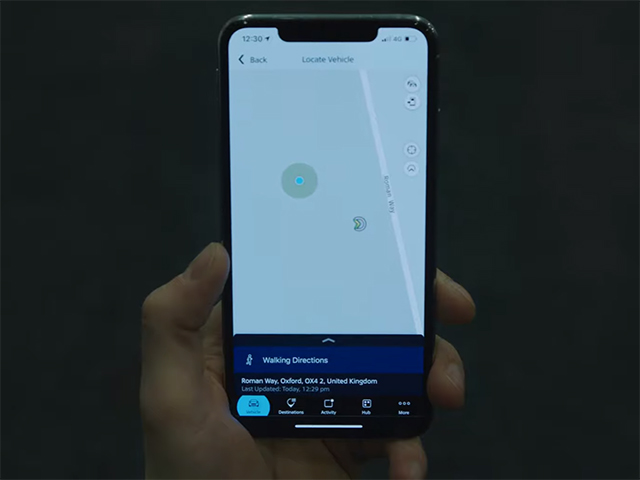
If you are really stumped the app will locate the car on a map and guide you on foot. You can schedule to ventilate your car before the journey to improve the climate of your cabin.
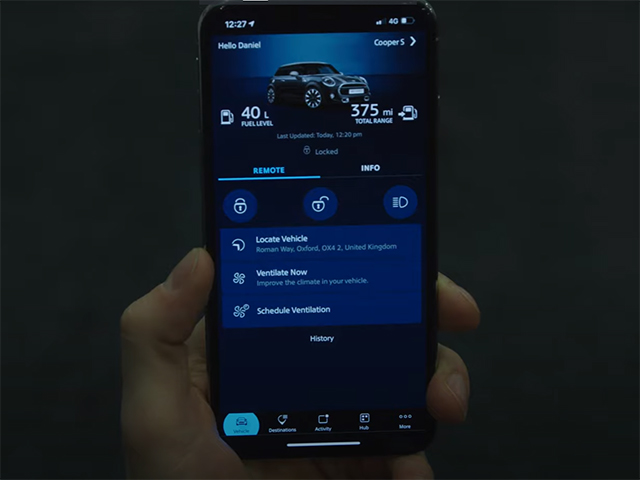
With many connections, you can even send an address from your mobile phone to your map. It will be waiting in your notifications to be selected when you are ready to hit the road.
See more:
Some Mini Cooper key fob cover our shop are providing:
Leather1993 store do not sell only Mini Cooper Remote Key cover but we also provide a lot of car types of fittable key fob cases. Hope the above article has helped you better understand more about Mini Cooper Multimedia and Connectivity – Full Guide to Features. Please leave your comments below the comment section to let us know. Feel free to contact us for more information!










 How to use Volkswagen Remote Start key – Step-by-Step Guide
How to use Volkswagen Remote Start key – Step-by-Step Guide How to Connect Volkswagen with Android Auto – Completely Guide
How to Connect Volkswagen with Android Auto – Completely Guide How to Connect Apple CarPlay with Volkswagen – Full Guide for iPhone Users
How to Connect Apple CarPlay with Volkswagen – Full Guide for iPhone Users Pairing Bluetooth with Volkswagen – A Simple Guide
Pairing Bluetooth with Volkswagen – A Simple Guide How to Recall Chevrolet Memory Seats in Settings – Advanced Tips
How to Recall Chevrolet Memory Seats in Settings – Advanced Tips Chevrolet Automatic Climate Control – What It Does & How to Use It
Chevrolet Automatic Climate Control – What It Does & How to Use It


