Jaguar InControl Touch Pro Phone – Call, Sync, Control Easily
Unlock the full potential of your vehicle’s InControl Touch Pro system by mastering its phone operation features. Seamlessly integrate your phone with the vehicle’s touchscreen and enjoy easy access to recent calls, contacts, voicemail, and more. Whether you need to make a call, manage multiple calls, or set up your voicemail, this comprehensive guide will walk you through each step, ensuring a hassle-free experience. We hope this article’s Jaguar InControl Touch Pro Phone – Call, Sync, Control Easily will have you solve your problems.
We hope you find this post useful. If you have more time, check our shop for some Jaguar key pounds. You can pick from a wide variety of patterns and colors in our items.
Operating Phone in Jaguar Incontrol Touch Pro
Once you’ve paid your phone Press the phone on the touch screen to access the phone screen. From this screen, you can view a list of recent calls, your contacts list, the keypad, and options to access your voicemail or search for a contact in your phone.
Accessing the Phone Screen
Once you’ve paired your phone, simply press the phone button on the touchscreen to access the phone screen. From here, you’ll find options to view recent calls, access your contacts list, use the keypad, and more.
Selecting Contacts
To select a contact, you have two options. You can scroll through the contacts list using the scroll arrows or by swiping the screen. Alternatively, you can search for a contact by entering their name on the touchscreen keyboard. As you type, a list of matching contacts will appear, allowing you to select the desired one.
Making Calls
To make a call, enter the number using the keypad or select a contact from the list or recent calls. Once you’ve entered the number or selected a contact, touch the phone button to dial the call. During the call, the phone button will change to an end call button, which you can press to terminate the call.
Answering Calls
When you receive a call, simply touch the phone button to answer it. Alternatively, you can use the steering wheel controls for answering and ending calls. Adjust the call volume using the steering wheel controls or the volume control knob.
Managing Calls
InControl Touch Pro offers various call management options. Use the voice system by pressing the voice button on the steering wheel controls and following the system’s prompts. You can also initiate conference calls, swap between active calls, and end calls using the touch screen or steering wheel controls.
Voicemail Access
The vehicle’s phone system provides access to your phone’s voicemail. When accessing voicemail for the first time, enter your voicemail number on the displayed keypad to set up the service. Once set up, you can listen to your voicemail messages conveniently.
More following to other related posts:
See more:
Leather1993 store do not sell only Jaguar Remote Key cover but we also provide a lot of car key fob keychain. Hope the above article helped you understand more about Jaguar InControl Touch Pro Phone – Call, Sync, Control Easily. Please leave your comments below the comment section. Feel free to contact us for more information!

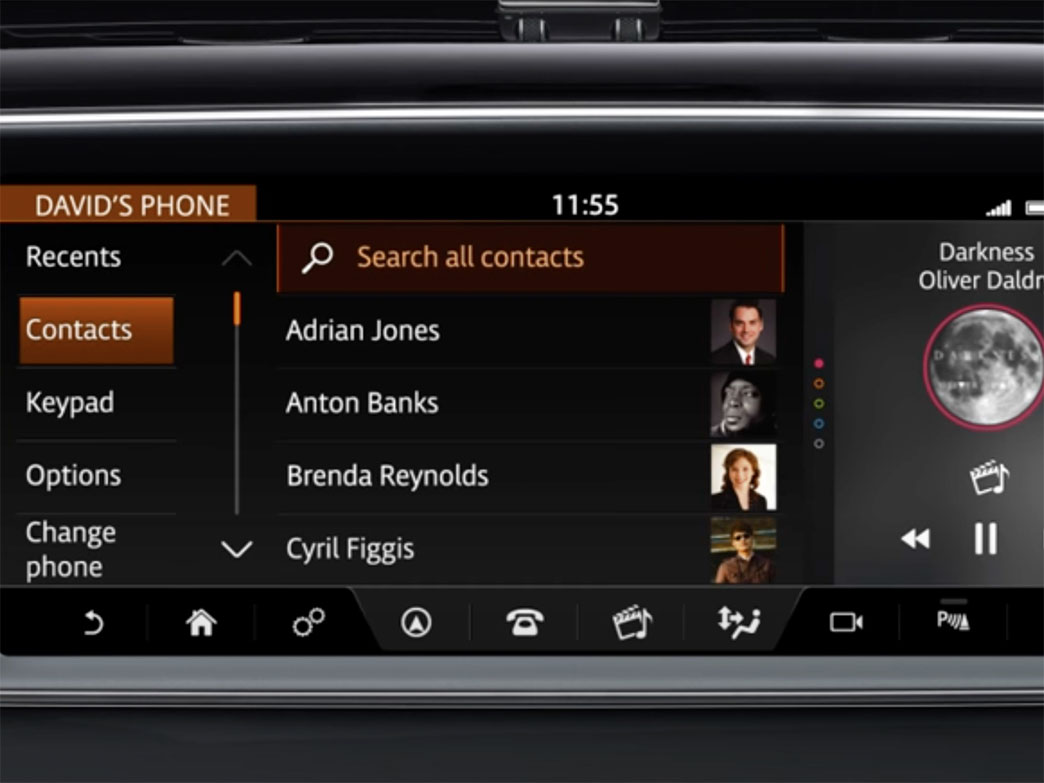

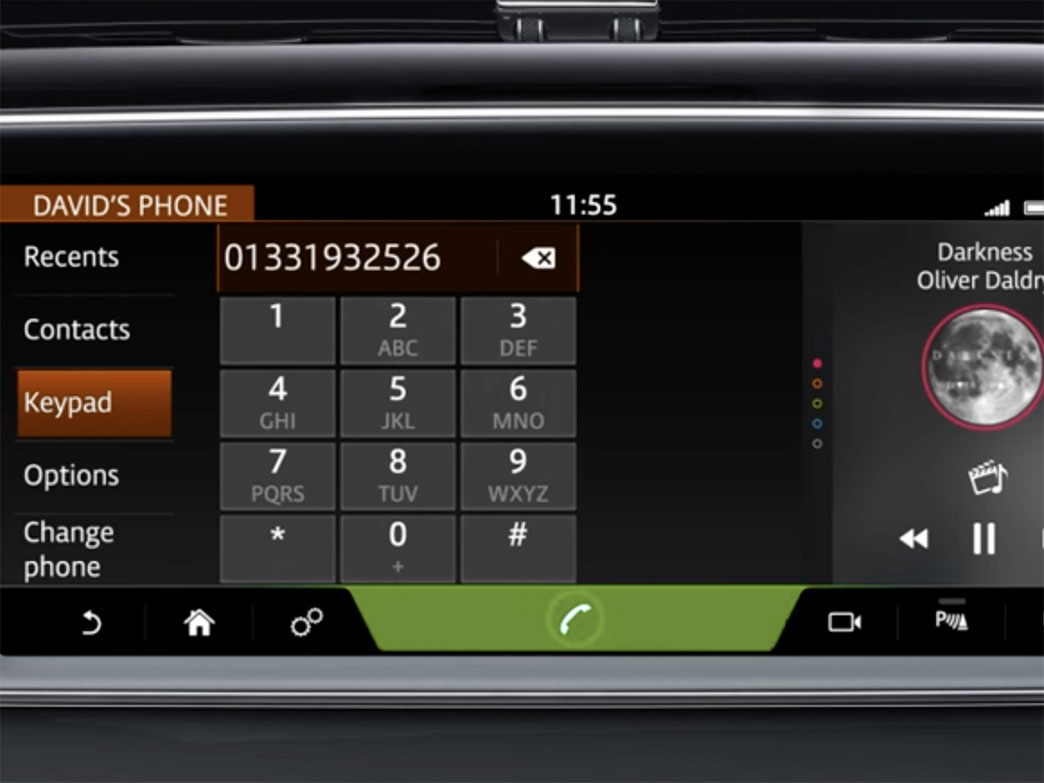
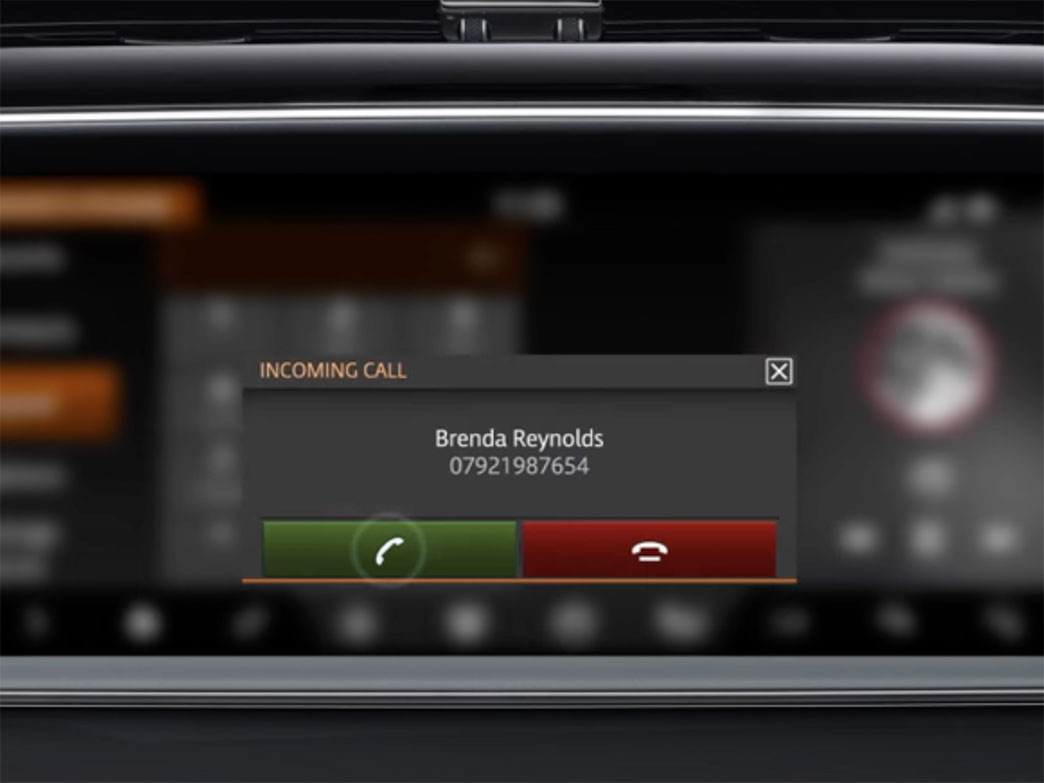

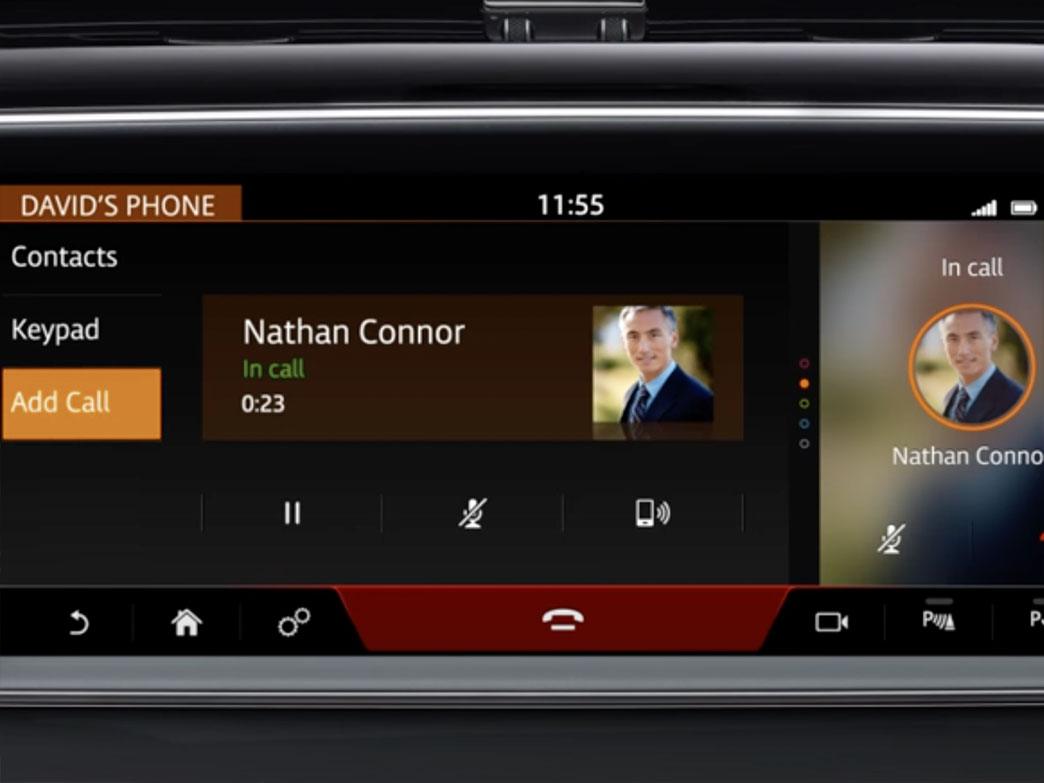

 How to use Volkswagen Remote Start key – Step-by-Step Guide
How to use Volkswagen Remote Start key – Step-by-Step Guide How to Connect Volkswagen with Android Auto – Completely Guide
How to Connect Volkswagen with Android Auto – Completely Guide How to Connect Apple CarPlay with Volkswagen – Full Guide for iPhone Users
How to Connect Apple CarPlay with Volkswagen – Full Guide for iPhone Users Pairing Bluetooth with Volkswagen – A Simple Guide
Pairing Bluetooth with Volkswagen – A Simple Guide How to Recall Chevrolet Memory Seats in Settings – Advanced Tips
How to Recall Chevrolet Memory Seats in Settings – Advanced Tips Chevrolet Automatic Climate Control – What It Does & How to Use It
Chevrolet Automatic Climate Control – What It Does & How to Use It


