How to use Mazda Connect Navigation makes you easy to drive
Are you tired of getting lost or taking the wrong route while driving? If you own a Mazda vehicle, you have access to the Mazda Connect Navigation system that can help you get to your destination with ease. We hope this article’s How to use Mazda Connect Navigation makes you easy to drive will have you solve your problems.
We hope you find this post useful. If you have more time, check our shop for some Mazda key fob covers. You can pick from a wide variety of patterns and colors in our items.
Introduction for this post
Welcome to Mazda Guideline. Connect our name to the multimedia system in your Mazda. If your Mazda has this screen, then this is the video for you. In this video, we’ll be showing you how to set a destination. Moreover, How to set your home and how to add your current or local destination to your favorites.
How to Set a Destination
To set a destination. First, press the nav button next to your multimedia commander; alternatively, using your multimedia commander, you can select navigation from the home screen. Once in navigation, you can use the multimedia commander to explore the menu. Select “Add Destination” and press it again to search.
Enter the town postcode or street name of your desired destination. Once you’ve entered the required fields, scroll to the tick icon, press down once more, and then select “Navigate Here.” Your route will be calculated, and guidance will start automatically within 10 seconds to select an alternative route. Use the multimedia commander to scroll to route settings, and then you’ll have a list of options to choose from.
How to Set Your Home
To set his home, first, press the star button next to your multimedia commander and select home empty on the favorites screen. The system will then ask you if you wish to enter your address. Press enter to confirm, then enter your address or postcode. Scroll to the tick icon and press it to confirm.
Select your preferred location from the search results, press Save as Home, then press Add to Favorites. The system will now confirm that your destination has been set as home.
How to Add Destination to Your Favorites
To add your current location as a favorite, select “Navigation” from the main menu. Press and hold the favorites button next to the multimedia commander. The system will then confirm that your favorite has been added to a different location other than your current position as a favorite.
Select “Navigation” from the main menu. Press the multimedia commander and select “Add Destination.” Press it again to search, and enter the town postcode or street name of your desired destination. Once you’ve completed the required fields, scroll to the tick icon, press down once more, and then select “Add to Favorites.” To recall your favorites in the future, simply press the star button next to your multimedia commander.
More following to other related posts:
See more:
Leather1993 store do not sell only Mazda Remote Key cover but we also provide a lot of best key covers. Hope the above article helped you understand more about How to use Mazda Connect Navigation makes you easy to drive. Please leave your comments below the comment section. Feel free to contact us for more information!

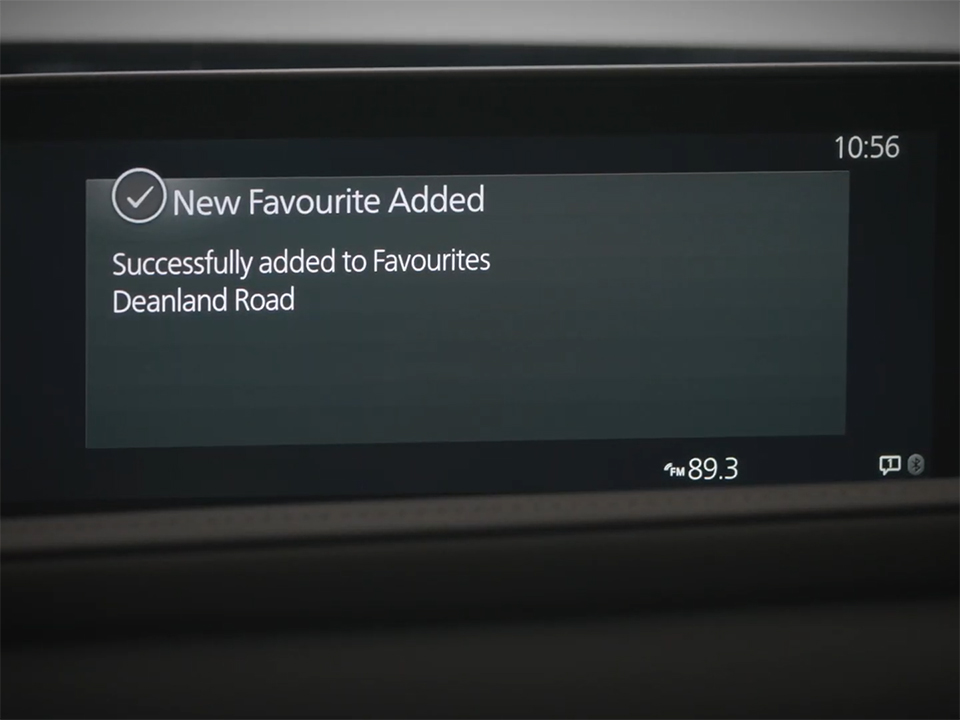
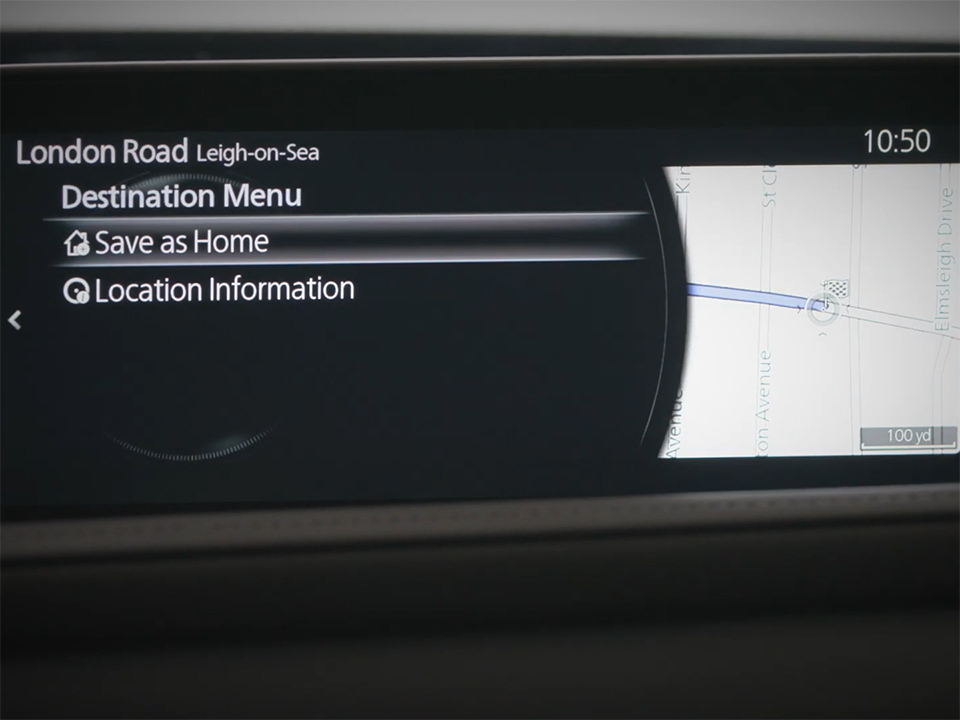
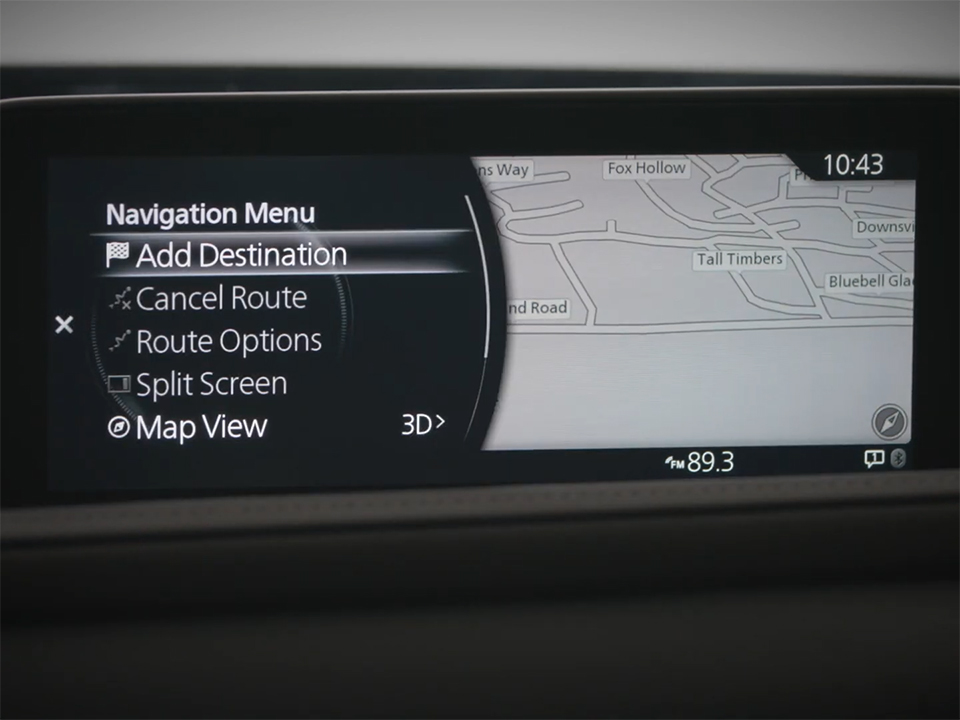
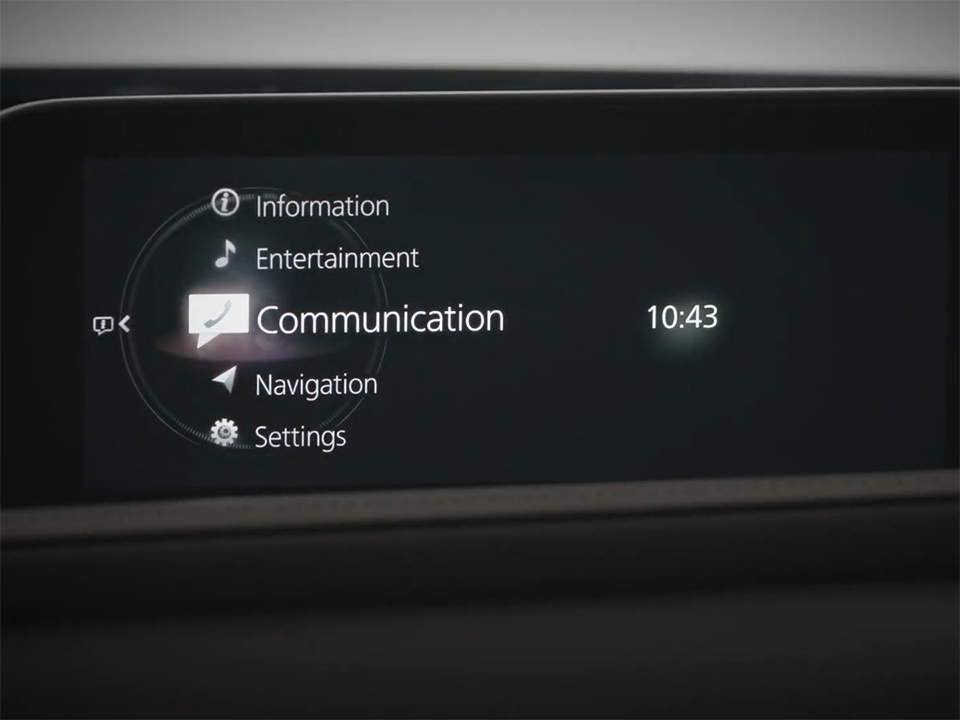







 VinFast Key fob cover in the U.S – Modify the look of your car’s key
VinFast Key fob cover in the U.S – Modify the look of your car’s key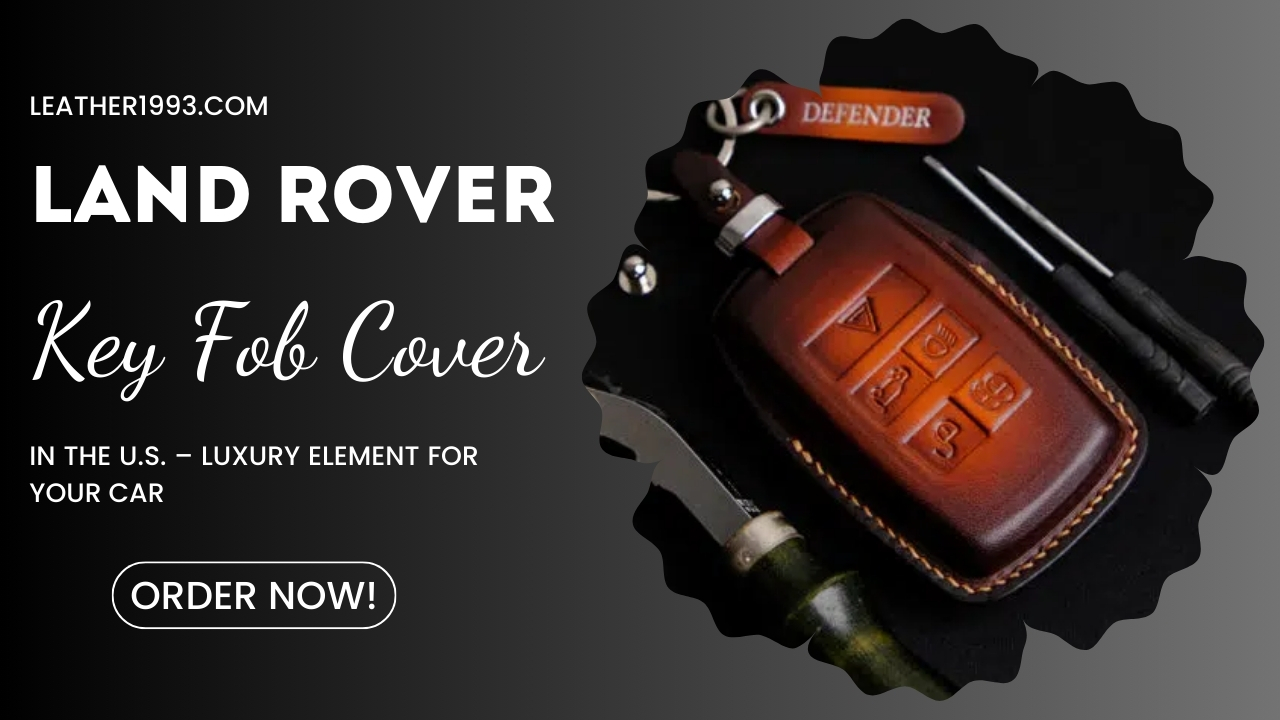 Land Rover Key fob cover in the U.S. – Luxury Element for your car
Land Rover Key fob cover in the U.S. – Luxury Element for your car What Exclusive Elements in Music/ Sound Systems in Hyundai?
What Exclusive Elements in Music/ Sound Systems in Hyundai? Mercedes GLC-Class Driving Modes and Assistance Features
Mercedes GLC-Class Driving Modes and Assistance Features

