How to Use Hyundai Keys – Full Guide of Digital & Mechanical Keys
Some Hyundai vehicles provide a mechanical key as a spare key. And most Hyundai models also have a mechanical key inside the key fob. Or you don’t know the way to use the digital key? We are here to share the article How to Use Hyundai Keys – Full Guide of Digital & Mechanical Keys. This article will help you so much to solve these problems.
We hope this article is good for you. If you have more time, you can visit our store to find some Hyundai key covers. We have a lot of products of designs and colors for you to choose from.
How to Use Digital Hyundai Keys
The available Digital Key feature on your Hyundai allows you to use your compatible mobile device as a vehicle key, as well as share virtual keys with other people with compatible mobile devices. To set up the Digital Key, see the video entitled “Creating Your Digital Key“.
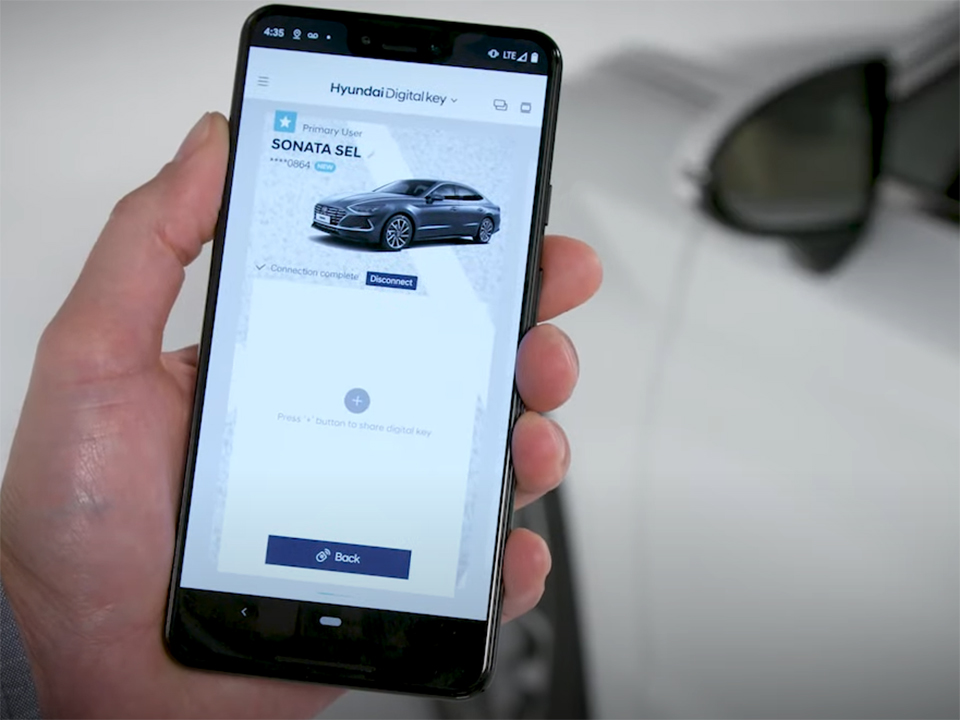
Once your smartphone has the Digital Key enabled and saved, you can use your smartphone to lock, unlock, and start your vehicle. To unlock or lock the doors, simply hold the backside of your phone against the driver or front passenger’s door handle authentication pad for two seconds. The phone will function like your hand would if you had the proximity key on your person. For more information on the locking and unlocking process, see the “Exterior Door Locks” video on Hyundai’s YouTube channel.
- To start the vehicle using the Digital Key on your smartphone, place the phone face up on the wireless charging pad.
- Start your vehicle.
- After startup, the phone can be removed from the charging pad.
Hyundai Digital Key app
Once the Digital Key on your phone has been paired to your car, you can also use the app to remotely start or lock the vehicle. One more extremely useful feature of the Digital Key app is the ability to share Digital Keys with other Android phone users.
This will give them the ability to open or even drive your vehicle using only their Android device for a period of time you set. To share a Digital Key, open the Digital Key app on your phone. Press Manage Digital Key. Press the Plus button. This brings you to the Share Digital Key page.
Once here, type in the first name, last name, email, and smartphone number of the person you wish to share the digital key with. Note that this person must have a compatible Android device, a MyHyundai account, and the Digital Key app installed on their Android device. Then select the duration you wish the Digital Key to remain active for. You can select the start date and time, as well as the end date and time.
NFC Actions with Hyundai Digital Key
You can also give them access for up to one year by selecting that option. Select “Tap NFC Actions” to allow them to use the NFC features of the Digital Key, including the ability to start the vehicle and drive it. Tap “Remote Bluetooth Actions” to allow them to only perform functions such as opening the doors or trunk using the digital key app.
This is great if you want to give someone access to your vehicle without giving them the ability to drive it. Select both features to give them full access to all Digital Key app functions. Then hit Share to send the person the digital key.
You’ll need to enter your four-digit PIN and if you ever want to revoke your Digital Key before it expires, it’s a simple process. Select “Manage Digital Key“, then select the key you wish to manage and delete it. The Digital Key features of your Hyundai are part of the ways in which Hyundai is making your life easier and more convenient.
How to Use Mechanical Hyundai Car
Your Hyundai can be locked and unlocked in several different ways. You can use the lock and unlock buttons on your key fob. If equipped with Digital Key, you can use your compatible smartphone or the NFC key. Or you can use the mechanical key that came with your car.

Some Hyundai vehicles provide a mechanical key as a spare key. And most Hyundai models also have a mechanical key inside the key fob. To access the mechanical key, press the release button on the bottom of the key fob, then pull the key out. Insert the mechanical key into the opening on the bottom of the driver’s door handle, and remove the lock cover.
Insert the mechanical key and rotate it to unlock or lock the door. This will lock and unlock only the driver’s door. Use the unlock switch to lock or unlock the remaining doors in the vehicle.
For more helpful information on your Hyundai including the Digital Key feature, be sure to explore the how-to guides on the HyundaiUSA YouTube channel, and MyHyundai.com.
More posts related to this post
See more:
Some Hyundai Key fob covers in our store
Leather1993 store do not sell only Hyundai Key fob cover but we also provide a lot of key remote housing. Hope the above article helped you understand more about How to Use Hyundai Keys – Full Guide of Digital & Mechanical Keys. Please leave your comments below the comment section. Feel free to contact us for more information!


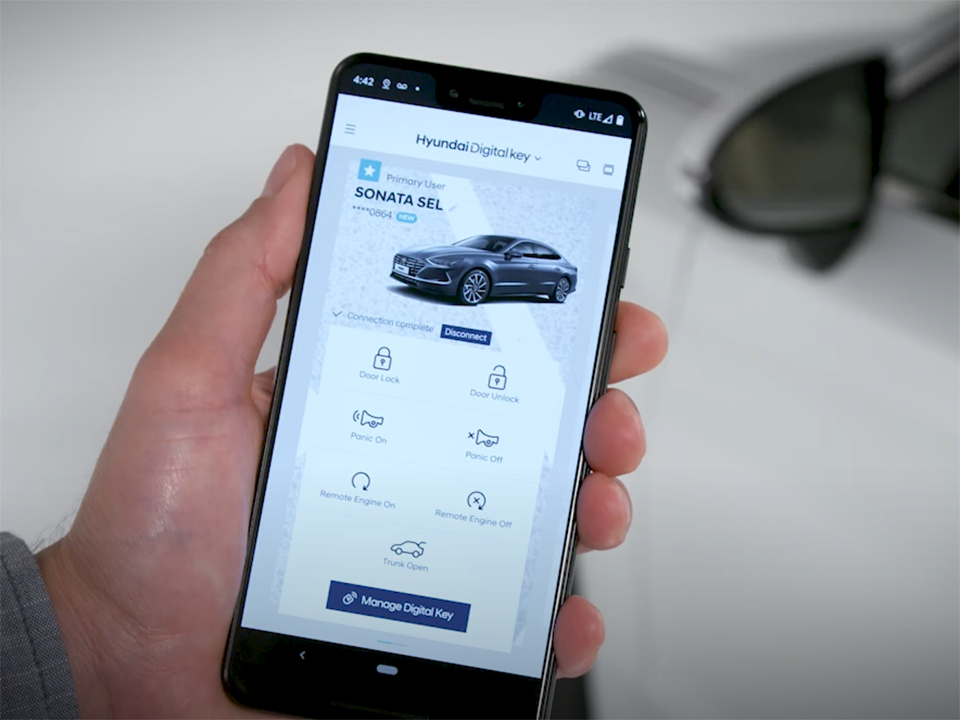
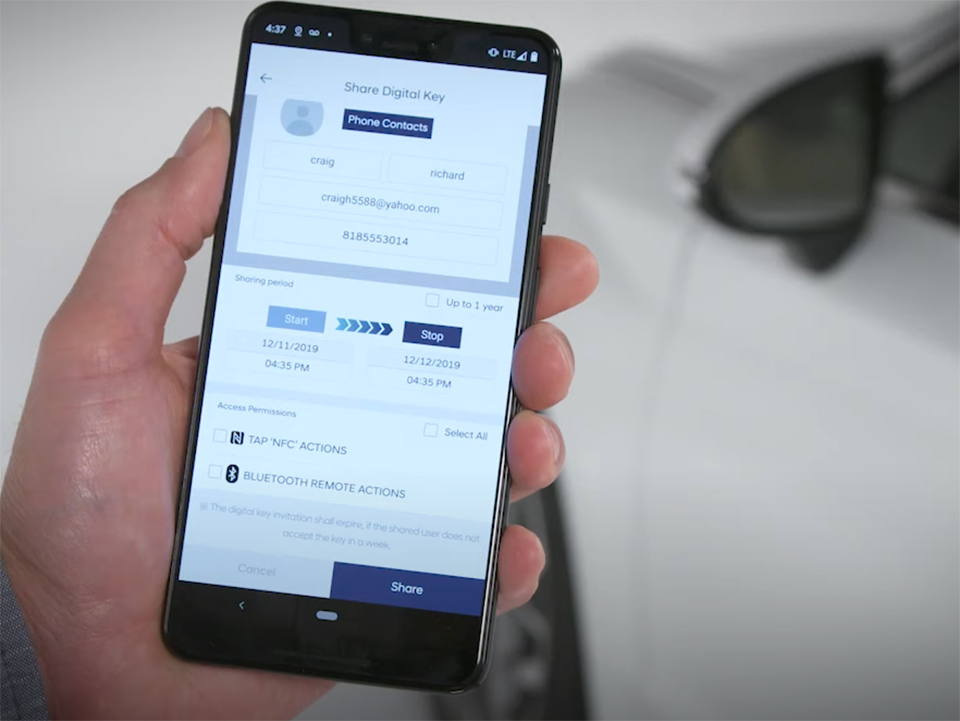
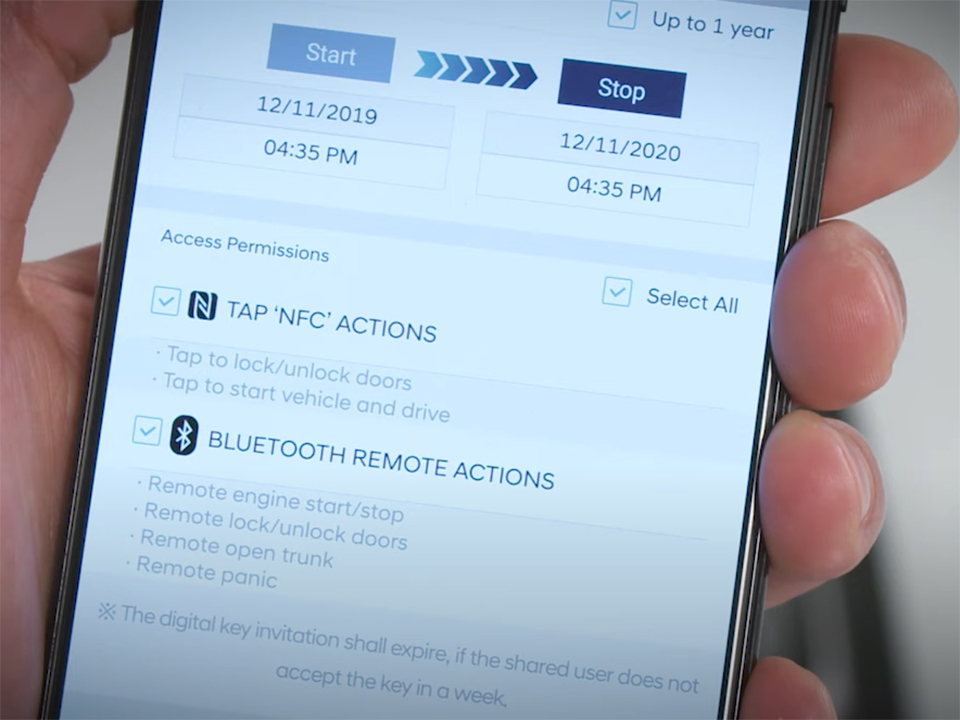
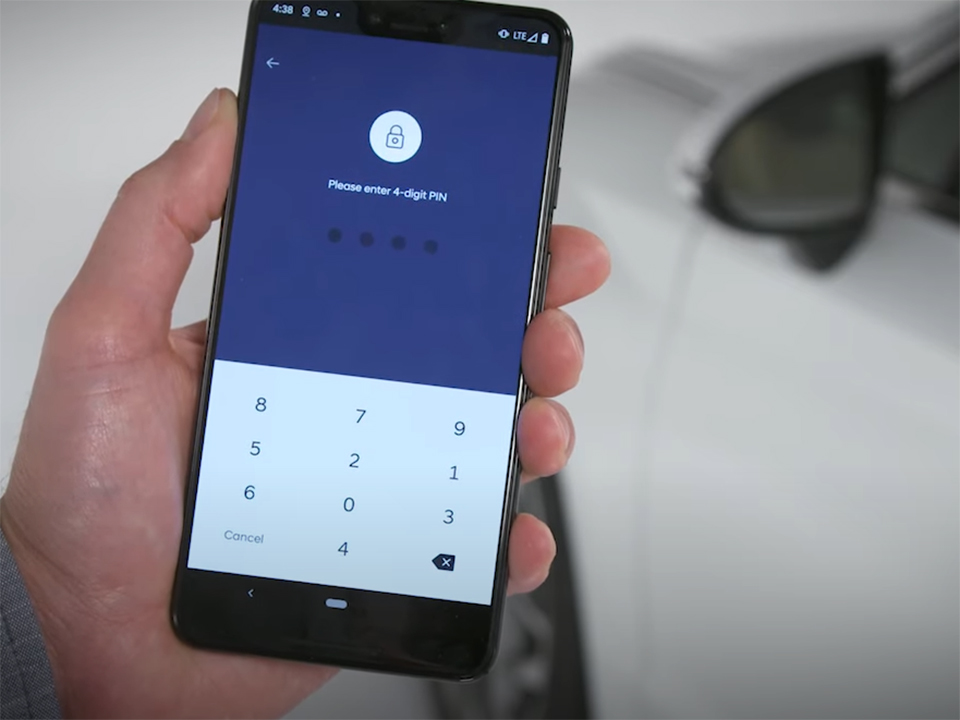











 How to use Volkswagen Remote Start key – Step-by-Step Guide
How to use Volkswagen Remote Start key – Step-by-Step Guide How to Connect Volkswagen with Android Auto – Completely Guide
How to Connect Volkswagen with Android Auto – Completely Guide How to Connect Apple CarPlay with Volkswagen – Full Guide for iPhone Users
How to Connect Apple CarPlay with Volkswagen – Full Guide for iPhone Users Pairing Bluetooth with Volkswagen – A Simple Guide
Pairing Bluetooth with Volkswagen – A Simple Guide How to Recall Chevrolet Memory Seats in Settings – Advanced Tips
How to Recall Chevrolet Memory Seats in Settings – Advanced Tips Chevrolet Automatic Climate Control – What It Does & How to Use It
Chevrolet Automatic Climate Control – What It Does & How to Use It

