MINI Connected Touchscreen – Should know top 3 smart features
Unlock the power of premium technology with MINI Connected. A stunning system that unites our most advanced technology in a gorgeous 8.8″ touchscreen display. See how to control all of the lights in and out of your MINI with ease. Be on time and see exactly how to set the time in your MINI using the touchscreen of your MINI Connected display. The article MINI Connected Touchscreen – Should know top 3 smart features will help you solve your problems.
We hope you find this post useful. If you have more time, check our shop to find some of MINI Cooper’s high-end and durable key fob covers. You can pick from a wide variety of patterns and colors in our items.
MINI Connected App
If your MINI is equipped with the MINI Connected feature, you’re able to integrate apps from a compatible mobile phone with your vehicle. And then use them through the Control Display a wide variety of apps can be used through many connected offering music streaming, audiobooks, social networking, and more. Before attempting to use MINI connected make sure that your mobile phone is compatible. The phone’s operating system supports the software applications of many connected.
And the desired apps are installed on the mobile phone and ready to use. For more information about smartphone compatibility available apps and their installation please visit www.mini.com/connectivity.com or talk to your dealer servicing. Please also be aware that the use of this feature requires an existing mobile wireless contract. And that any additional incurred costs are not a part of many connections.
There are two ways to connect your phone use many connectors. The first is to pair the smartphone to your vehicle via Bluetooth. For more information, on How-to-do this takes a look at your owner’s manual alternative link. You can also use the USB audio interface in the Center Console. After the mobile phone is successfully connected, you can bring up its compatible apps on the Control Display. By selecting MINI connected from the Main Menu, you can then use the MINI joystick or touch screen.
To select a desired application from this Menu, you can also check the status of the connection by selecting mobile devices. Please note that the DATA transmission of the apps from the phone to the vehicle can last some time. And depends on the speed of the available Internet connection on the phone. For additional troubleshooting, you can check out the frequently asked questions in your Owner’s map.
How-to Control MINI Lighting
Let’s take a look at the lighting controls for your MINI. The exterior lighting controls are located here, to the left of the steering wheel. The large dial controls the headlights while the buttons control the front and rear fog lights. If equipped when the dial is positioned on the O’s symbol the lights are off. However, the daytime running lights will be active turning it one click to the right will activate the parking lights. And turning it once more will activate the low beam.
If you turn the dial all the way to the left to the symbol with an A, you will activate the automatic headlights. When this feature is active, the low beams will be turned on automatically. When the ambient brightness dips enough the thumbwheel next to the headlight dial controls the dimming of the instrument panel. Before using this note that the parking lights or low beams must be activated to adjust the instrument panel brightness simply roll the wheel up or down, until you reach the desired level next.
Let’s take a look at the lighting settings that you can adjust through the controlled display to bring these up from the main menu. Select my MINI vehicle settings and finally lighting here, you can adjust the brightness of interior ambient lighting to activate or deactivate the daytime running light. And you will also see settings for the welcome lights and pathway lighting with the welcome lights active. Some lighting features will turn on when you unlock your MINIpathway lighting leaves the headlights on for a set amount of time. After you turn off your MINI to provide illumination of the ground ahead when you get out of the view.
Clock Setting
To set the time on the clock of your MINI, select my MINI from the main menu. Send Vehicle settings and finally date and time alternatively. You can simply touch the time in the corner of the screen if your vehicle is equipped with the touchscreen from this menu. You’ll be able to change the time zone and set the time zone on your main. Use the switch between a 12 and 24-hour time format to adjust the date and alter the date format in the settings. Your change here will be reflected throughout your money such as on the clock in the instrument cluster.
More following to other related posts:
See more:
Leather1993 store do not sell only Mini Cooper Remote Key cover but we also provide a lot of car types of tenacious and stable key fob cover. Hope the above article helped you understand more about MINI Connected Touchscreen – Should know top 3 smart features. Please leave your comments below the comment section. Feel free to contact us for more information!


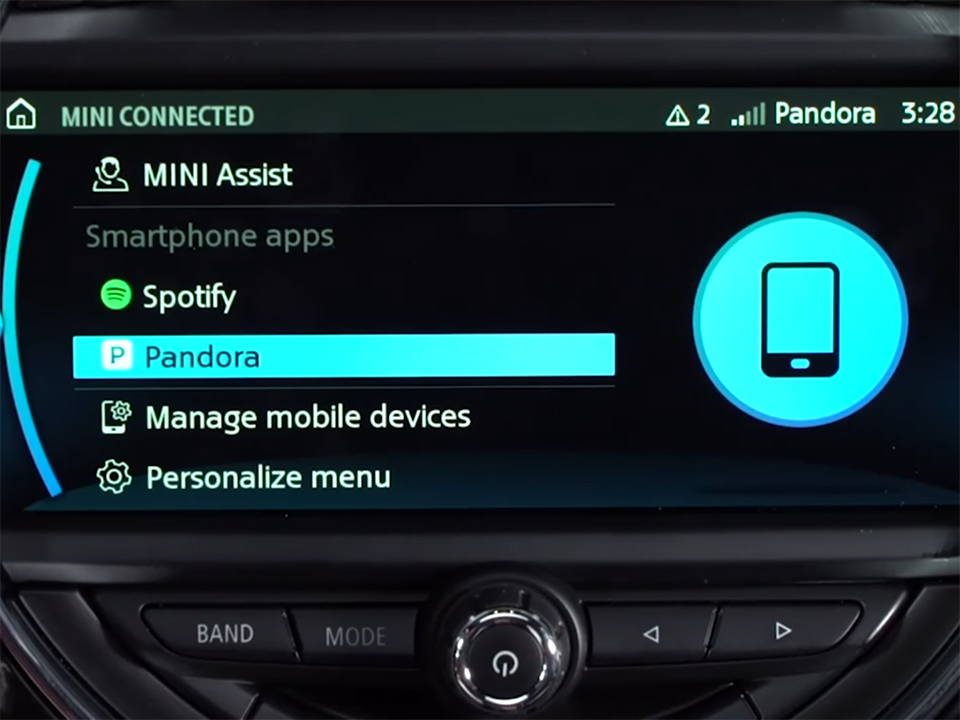
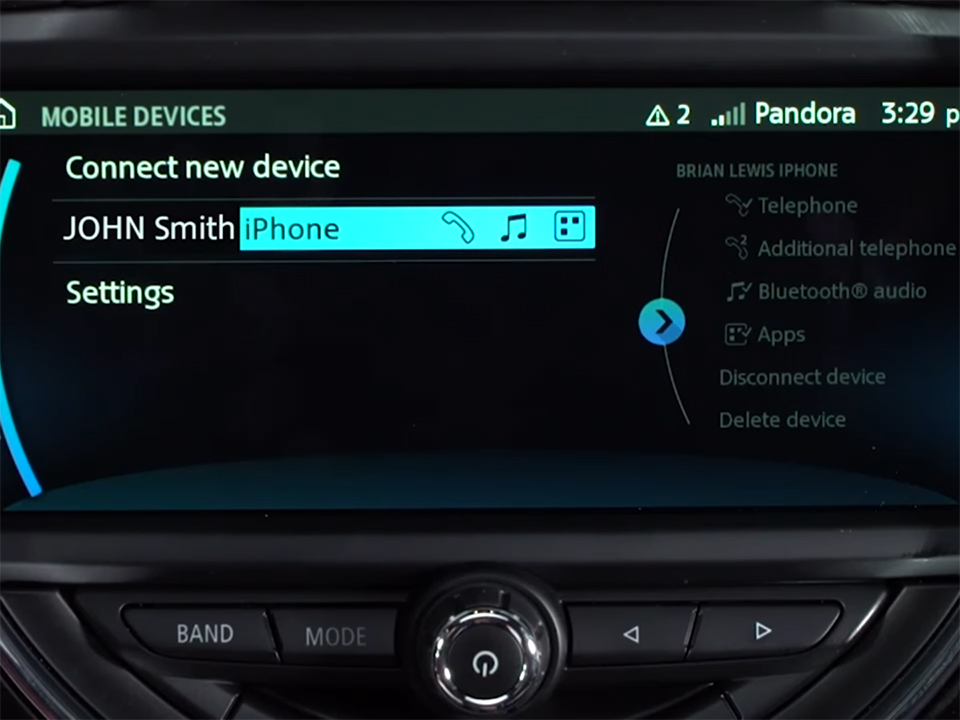









 How to use Volkswagen Remote Start key – Step-by-Step Guide
How to use Volkswagen Remote Start key – Step-by-Step Guide How to Connect Volkswagen with Android Auto – Completely Guide
How to Connect Volkswagen with Android Auto – Completely Guide How to Connect Apple CarPlay with Volkswagen – Full Guide for iPhone Users
How to Connect Apple CarPlay with Volkswagen – Full Guide for iPhone Users Pairing Bluetooth with Volkswagen – A Simple Guide
Pairing Bluetooth with Volkswagen – A Simple Guide How to Recall Chevrolet Memory Seats in Settings – Advanced Tips
How to Recall Chevrolet Memory Seats in Settings – Advanced Tips Chevrolet Automatic Climate Control – What It Does & How to Use It
Chevrolet Automatic Climate Control – What It Does & How to Use It


