BMW Digital Key Tutorial – Set Up, Share, and Start Car Remotely
In the last article, we – Leather1993 showed you how to create your main digital key. So in this article – BMW Digital Key Tutorial – Set Up, Share, and Start Car Remotely, we will show you how to use them in the most effective and convenient way. Read full article to know all the cool features of your BMW digital key.
Advanced Functions Available With the BMW Digital Key
Once you have added your Digital Key or have accepted a shared Digital Key. You can use your compatible iPhone to unlock, lock and start your BMW – without taking it out of your bag.
For touchless opening make sure you have Bluetooth activated on your phone. The function “Passive Entry” is on per default in your Apple Wallet. The touchless opening also needs to be activated in the car.
Go to “MENU”, and “DOORS AND WINDOWS” and choose “Unlock when approaching”. You can also set your car to automatically “Lock when walking away”.
With your iPhone and Apple Watch, you can lock and unlock the car and open the trunk of your car when you are close by or just check on the current status of the doors and your trunk.
Unlock on approach might not be possible after the car has been standing still for several days in order to save battery. In this case, just pull the door handle to wake up the vehicle, and again to unlock it.
If your iPhone ran out of battery, simply hold it to the door handle to unlock the vehicle and place it in the smartphone tray to start the engine.
If you want to hand over the Digital Key Card for a service appointment, bring a physical key with you. This is needed to transfer the saved Condition Based Service data to the dealer system.
If you want to protect your key, let’s check our hand-made BMW key fob covers.
Share the BMW Digital Key With Friends and Family
After setting up your BMW Digital Main Key you can share a Digital Key with up to 5 others. To send a Digital Key:
- Open the main key in the Apple Wallet App on your iPhone.
- Tap on “More” and then “Invite”.
- By selecting “Set Access”
You can configure whether the driver has full access by tapping “Unlock and Drive” or limited driving capabilities by tapping “Restricted Driving”. This restricts top speed, horsepower, and radio volume while preventing the driver from turning off DSC and more.
Tap “Invite” and select the contact to whom you want to send a Digital Key.
The Digital Key will be sent via Apple iMessage. Tap “Send” and confirm your shared Digital Key message. In your Apple Wallet, you can see a list of your shared keys and also who has accepted your invitation.
You can revoke a shared Digital Key via the Apple Wallet App. To do this:
- Select the person you want to delete
- And tap “Revoke access”.
For safety reasons, the deletion is pending and the shared Digital Key is still functional on the other driver’s iPhone until another active digital or physical vehicle key is used for the vehicle once. The shared Digital Key is then deleted from the respective iPhone and – if set up as well – connected Apple Watch.
To revoke a shared Digital Key while in the vehicle, go to “Car”, “Settings”, “Doors/Vehicle access”, “Digital Key”, then select the key you would like to revoke and choose “Delete Key”.
More following to other related posts:
See more:
Leather1993 store do not sell only BMW Key fob cover but we also provide a lot of car types of key fob car. Hope the above article helped you understand more about BMW Digital Key Tutorial – Set Up, Share, and Start Car Remotely. Please leave your comments below the comment section. Feel free to contact us for more information!

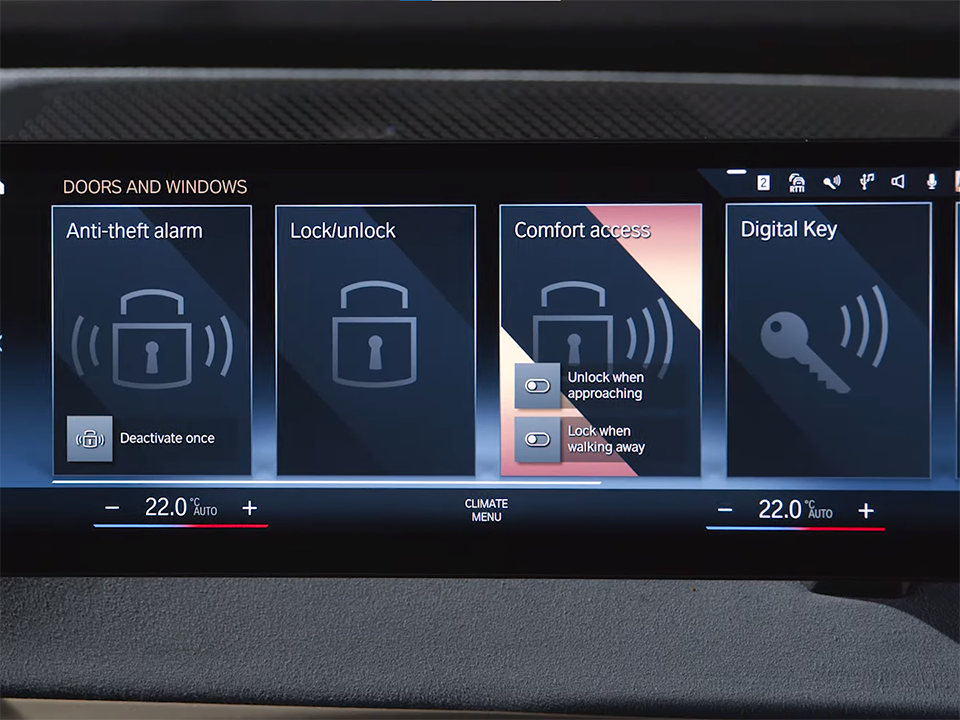

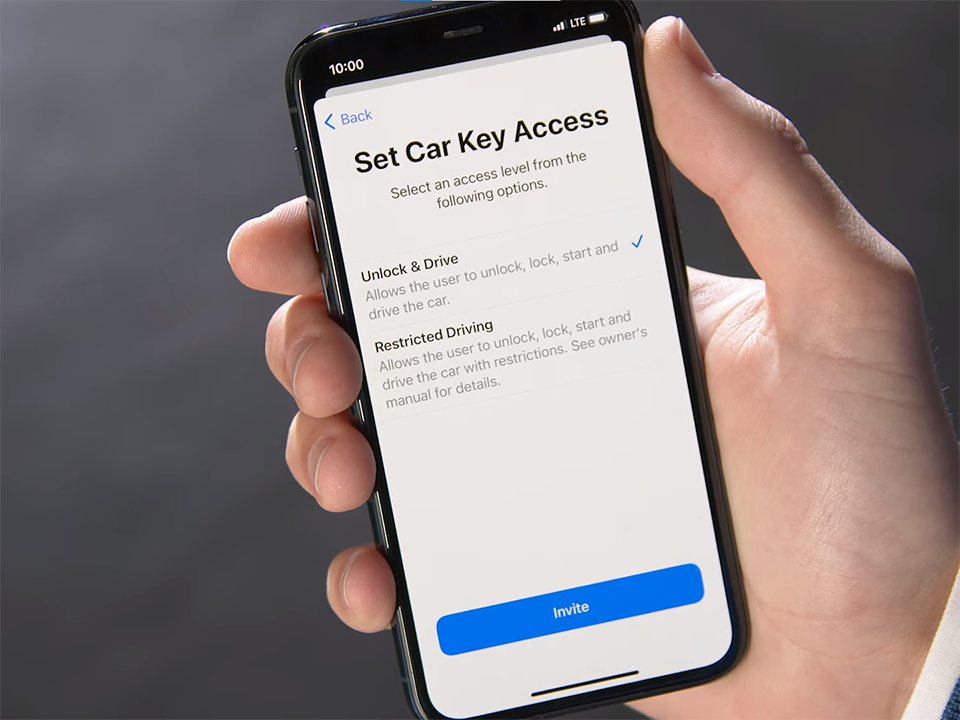
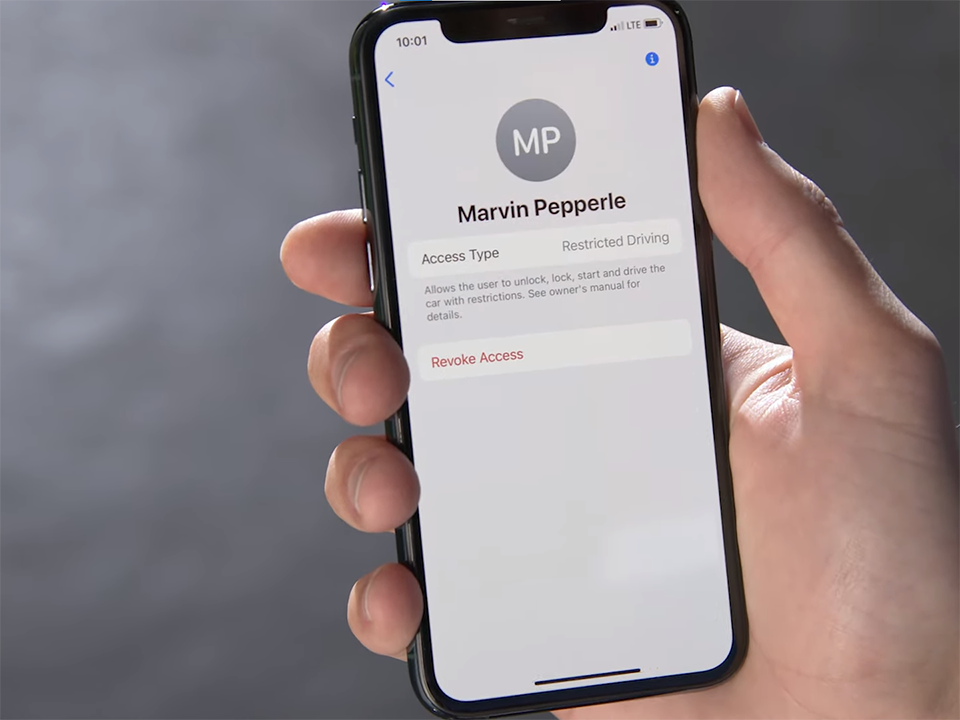
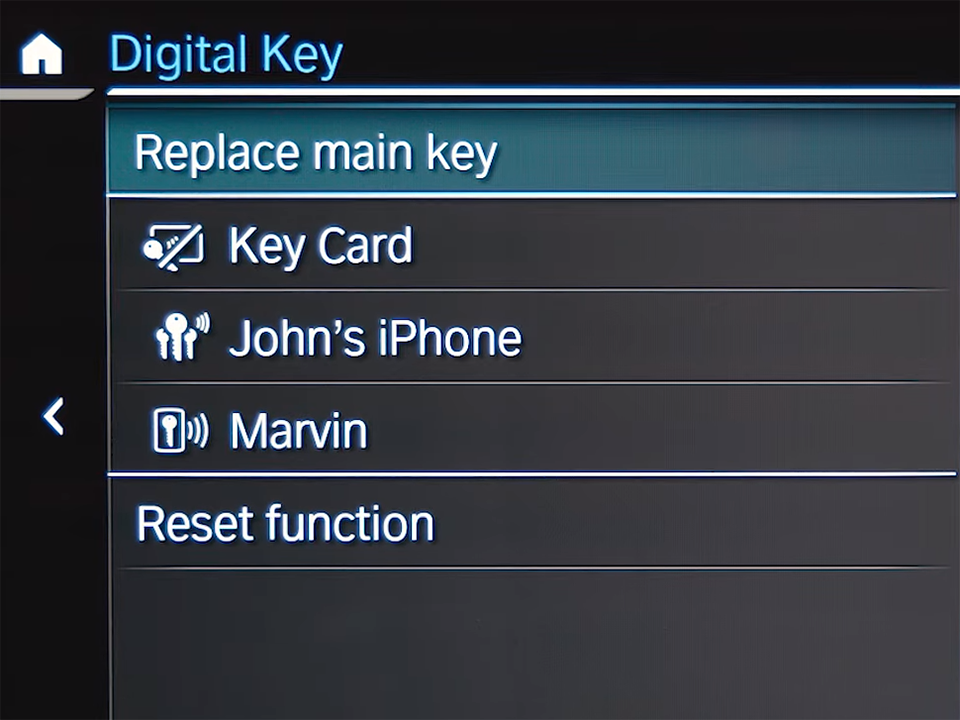


![BMW X Series [X1, X2, X3, X4, X5, X6, X7] Key Fob Cover](https://leather1993.com/wp-content/uploads/2024/08/BMW-X-Series-X1-X2-X3-X4-X5-X6-X7-Key-Fob-Cover-3-600x450.jpg)
![BMW X Series [X1, X2, X3, X4, X5, X6, X7] Key Fob Cover (Patina)](https://leather1993.com/wp-content/uploads/2024/08/BMW-X-Series-X1-X2-X3-X4-X5-X6-X7-Key-Fob-Cover-Patina-600x450.jpg)

 How to use Volkswagen Remote Start key – Step-by-Step Guide
How to use Volkswagen Remote Start key – Step-by-Step Guide How to Connect Volkswagen with Android Auto – Completely Guide
How to Connect Volkswagen with Android Auto – Completely Guide How to Connect Apple CarPlay with Volkswagen – Full Guide for iPhone Users
How to Connect Apple CarPlay with Volkswagen – Full Guide for iPhone Users Pairing Bluetooth with Volkswagen – A Simple Guide
Pairing Bluetooth with Volkswagen – A Simple Guide How to Recall Chevrolet Memory Seats in Settings – Advanced Tips
How to Recall Chevrolet Memory Seats in Settings – Advanced Tips Chevrolet Automatic Climate Control – What It Does & How to Use It
Chevrolet Automatic Climate Control – What It Does & How to Use It


