Easily Connect Your Genesis to Bluetooth – Quick setup instructions
Discover the easy way to pair your Genesis with a Bluetooth device for seamless connectivity on the go. Follow our step-by-step guide to prepare for pairing and ensure safety by avoiding Bluetooth connections while the vehicle is in motion. Elevate your driving experience with hands-free calling, Bluetooth audio, and messaging features, all accessible with a simple Bluetooth device pairing process. We hope this article’s Easily Connect Your Genesis to Bluetooth – Quick setup instructions will have you solve your problems.
We hope you find this post useful. If you have more time, check our shop for some key covers for Genesis. You can pick from a wide variety of patterns and colors in our items.
Introduction
In today’s world, it’s important to stay connected no matter where you go. That’s why your Genesis allows for seamless pairing and operation of your Bluetooth device. For safety reasons, pairing a Bluetooth device is not possible when the vehicle is in motion. Also, make sure that no Bluetooth devices are currently connected to the vehicle.
Preparing for pairing Bluetooth Device
When you are ready to pair your device, select Setup, then device connection, then Bluetooth Connections. Select add, select the Bluetooth connections you want to use, hands-free calling, Bluetooth audio or both. Now follow the onscreen prompts to pair your phone. First, go to your mobile device’s Bluetooth pairing screen, search, and select the vehicle name on the screen.
Pairing Bluetooth Device Process
The default name will be the model of your Genesis vehicle. Authorize the registration on your Bluetooth device. You may need to enter the authorization pass key. A message may pop up requesting access to the contacts and call history on your device. You can choose to deny or allow this. Another message may pop up requesting access to the messages on your device.
You can choose to deny or allow this. However, you must allow this to enable access to the messaging features in Genesis. Once enabled, the screen will show text messaging available. In addition, if your device has a setting that allows you to show or not show notifications, select show notifications. For some Apple devices, you can do this by selecting the vehicle name in the Bluetooth menu, then enabling show notifications. When the connection is complete, the Bluetooth connection icon will be displayed in the top right corner.
More following to other related posts:
See more:
Leather1993 store do not sell only Genesis Remote Key cover but we also provide a lot of car key fob jacket. Hope the above article helped you understand more about Easily Connect Your Genesis to Bluetooth – Quick setup instructions. Please leave your comments below the comment section. Feel free to contact us for more information!


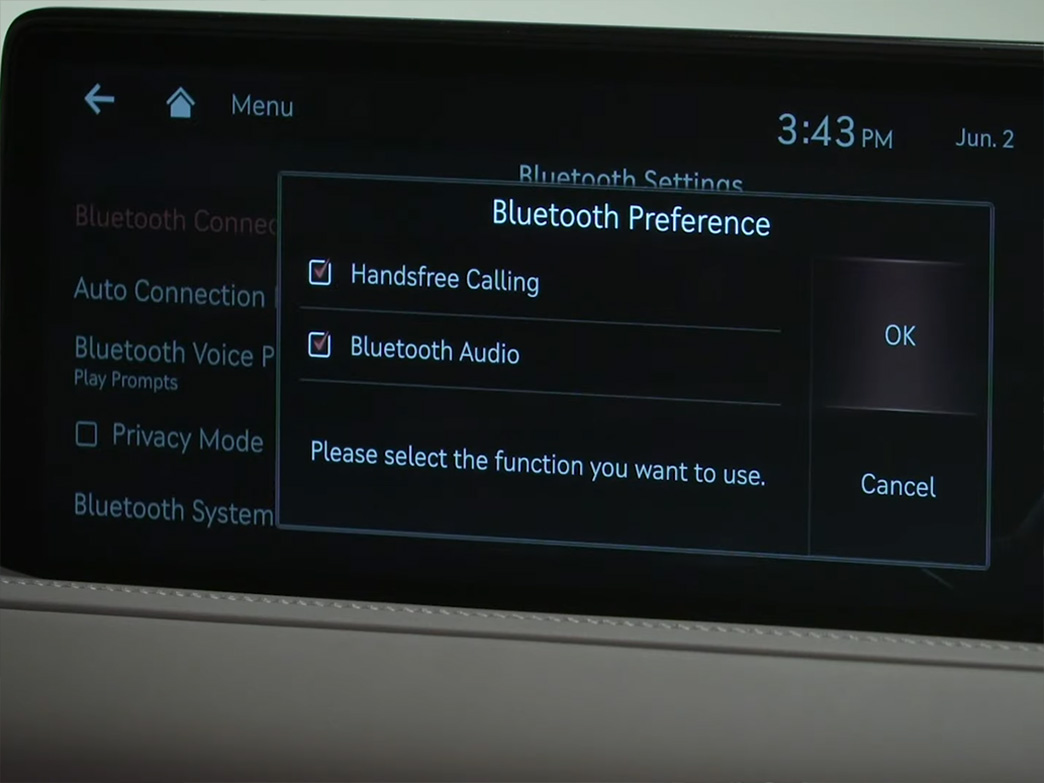
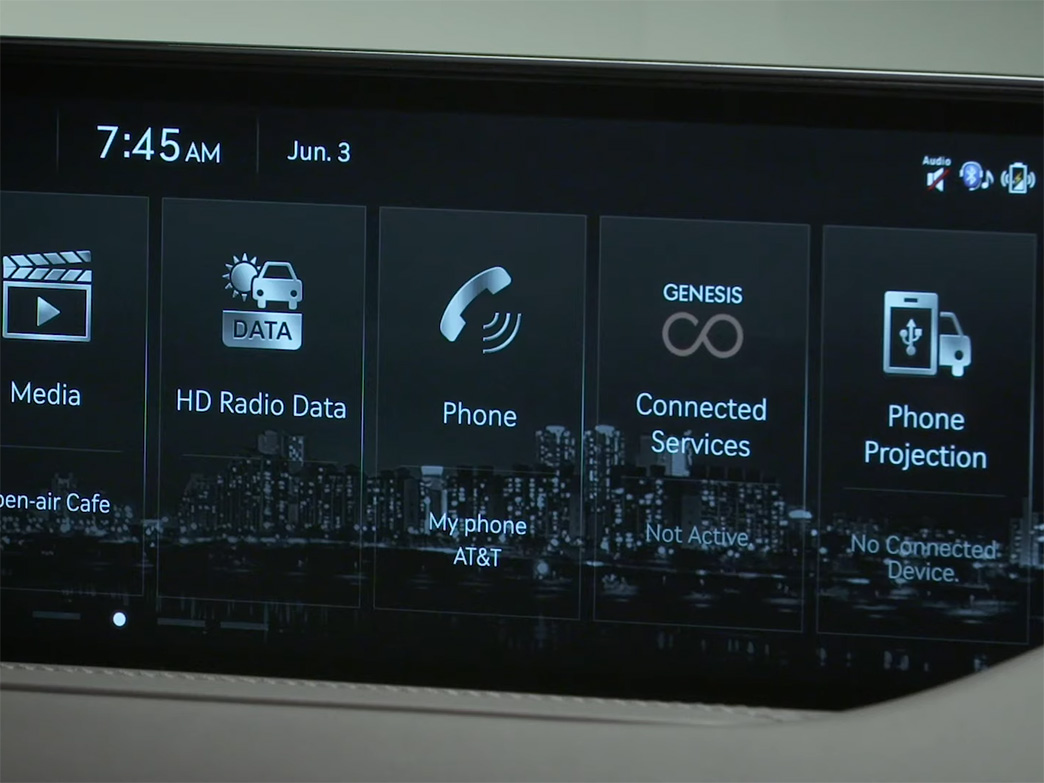




 How to use Volkswagen Remote Start key – Step-by-Step Guide
How to use Volkswagen Remote Start key – Step-by-Step Guide How to Connect Volkswagen with Android Auto – Completely Guide
How to Connect Volkswagen with Android Auto – Completely Guide How to Connect Apple CarPlay with Volkswagen – Full Guide for iPhone Users
How to Connect Apple CarPlay with Volkswagen – Full Guide for iPhone Users Pairing Bluetooth with Volkswagen – A Simple Guide
Pairing Bluetooth with Volkswagen – A Simple Guide How to Recall Chevrolet Memory Seats in Settings – Advanced Tips
How to Recall Chevrolet Memory Seats in Settings – Advanced Tips Chevrolet Automatic Climate Control – What It Does & How to Use It
Chevrolet Automatic Climate Control – What It Does & How to Use It


