In-depth Guide to Connect Your Audi to Android Auto
Android Auto is a mobile app developed by Google that allows you to connect your Android device to your car’s infotainment system, providing a safer and more convenient way to use your phone while driving. The app lets you easily access your favorite music, messaging, and navigation apps through a simplified, voice-activated interface. The article In-depth Guide to Connect Your Audi to Android Auto will have you solve your problems.
We hope you find this post useful. If you have more time, check our shop for some of Audi’s leather key fob covers. You can pick from a wide variety of patterns and colors in our items.
Audi Connect Android Auto
Android devices with an operating system of Bluetooth 5.0 or higher can share content with and be controlled through the MMI display using Android Auto. Ensure the Android Auto app from the Google Play Store is installed on the device. Begin with the ignition on and the vehicle in park. Connect the device to one of the USB ports in the center console with a manufacturer-approved cable.
The MMI will ask to enable Android Auto as well as permission to transfer data. If canceled these can be enabled manually later an explanation screen appears on the phone accept and continue at all prompts a successful connection prompt appears on the MMI. And then displays Android auto explanation screens this screen appears only. The first time the phone is connected.
If the use of Android Auto was declined the first time, a phone was connected. Select Phone apps then two connected devices. Then the desired Android auto device ensures the device is unlocked and follows any system prompts. To continue on the home screen an Android auto icon now appears replacing the phone apps icon. This icon can be moved to the quick access bar if desired by pressing holding and dragging.
Then selecting done while using Android auto access additional apps for navigation or audio. Press the Associated icon twice, then tap the respective icon. To open the app return to the Android Auto home screen while in the Android Auto app. Press the home button at the bottom of the upper MMI display. Lastly, to switch to MMI controls select any icon from the quick access bar.
6 Easy-to-Follow Steps to Use Android Auto in your Audi
To use Android Auto in an Audi car, you need to follow these steps:
1. First, make sure your Audi is compatible with Android Auto. You can check this on Audi’s website or consult with your car dealer.
2. Install the Android Auto app on your Android smartphone, which is available on Google Play Store.
3. Connect your smartphone to your Audi using a USB cable. Make sure your car turns on and that you have enabled Android Auto in your Audi’s settings.
4. Once connect your phone, the Android Auto app should automatically launch on your car’s infotainment system. If it does not, launch it manually.
5. You can now use Android Auto in your Audi. You can access features such as Google Maps, Google Assistant, and your music library.
6. Lastly, Always ensure that you are following safe driving practices when using Android Auto in your Audi.
That’s it. You can now enjoy the full range of features offered by Android Auto in your Audi.
More following to other related posts:
See more:
Leather1993 store not only sells Audi Remote Key cover but also provides many car types of remote key fob cover. Hope the above article helped you understand more about In-depth Guide to Connect Your Audi to Android Auto. Please leave your comments below the comment section. Feel free to contact us for more information!


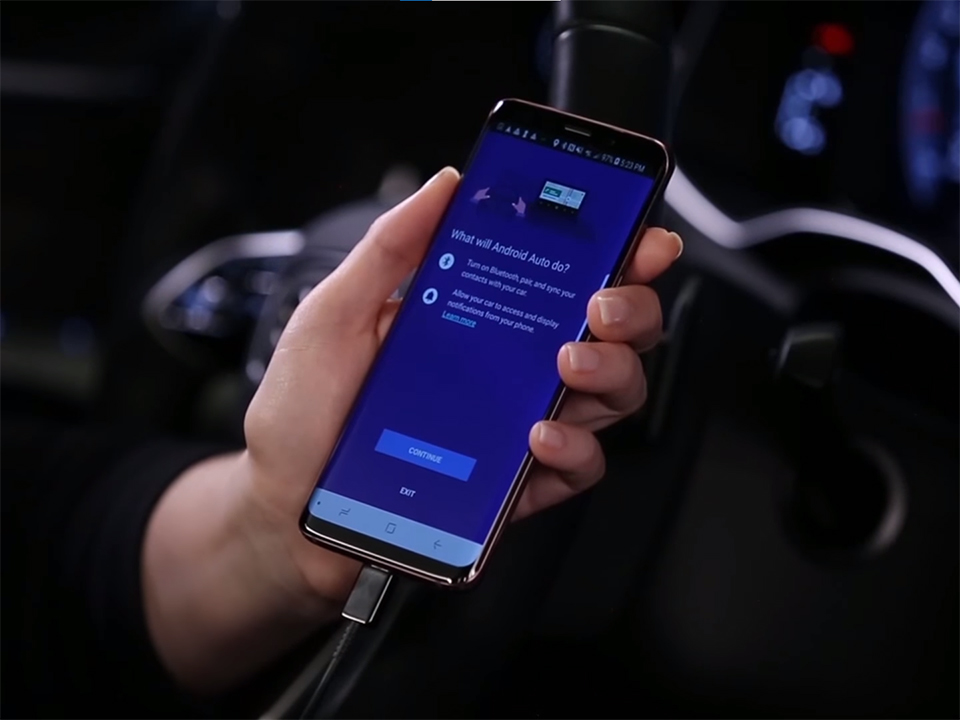
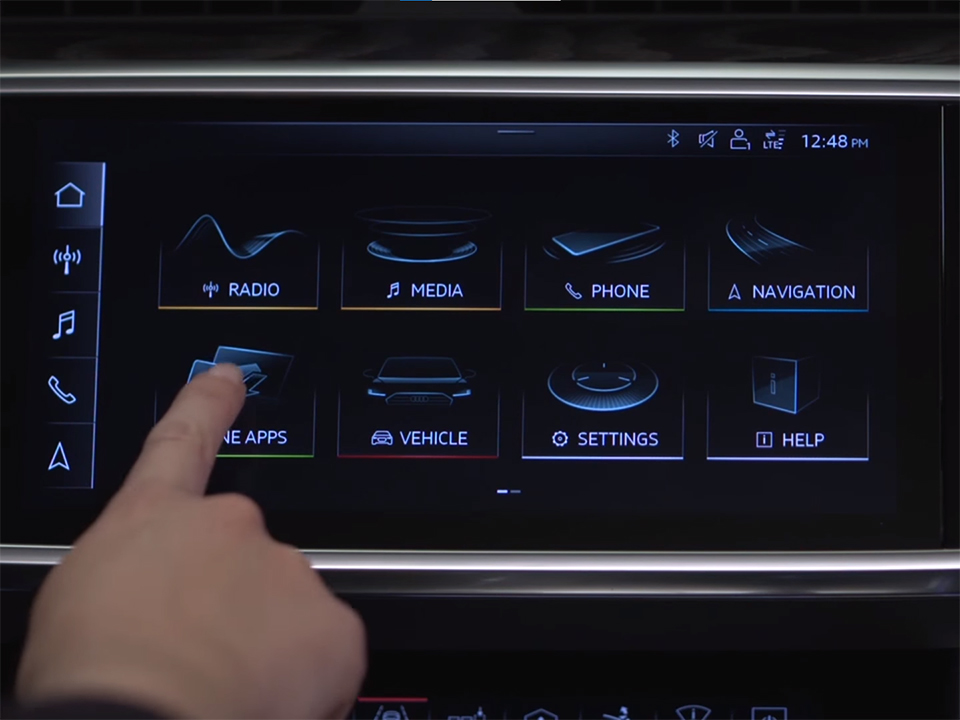
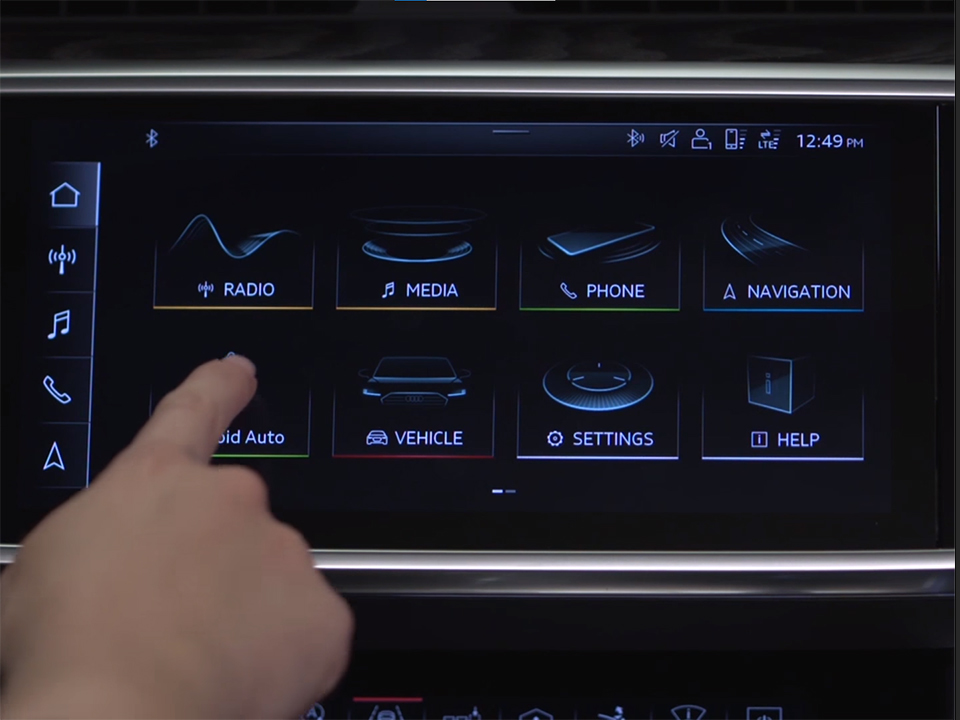
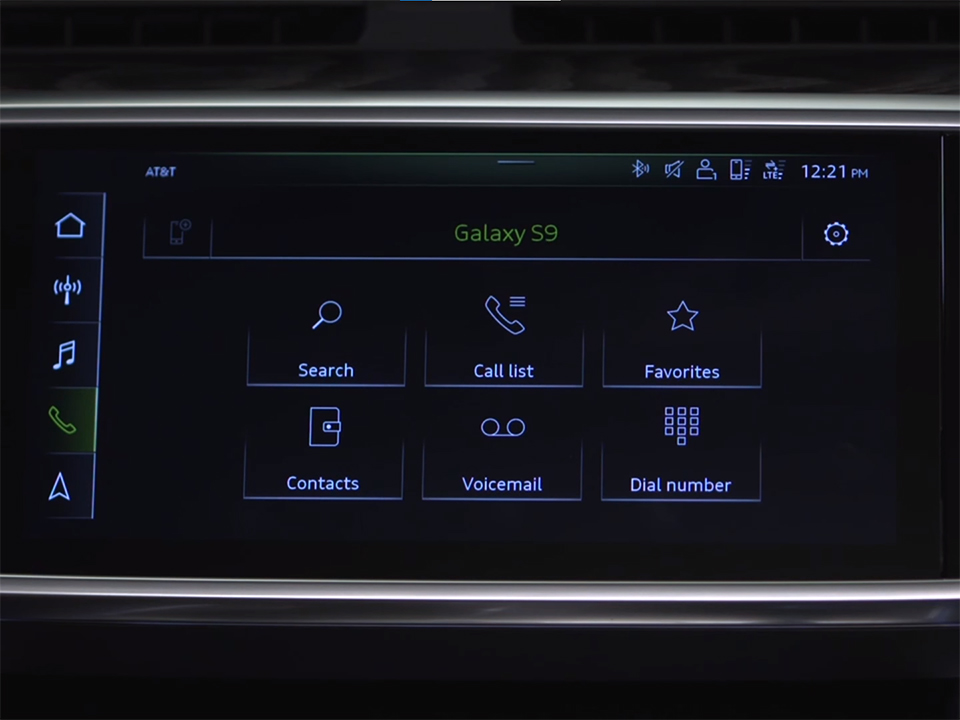



 VinFast Key fob cover in the U.S – Modify the look of your car’s key
VinFast Key fob cover in the U.S – Modify the look of your car’s key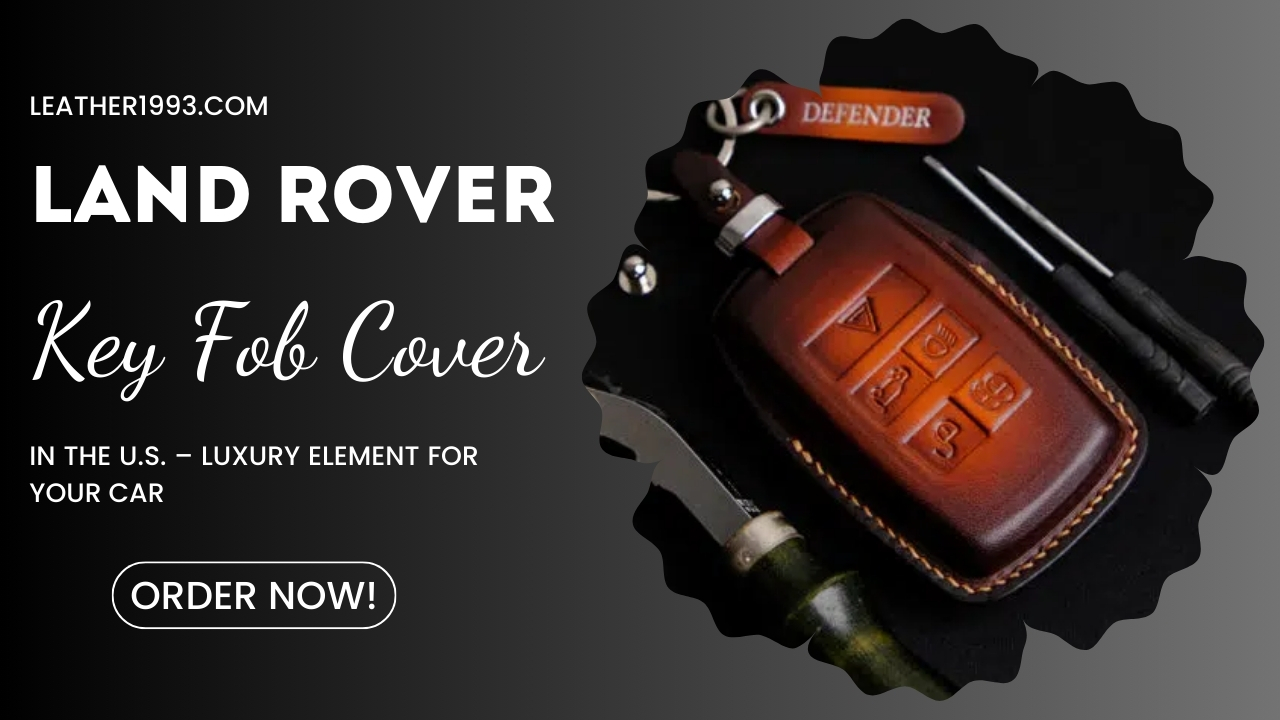 Land Rover Key fob cover in the U.S. – Luxury Element for your car
Land Rover Key fob cover in the U.S. – Luxury Element for your car What Exclusive Elements in Music/ Sound Systems in Hyundai?
What Exclusive Elements in Music/ Sound Systems in Hyundai? Mercedes GLC-Class Driving Modes and Assistance Features
Mercedes GLC-Class Driving Modes and Assistance Features


