Connect Apple CarPlay or Android Auto to Your Mercedes-Benz
Staying connected and entertained while on the go is essential to many drivers today. Fortunately, Mercedes-Benz has integrated the latest infotainment technology into its vehicles, including Apple CarPlay and Android Auto. These features allow drivers to easily and seamlessly connect their smartphones to their car’s infotainment system. This blog post – Connect Apple CarPlay or Android Auto to Your Mercedes-Benz is a guide for connecting your Apple CarPlay and Android Auto to your Mercedes-Benz.
Hope you find this article helpful. And we are Leather1993 – We specialize in creating not only Mercedes car key holders for you but also other car brand key fob holders to protect your keys against dust, and outside impact.
Apple CarPlay connecting Mercedes
Apple CarPlay is a feature available on many Mercedes-Benz vehicles that allows drivers to integrate their iPhones with their car’s infotainment system. It provides access to a variety of apps and features, including music, messaging, and navigation.
Step 1: Connect Your iPhone
To use Apple CarPlay, start by connecting your iPhone to your Mercedes-Benz vehicle using a Lightning cable. Plug one end of the cable into your iPhone and the other end into the USB port in your car.
Step 2: Enable Apple CarPlay
Once your iPhone is connected, your Mercedes-Benz infotainment system will detect it automatically. You’ll then see a prompt on the screen asking if you want to activate Apple CarPlay. Tap “Yes” to enable the feature.
Step 3: Begin Using Apple CarPlay
With Apple CarPlay enabled you can start using a variety of apps and features from your iPhone’s interface. Use the touchscreen or your voice (Siri) to navigate the interface and access your preferred apps. You can access apps such as Apple Music, Maps, Messages, and many more.
Android Auto connecting Mercedes
Android Auto is a similar feature to Apple CarPlay but is specifically designed for Android smartphones. It provides many of the same benefits as Apple CarPlay, including access to music, messaging, and navigation.
Step 1: Download Android Auto
To use Android Auto, download the app on your smartphone from the Google Play Store. Ensure your Mercedes-Benz vehicle supports Android Auto.
Step 2: Connect Your Phone
Connect your Android smartphone to your car using a USB cable. Plug one end of the cable into your phone, and the other end into the USB port in your car.
Step 3: Enable Android Auto
Once your phone is connected, you’ll see a prompt on the screen of your Mercedes-Benz infotainment system asking if you want to enable Android Auto. Tap “Yes” to proceed.
Step 4: Begin Using Android Auto
Once Android Auto is enabled, you can use your smartphone’s interface to access a variety of apps and features. You can access Google Maps, Google Play Music, and other apps specifically designed for Android Auto. Use the touchscreen in your car or your voice to navigate the interface and choose your preferred apps.
Benefits of Apple CarPlay and Android Auto in Mercedes
Both Apple CarPlay and Android Auto offer drivers a variety of benefits. By connecting your phone to your car’s infotainment system you can:
- Stay connected on the go – With hands-free access to messaging, phone calls, and other features, you can stay connected and communicate with people while keeping your eyes on the road.
- Access music and entertainment easily – With access to apps like Apple Music, Spotify, and Pandora, you can enjoy your favorite music and entertainment while on the go.
- Use navigation tools – With access to apps like Google Maps and Apple Maps, you can use real-time navigation and traffic updates to get around efficiently.
- Streamline your driving experience – By integrating your phone with your car’s infotainment system, you can streamline your driving experience and avoid the need to fumble with multiple devices.
More following to other related posts:
See more:
Leather1993 do create only Mercedes-Benz key fob cover but we also provide a lot of car types of leather handcrafted key fob holders. So just direct us your car model and year of manufacture so we can personalize Key remote holder for you. Hope the above article helped you understand more about Connect Apple CarPlay or Android Auto to Your Mercedes-Benz. Please leave your comments below the comment section. Feel free to contact us for more information!


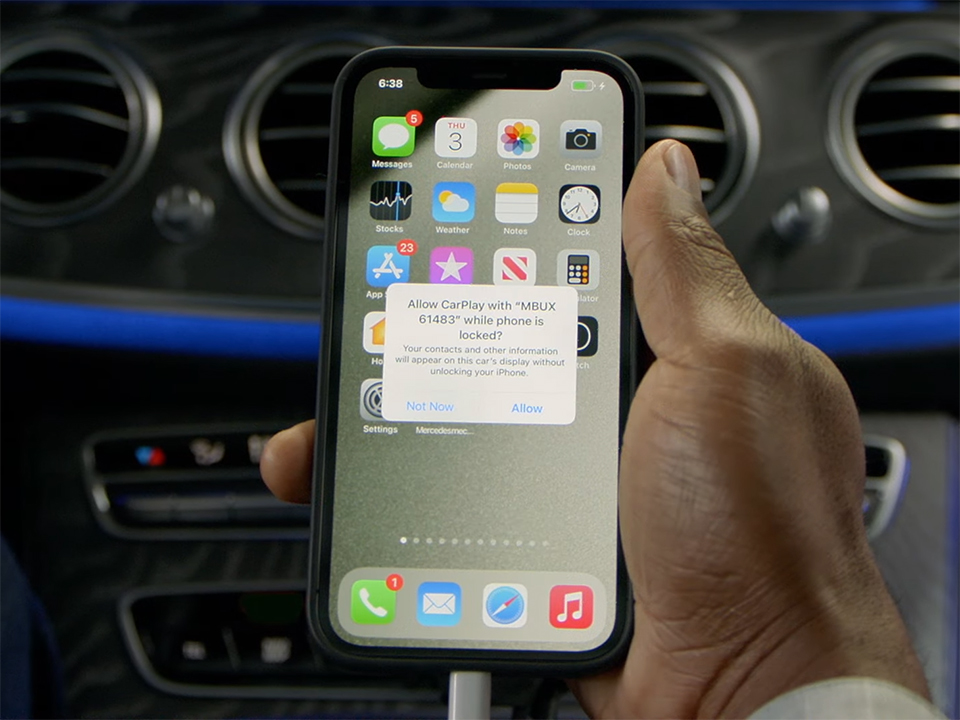
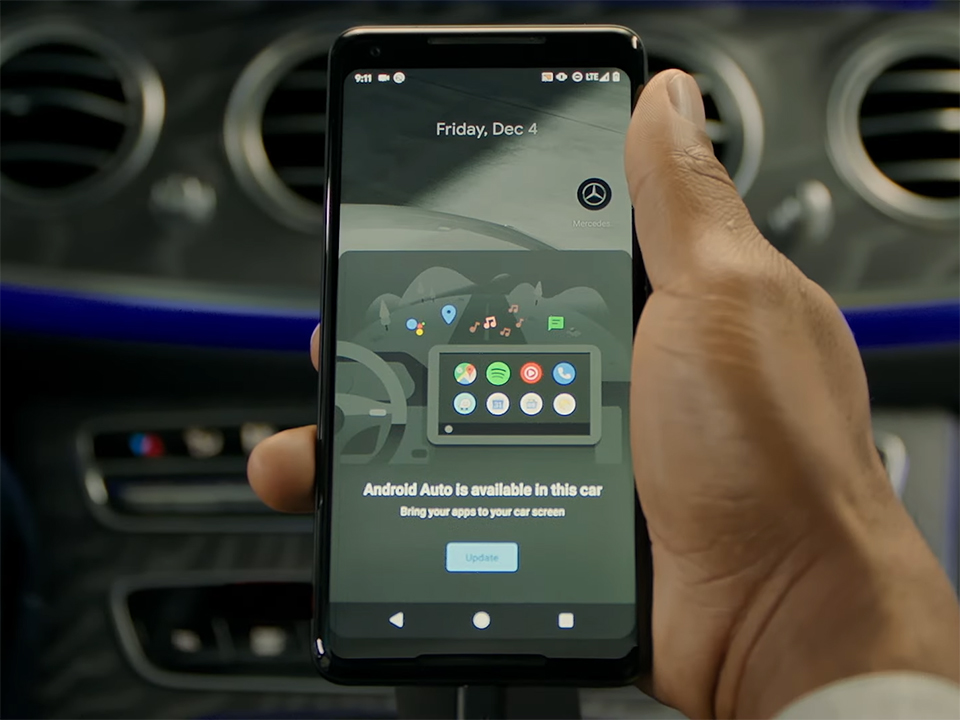
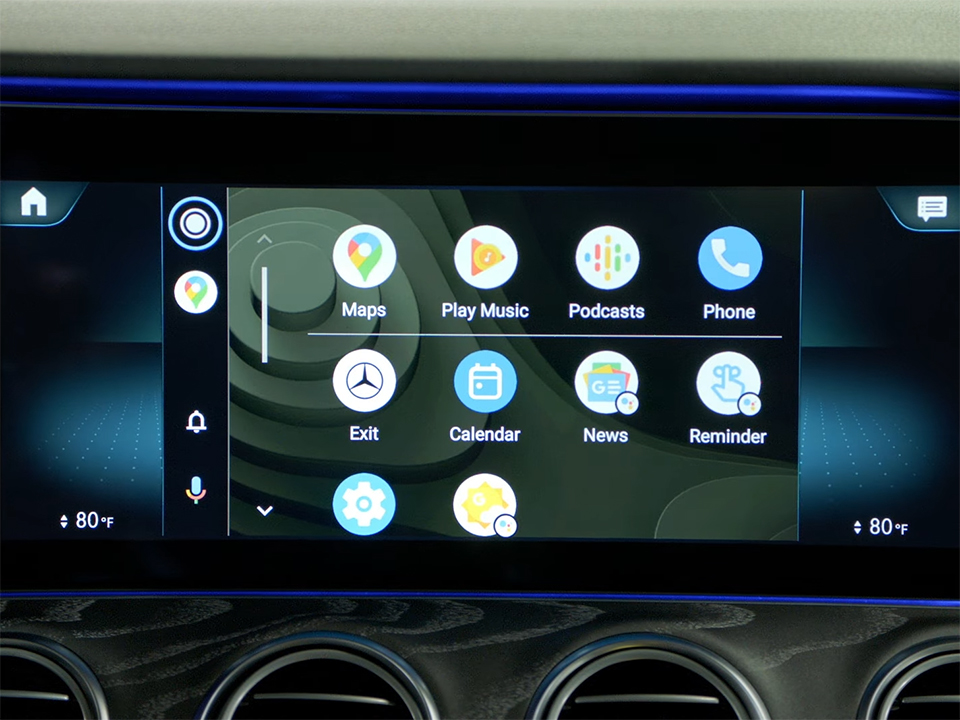










 VinFast Key fob cover in the U.S – Modify the look of your car’s key
VinFast Key fob cover in the U.S – Modify the look of your car’s key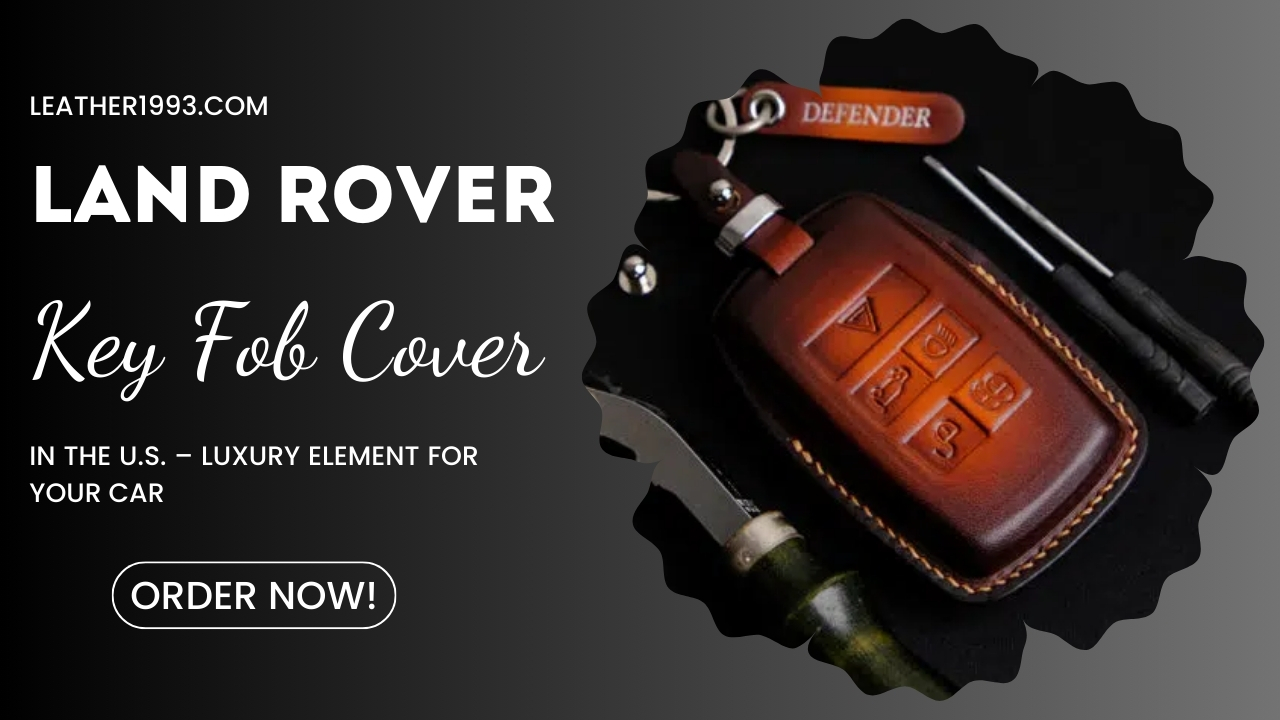 Land Rover Key fob cover in the U.S. – Luxury Element for your car
Land Rover Key fob cover in the U.S. – Luxury Element for your car What Exclusive Elements in Music/ Sound Systems in Hyundai?
What Exclusive Elements in Music/ Sound Systems in Hyundai? Mercedes GLC-Class Driving Modes and Assistance Features
Mercedes GLC-Class Driving Modes and Assistance Features

