Jaguar InControl Touch Pro Tips – Bluetooth, Media & More
InControl Touch Pro Connectivity uses an external roof-mounted antenna for reliable connection to the strongest possible mobile and data signal, while on the move. The powerful, high-speed 3G connection allows up to eight devices to be connected wirelessly, within the vehicle. This feature requires a connection to be made, either via a Wi-Fi network or a mobile network. We hope this article’s Jaguar InControl Touch Pro Tips – Bluetooth, Media & More will have you solve your problems.
We hope you find this post useful. If you have more time, check our shop for some Jaguar key fob covers. You can pick from a wide variety of patterns and colors in our items.
What’s New in Jaguar Media System
Media Screen
Touch Media to access the media screen. You can also operate media using the steering wheel controls or the voice system. Use the Media control to switch the system on and off and adjust the volume. Touch the Settings icon and then select the audio settings to adjust the bass treble and subwoofer levels.
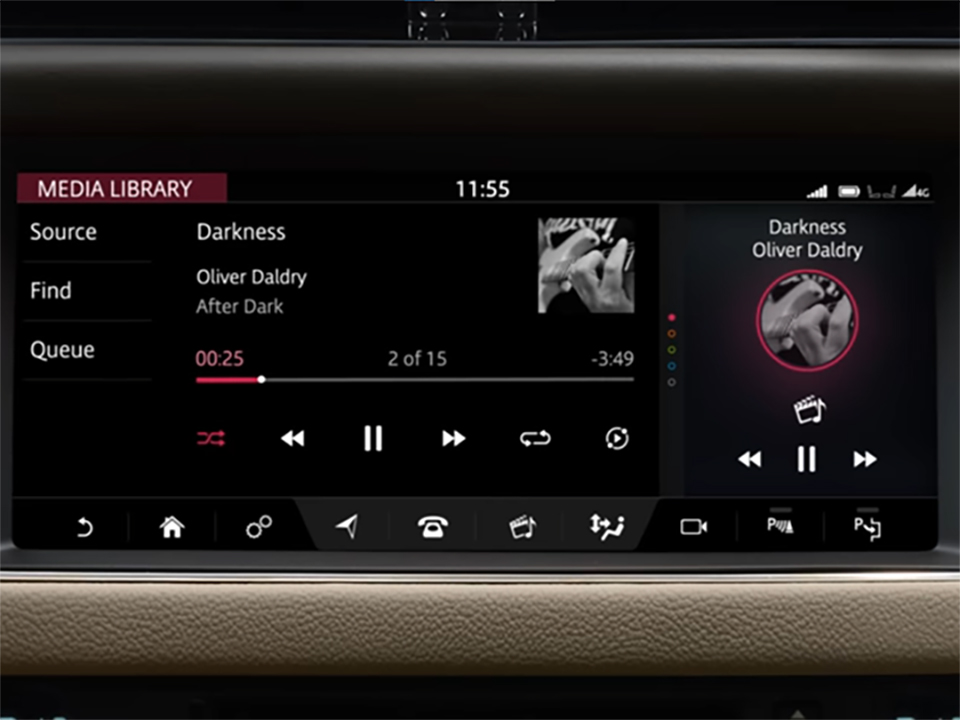
Touch Source to access the Select source screen such as radio. To listen to the radio touch band to change the radio band use the find option. To search for stations by list frequency input or genre both station list and genre display a list of stations. Select your chosen station from the list favorites icon to save the station to your favorite portable media. Devices need to be connected via portable media sockets. These are located as shown once connected select the displayed device.
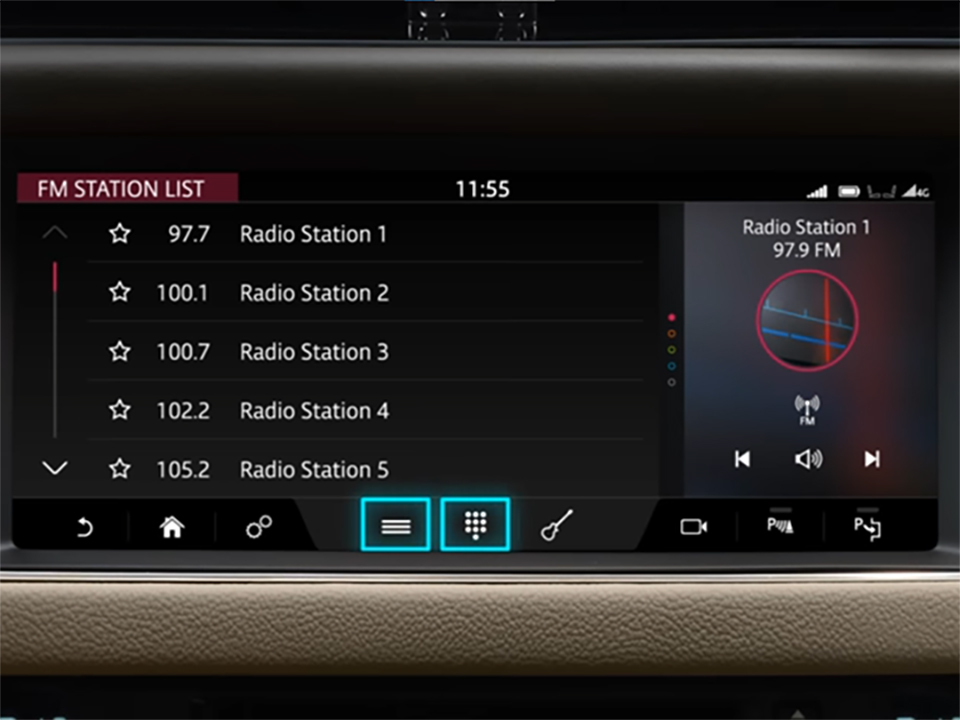
Media Connecting
To import media into the car memory touch the Settings icon followed by media player settings. Next, select manage car memory or import to car memory. This will allow media to be imported and stored through the media library for playback. Touch the media library to watch or listen to imported media.
Use the controls to pause or play arrows to skip forward or back alternatively, touch or drag the progress bar to the required position or swipe the screen to move to the next or previous chapter or track. Use the Find Option to search the media library while watching videos. Touch the image to view the playback controls, touch the zoom icon to adjust the view, and touch television to watch the television.
Use the find options to search for stations select “What’s on” to view the program guide or channel list to view by list touch the favorites icon to save the channel to your favorites.
How to Pair Bluetooth Phone with Jaguar
To pair your phone for the first time, make sure that you have Bluetooth activated. Next, switch the ignition on and touch Tap to connect phone. The vehicle system is now discoverable, go to the Bluetooth settings on your phone and search for new devices. Select your vehicles name be generated for certain phone models and a confirmation message will appear on your phone.
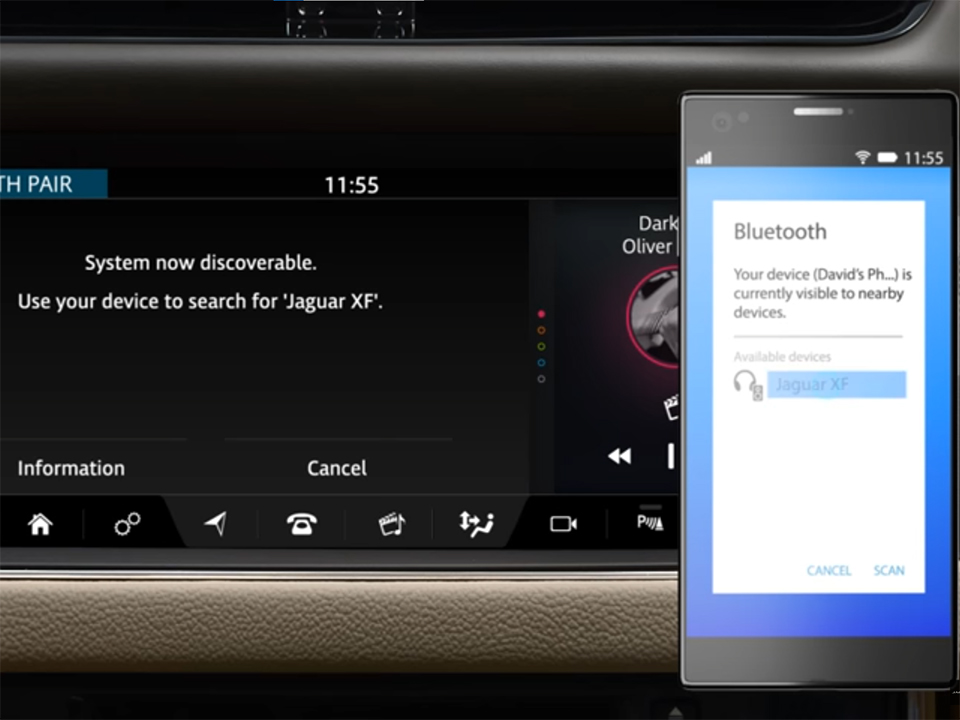
Firstly, the vehicles touchscreen check the passkey on the screen matches the one on your phone. Then select OK on your phone and Yes on the touchscreen. If pairing is successful with Jaguar InControl Touch Pro Tips your phone’s name will be displayed the vehicle now automatically connects to your phone. Next, select the phone shortcut to take you to the phone screen once your phone is paired and connected.
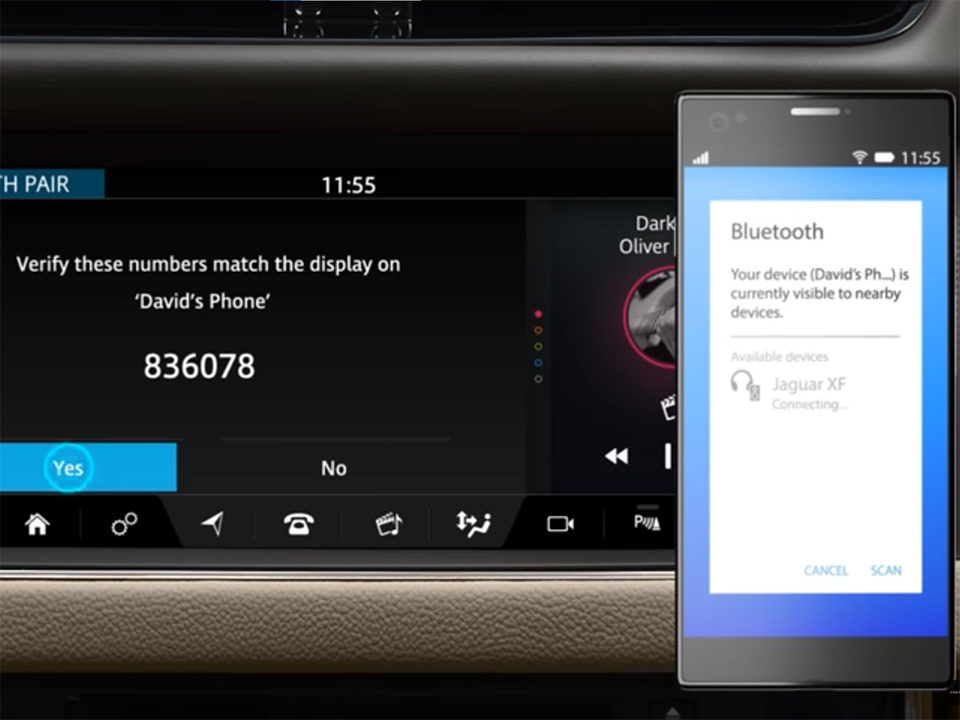
A message may appear on the phone asking if you want to download the phone’s contacts to the vehicle, approve this request after pairing the system connects automatically to your phone whenever your phone is inside the vehicle. And the ignition is switched on two pair an additional phone or to change to another paired phone touch options. Lastly, touch pair a new device by Jaguar InControl Touch Pro Tips or select from the list of paired phones.
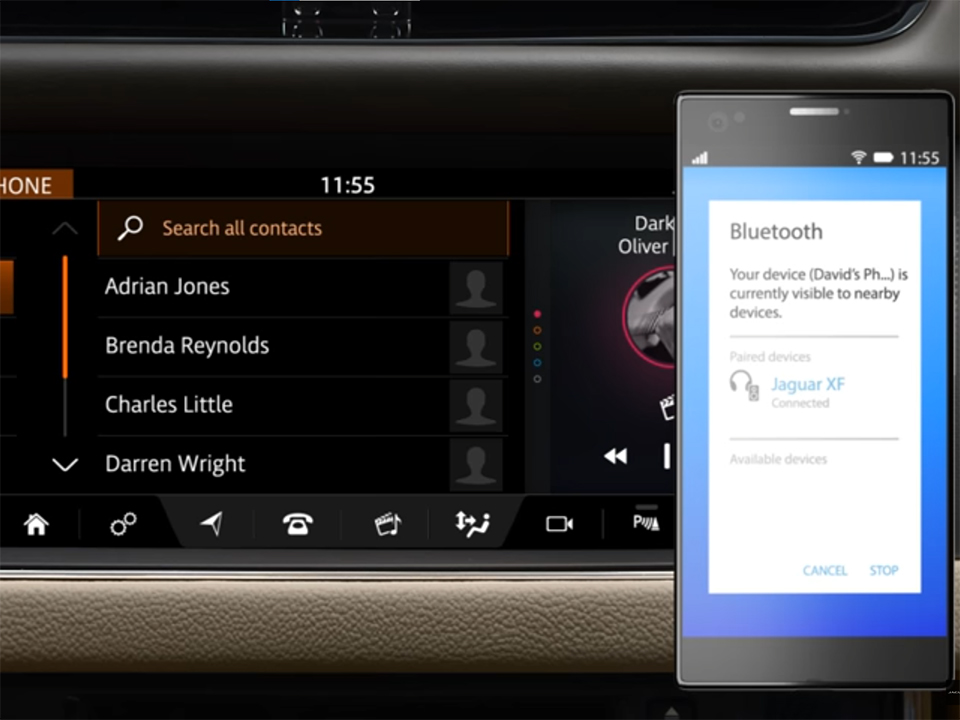
More following to other related posts:
See more:
Leather1993 store do not sell only Jaguar Remote Key cover but we also provide a lot of car smart key cover. Hope the above article helped you understand more about Jaguar InControl Touch Pro Tips – Bluetooth, Media & More. Please leave your comments below the comment section. Feel free to contact us for more information!


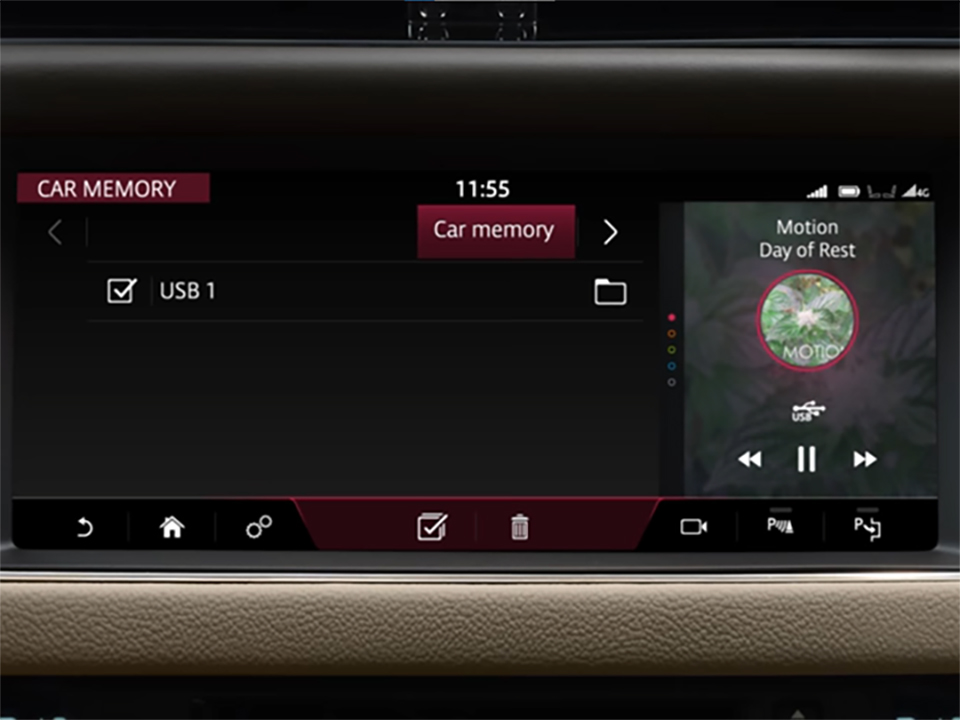

 How to use Volkswagen Remote Start key – Step-by-Step Guide
How to use Volkswagen Remote Start key – Step-by-Step Guide How to Connect Volkswagen with Android Auto – Completely Guide
How to Connect Volkswagen with Android Auto – Completely Guide How to Connect Apple CarPlay with Volkswagen – Full Guide for iPhone Users
How to Connect Apple CarPlay with Volkswagen – Full Guide for iPhone Users Pairing Bluetooth with Volkswagen – A Simple Guide
Pairing Bluetooth with Volkswagen – A Simple Guide How to Recall Chevrolet Memory Seats in Settings – Advanced Tips
How to Recall Chevrolet Memory Seats in Settings – Advanced Tips Chevrolet Automatic Climate Control – What It Does & How to Use It
Chevrolet Automatic Climate Control – What It Does & How to Use It


