Hyundai Sonata Features Guide – From Charging to Camera Assist
Want to know how to get information about key vehicle features on your Hyundai while out on the road? High Beam Assist feature in your Hyundai vehicle? Front seat warmers in your Hyundai? If you don’t know, don’t worry. We are here with the article Hyundai Sonata Features Guide – From Charging to Camera Assist which will help you answer these questions.
We hope this article is good for you. If you have more time, you can visit our store to find some Key fob covers for Hyundai. We have a lot of products of designs and colors for you to choose from
Hyundai Instrument Cluster Help Menu Explained
You’re out in your vehicle and could use a little help with one of its features. The answer may be right in front of you. Some Hyundai models provide onscreen help for key features, right there on the LCD display. Use the LCD display control button on the right side of the steering wheel to get to user settings. Scroll through the different features.
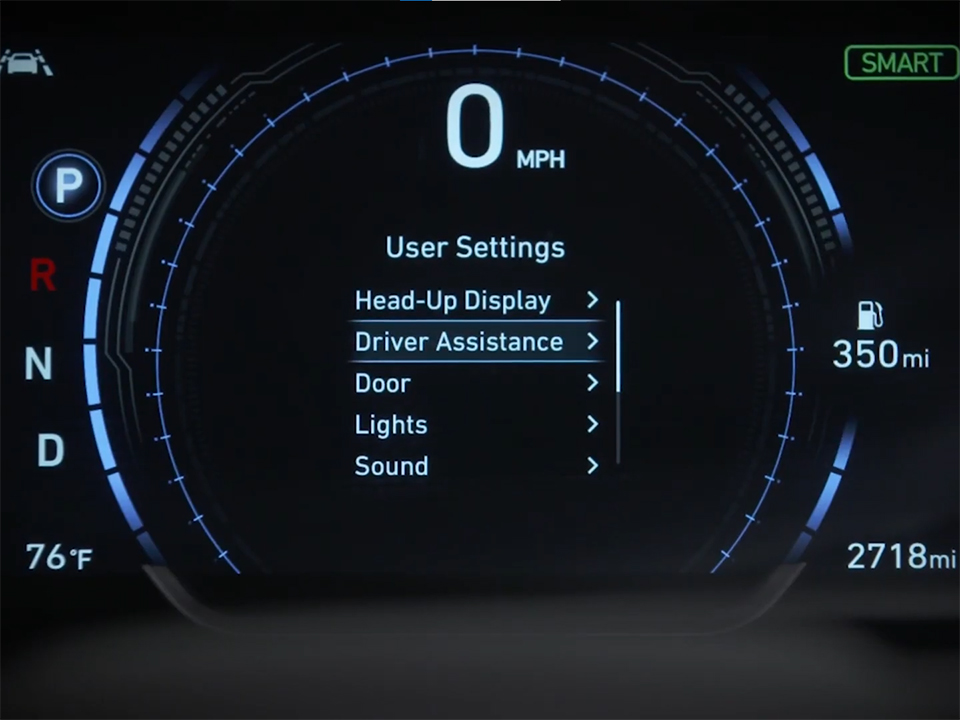
If help is available, you’ll see Hold, OK, Help on the bottom of the display. Press and hold the OK switch on the steering wheel until the help message appears. Use the same switch to toggle down through the message. Push it again to exit. That’s all it takes.
Hyundai High Beam Assist Explained
When you are driving through the countryside in the middle of the night, it can become a chore switching your high beams off and on for oncoming traffic. Hyundai’s available High Beam Assist can take on the task. Automatically dimming your high beams when it senses oncoming vehicles and reactivating them once they pass by.
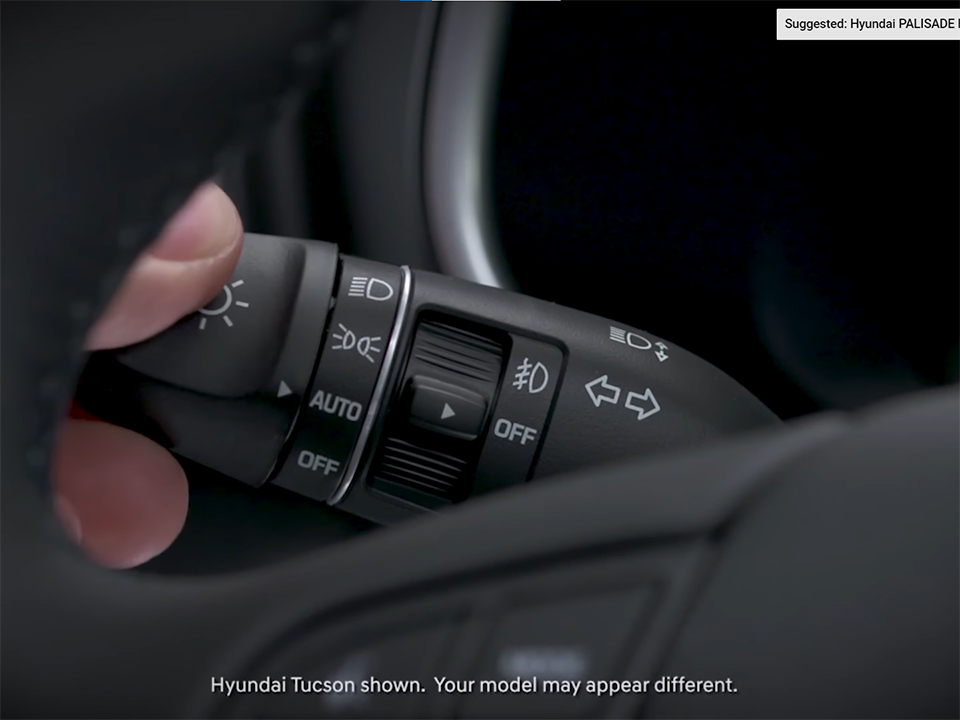
To enable the feature, you must be traveling faster than 25 miles per hour. Rotate the headlamp switch on the steering column’s left stalk to auto. Then push the stalk away from you. The auto high beam indicator on the instrument cluster will illuminate letting you know that high beam assist is active.
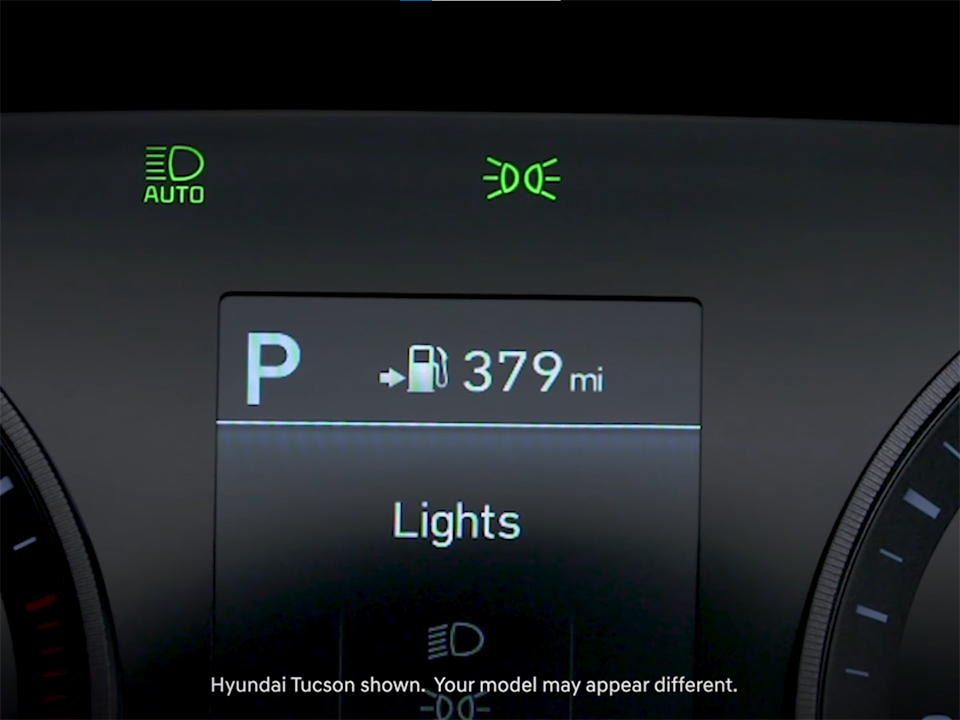
Now you can focus all of your attention on driving safely through the night, and you can still flash your high beams if they have been dimmed. Just pull back on the stalk as you usually would to flash, then release the stalk to return to auto mode. To switch high beam, assist off, rotate the headlamp switch away from auto. It’s that simple.
Hyundai Wireless Charging Explained
If you want to reduce the number of cables in your life, wireless charging is a very good thing and it’s available on many Hyundai models for Qi enabled mobile phones. Check with the manufacturer of your phone to see if it is Qi enabled. The location of the pad will vary based on the model of the vehicle. Check your owner’s manual to find your vehicle’s charging pad location. Once you’ve located the pad, clear all other items from the pad and place your phone at its center.
You may need to remove your phone cover first. Charging will only take place when all of the vehicle’s doors are closed, and the vehicle is on. When the phone is charging, the pad’s indicator light will be orange. When complete, the light will turn green. Then you can remove your phone or wait to pick it up when you leave your vehicle.
Hyundai Front Seat Warmers Explained
Your Hyundai may be equipped with front seat heaters that can be easily adjusted to suit your comfort level. You can adjust the temperature control yourself just by pressing the seat heater button. When you first press the seat heater button, the initial temperature control will be set to high. Press the seat heater button consecutively to select the temperature control to medium and then low. And then once again to turn them off.
For your convenience, the front seat heating feature will automatically adjust the heating for you. Once the feature is turned on, the setting will change from high to medium after 30 minutes. After 60 minutes on the medium setting, it will adjust to low. You will also notice that the seat heater switch will change indicator lights as well to let you know the setting has been adjusted. You can always override this by turning the seat heaters off and then on again. The seat heaters also default to off when you turn the ignition off and back on again.
Hyundai Extended Rear Camera Settings
Sometimes it’s handy to see behind you, even when you aren’t in reverse. That’s why some models have an Extended Rear Camera Use mode that you can enable. This allows the rear camera view to remain on while in drive, as well as reserve at low speeds. To turn it on or off, press Setup, then Advanced. Select Extended Rear Camera Use, then select or deselect the check box. If selected, when you place the vehicle in reverse, the rear camera will turn on, and then remain on until you place the vehicle in drive, and drive above six miles per hour.
This can be very helpful when maneuvering in tight parking spaces or parallel parking. If you put the vehicle in park, or drive faster than six miles per hour, the rear-view screen will be deactivated. It’s good to know that when this mode is activated, the rear-view camera screen will override other items that would normally show up onscreen, including incoming phone calls.

You also cannot turn off the rear-view screen when this mode is activated, without placing the vehicle in park, or driving faster than six miles per hour. To turn the Extended Rear Camera Use mode off, simply press Setup, then Advanced. Select Extended Rear Camera Use, then uncheck the check box.
Understanding Hyundai Voice Recognition Settings
We could use a little assistance when getting up to speed on anything new, and that goes for the voice recognition system on your Palisade. It can tailor to provide as much or as little help as you wish with three different settings to choose from. To choose which setting to use, press the “Setup” button on the dash. Now go to the touchscreen and select “Voice Recognition”, select “Guidance”, and you’ll see three options.

On the “Beginner” setting, the voice recognition system will provide detailed prompts to help guide you. With the “Standard” setting, the voice recognition system will provide brief prompts. On the “Expert” setting, no voice prompts will be given. You will simply hear a beep to prompt you to speak. Whether you need a little or a lot of help, Palisade is there for you.
More posts related to this post.
See more:
Some Hyundai Key fob covers in our store.
Leather1993 store do not sell only Hyundai Key fob cover, but we also provide a lot of remote key cap. Hope the above article helped you understand more about Hyundai Sonata Features Guide – From Charging to Camera Assist. Please leave your comments below the comment section. Feel free to contact us for more information!



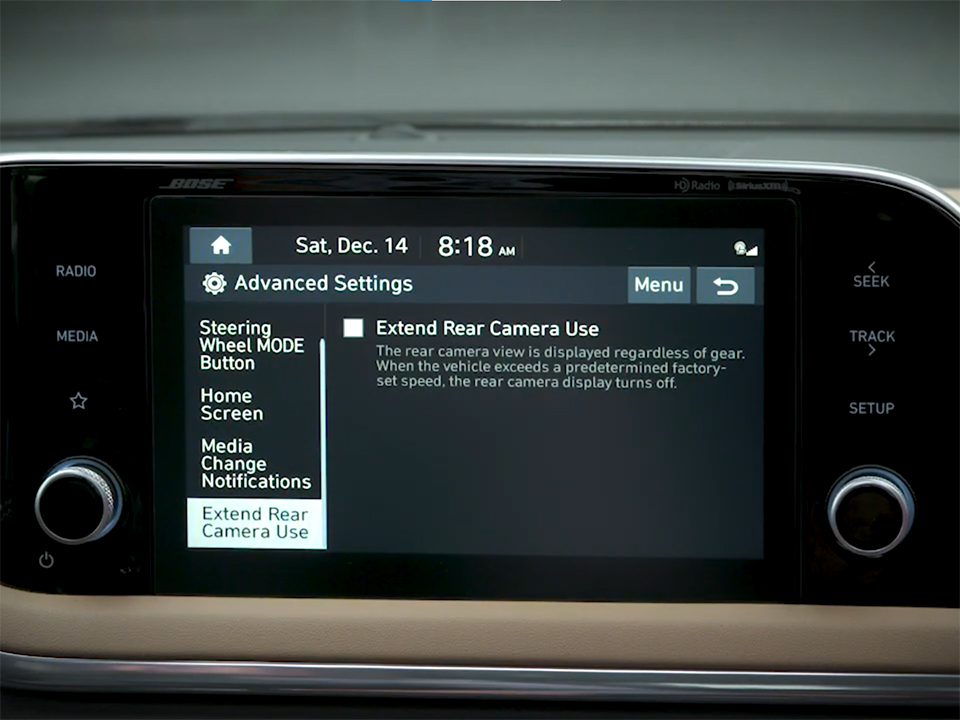









 How to use Volkswagen Remote Start key – Step-by-Step Guide
How to use Volkswagen Remote Start key – Step-by-Step Guide How to Connect Volkswagen with Android Auto – Completely Guide
How to Connect Volkswagen with Android Auto – Completely Guide How to Connect Apple CarPlay with Volkswagen – Full Guide for iPhone Users
How to Connect Apple CarPlay with Volkswagen – Full Guide for iPhone Users Pairing Bluetooth with Volkswagen – A Simple Guide
Pairing Bluetooth with Volkswagen – A Simple Guide How to Recall Chevrolet Memory Seats in Settings – Advanced Tips
How to Recall Chevrolet Memory Seats in Settings – Advanced Tips Chevrolet Automatic Climate Control – What It Does & How to Use It
Chevrolet Automatic Climate Control – What It Does & How to Use It


