How to Setup Key User for your own profile in Audi
You are not knowing how to use your Audi Key fob? Do you know you can set up a Key User for your own and it is different from other profiles? Exactly, you can do all of this work, and that is so convenient for you when you are sharing your car with your family or someone. The article How to Setup Key User for your own profile in Audi will have you solve your problems.
We hope you find this post useful. If you have more time, check our shop for some of Audi’s tough key fob covers. You can pick from a wide variety of patterns and colors in our items.
Setting Up Audi Key User
Introduction about Audi Key user
To take advantage of the many available features in Audi Connect, it is essential to set a key using the owner or primary user of the vehicle.
My Audi App
Download the My Audi app from the Apple App Store or Google Play. When you first create your My Audi account in the app. After choosing a password and entering personal information. You will be directed to enter information about your new vehicle starting with a vehicle identification number (VIN).
The information needed can be found on your Audi Connect activation card. Enter the VIN then select search VIN. If a valid VIN is entered your vehicle will appear to verify your personal information.
Verification code for My Audi App
Your personal My Audi portal will load and select complete setup to create the key user or primary user of the vehicle. To do so you’ll need to verify your identity with your preferred Audi retailer. Select a four-digit pin to be associated with your key user account. Next, select dealer as your verification method read and review the terms and conditions of the Audi key user agreement and confirm that.
If you accept them call your preferred Audi dealer to complete your identity verification. They will use your personal information to verify your key user agreement.
Input Vehicle Code to My Audi App
Once your car completes this, you will see your identity confirmed in the app. You can then set the key user in the vehicle. Select two instructions for information on connecting My Audi to your Audi vehicle. You will need your vehicle code. This code is on your activation card remove the security film from the vehicle code. Therefore, input the vehicle code into the corresponding field this step will not be necessary.
If you previously scanned your Audi Connect activation card, your phone will instruct to connect My Audi to your Audi vehicle through the MMI user management tab.
Audi MMI User Management
Enter the email address and password, you used to establish your My Audi account. Once you have successfully logged in, the MMI will save the vehicle settings to your online profile. Your personal vehicle settings will download to the vehicle you may be asked if you wish to stay logged in eliminating the need for a pin. On future trips return to the My Audi app you will see the key user icon appear on the home page.
After that, the key user setup is now complete vehicle settings will be stored and you will recover each time. Moreover, the vehicle was started while logged into your My Audi account. Lastly, if you experience any difficulty in setting up the key user feel free to contact us.
More following to other related posts:
See more:
Leather1993 store do not sell only Audi Remote Key cover but we also provide a lot of car types of key fob cover. Hope the above article helped you understand more about How to Setup Key User for your own profile in Audi. Please leave your comments below the comment section. Feel free to contact us for more information!

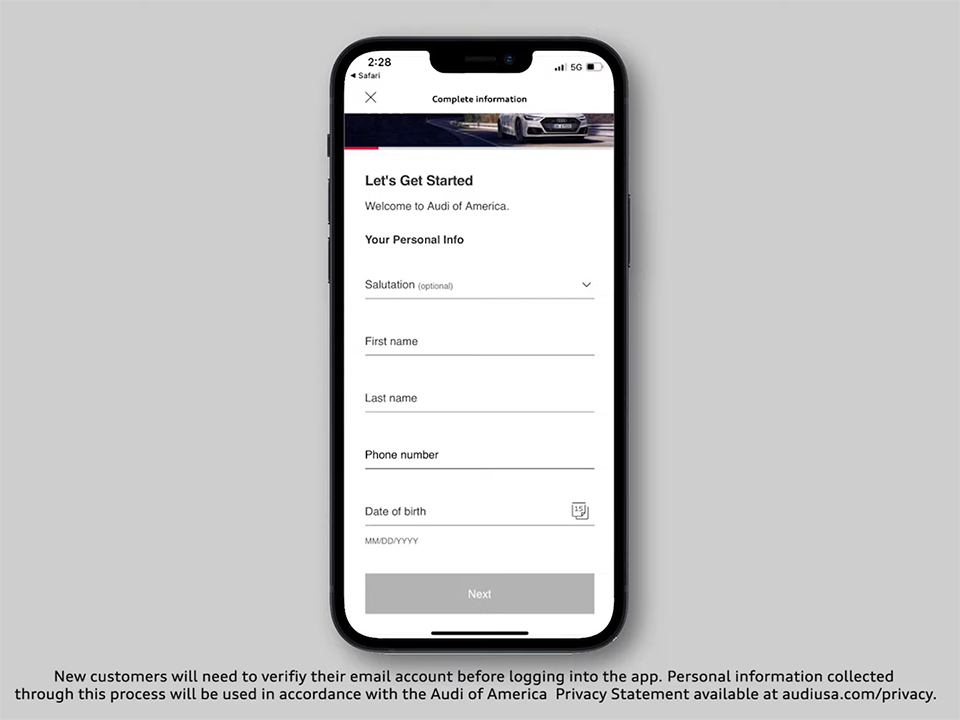
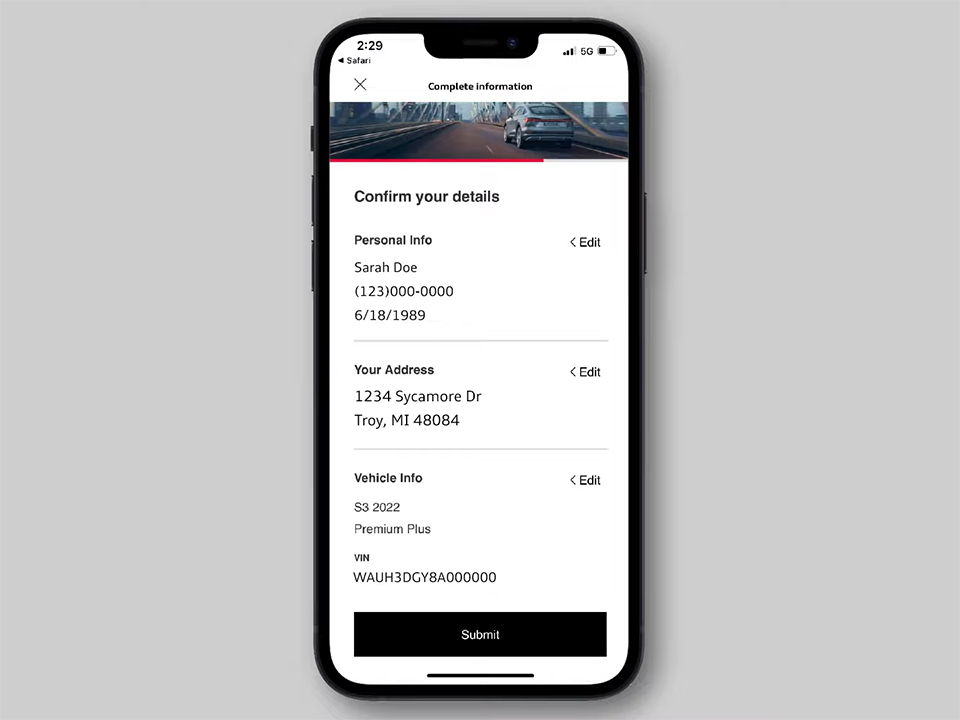
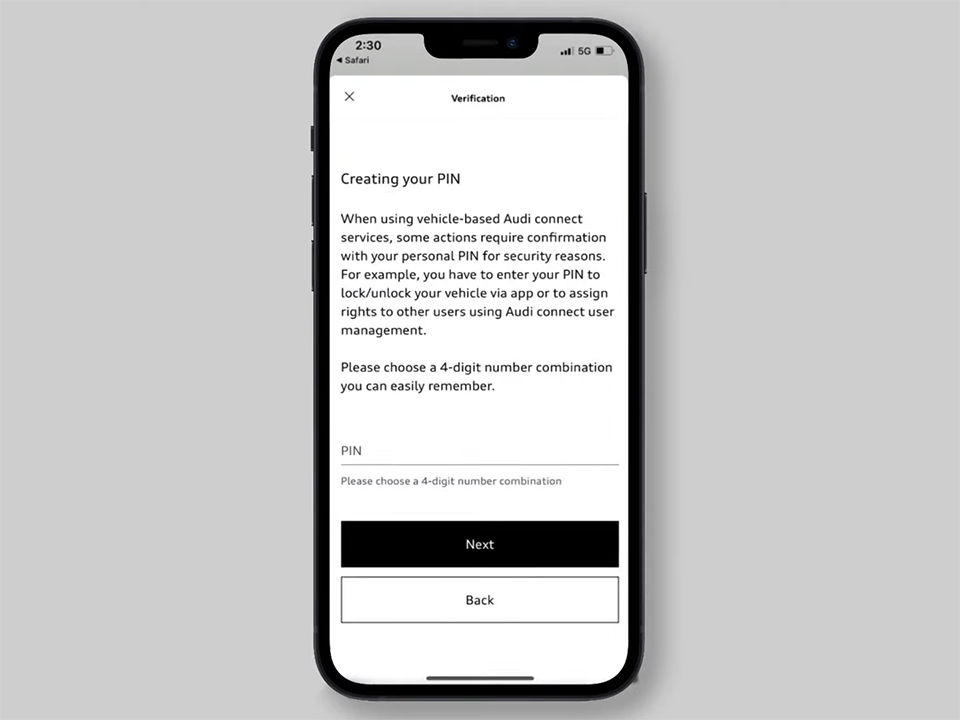
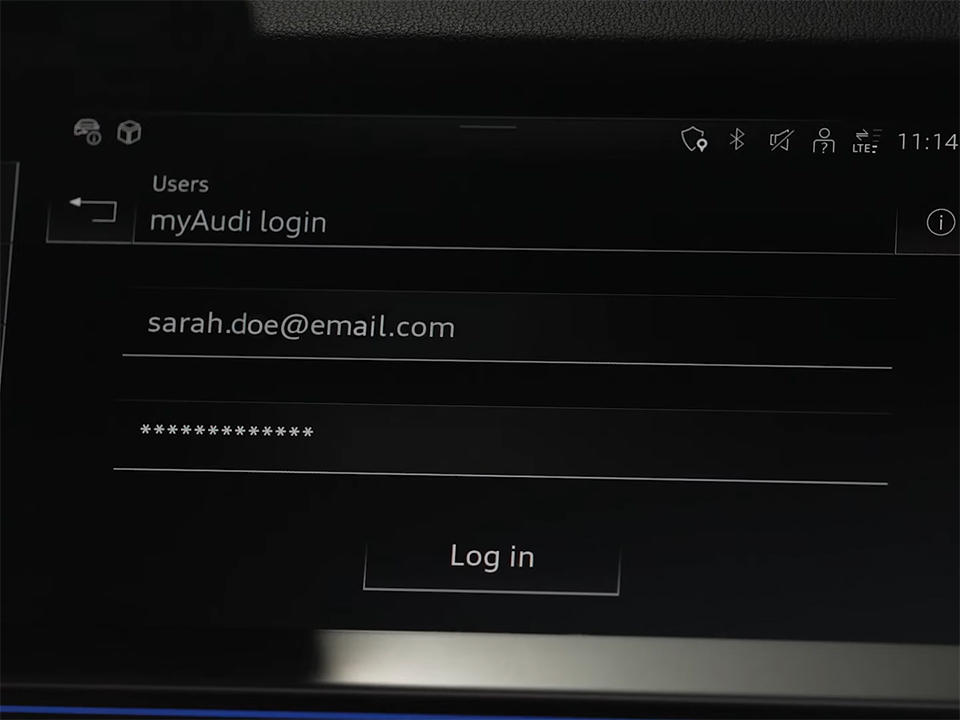



 VinFast Key fob cover in the U.S – Modify the look of your car’s key
VinFast Key fob cover in the U.S – Modify the look of your car’s key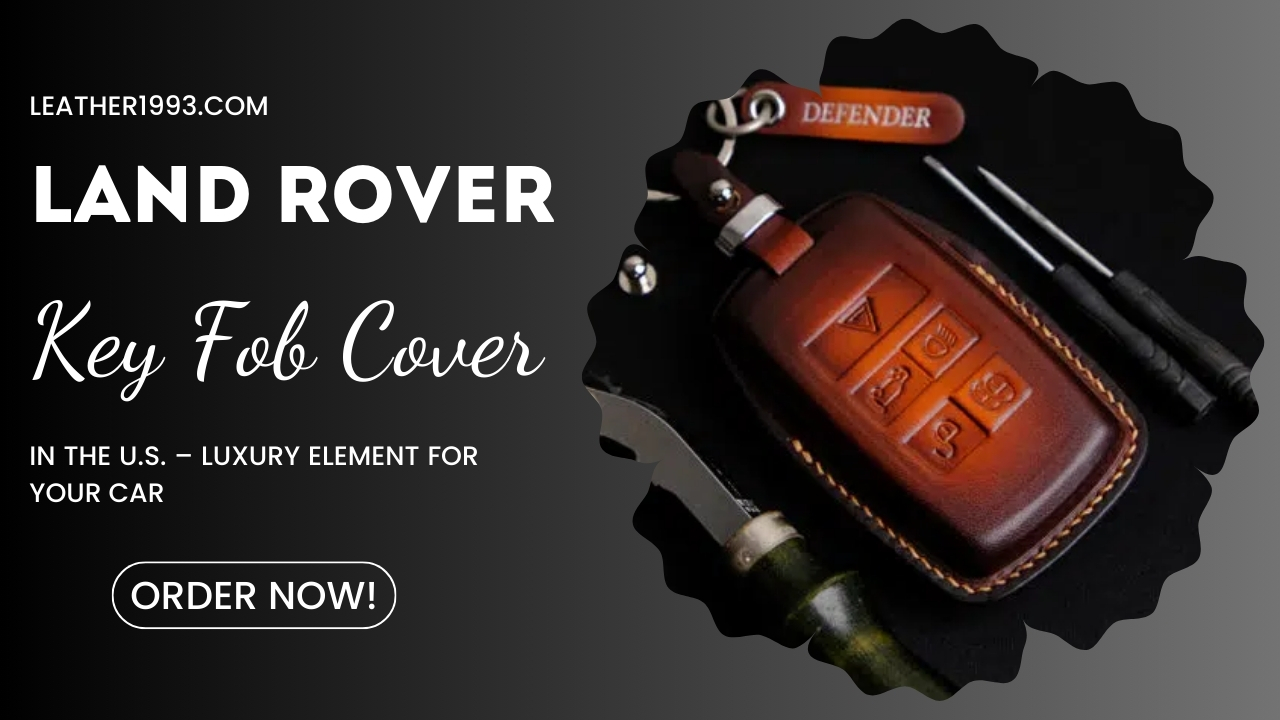 Land Rover Key fob cover in the U.S. – Luxury Element for your car
Land Rover Key fob cover in the U.S. – Luxury Element for your car What Exclusive Elements in Music/ Sound Systems in Hyundai?
What Exclusive Elements in Music/ Sound Systems in Hyundai? Mercedes GLC-Class Driving Modes and Assistance Features
Mercedes GLC-Class Driving Modes and Assistance Features


