Using your VOICE to Control Command your own Lincoln
This easy-to-follow article will demonstrate how to control your iPod, iPhone, or other media device connected to your SYNC system using just your voice so you can enjoy all of your music wherever your travels take you. This video will explain how to operate your phone’s features using only your voice with the SYNC 3 System. The article Using your VOICE to Control Command your own Lincoln will have you solve your problems.
We hope you find this post useful. If you have more time, check our shop for some of Lincoln key remote covers. You can pick from a wide variety of patterns and colors in our items.
Using Voice-Controlled Digital Media and CD Player with SYNC® 3
Did you know that you can control a media device smartphone and music CD connected via USB Bluetooth or the Audio system CD player using your voice? Let me tell you about it. To control the media device, first, connect the USB cord to your media device and then to the USB port in your vehicle. You’ll see a device-detected message at the top of the screen and then an indexing media device message like a phone.
Once, it’s connected you’re ready to go now. To play it use the voice button on your steering wheel and say play and the song title to play music by a specific artist using the voice button. And tell sing who you want to hear like play – the bear for instance and SYNC responds. When listening to music on a media device, you can narrow down exactly what you want to hear using specific voice commands by simply saying play.
And the artist’s name or album title song title playlist or genre. You can also stream music using your paired smartphone’s Bluetooth connectivity. You’ll need to make sure your phone is paired first in order to connect to SYNC 3. Make sure the audio source you want to stream is open and running on your phone. Then use the voice button and say Bluetooth audio to listen to music in your CD player. Insert a DISC into your vehicle CD player and it will begin to play. You can skip tracks by saying a tracking number like play track 7 for help with the USB or CD player says USB help or CD help.
SYNC® 3 Phone Overview Using Voice Commands
Did you know that the available SYNC 3 system has some enhanced voice-activated features that can make your interaction with your paired smartphone convenient and easy? While you’re in your vehicle as a matter of fact SYNC 3 has some enhanced voice commands that require fewer steps to control a range of features. And you can do it all without ever taking your eyes off the road or your hands off the wheel?
Let me tell you about them a shot dial command has been added that allows the user to simply say dial followed by the number instead of having to say dial. In waiting for an additional prompt another convenience of hands-free voice activation. You’ll appreciate text message reading back which allows you to listen to new or archived text messages without having to look at a screen when a new message comes in. Just use the voice button and say reply to the text message or listen to the text message.
You can also specify which text you want to hear by saying listen to message 3. For example, another thing if you’re not sure how to talk to SYNC 3. There is a couple of things you can do at any time. You can use the voice button and say what can I say. You can also get help by using the voice button insane help for help with the phone. For example, say phone help you can interrupt me at any time. And so on, and because the microphone is located overhead make sure to speak clearly
More following to other related posts:
See more:
Leather1993 store do not sell only Lincoln Remote Key cover but we also provide a lot of car types of tenacious and stable key fob cover. Hope the above article helped you understand more about Using your VOICE to Control Command your own Lincoln. Please leave your comments below the comment section. Feel free to contact us for more information!

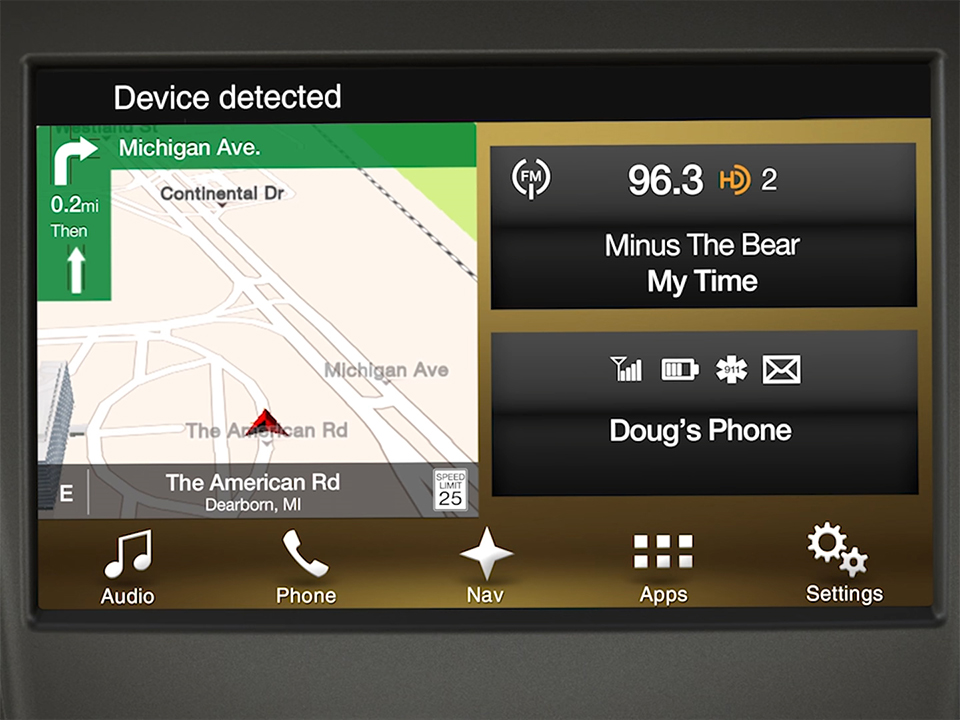
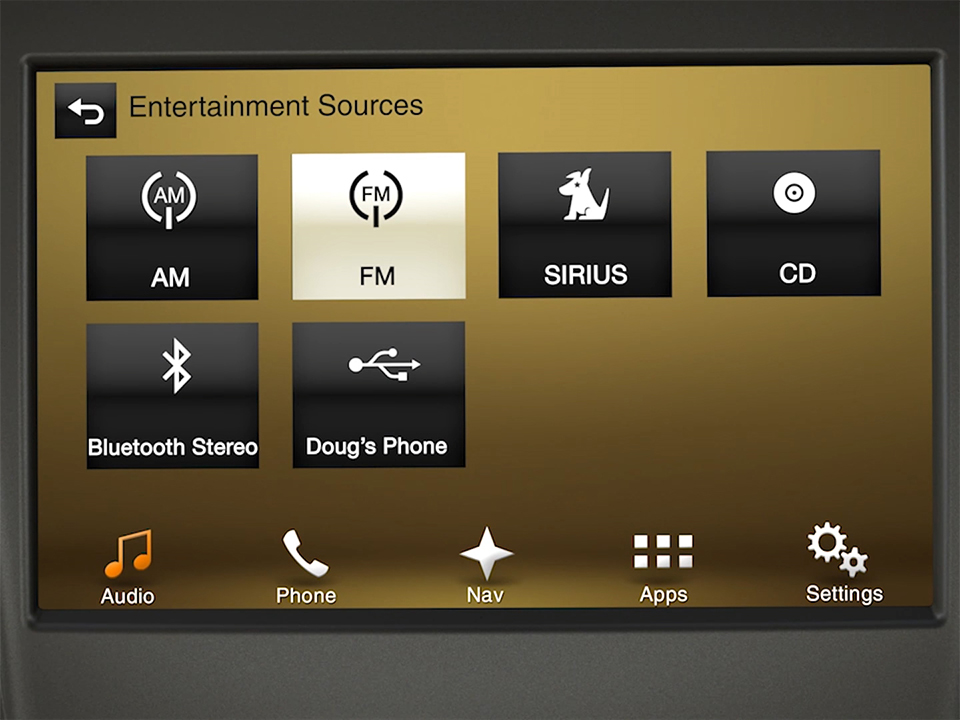
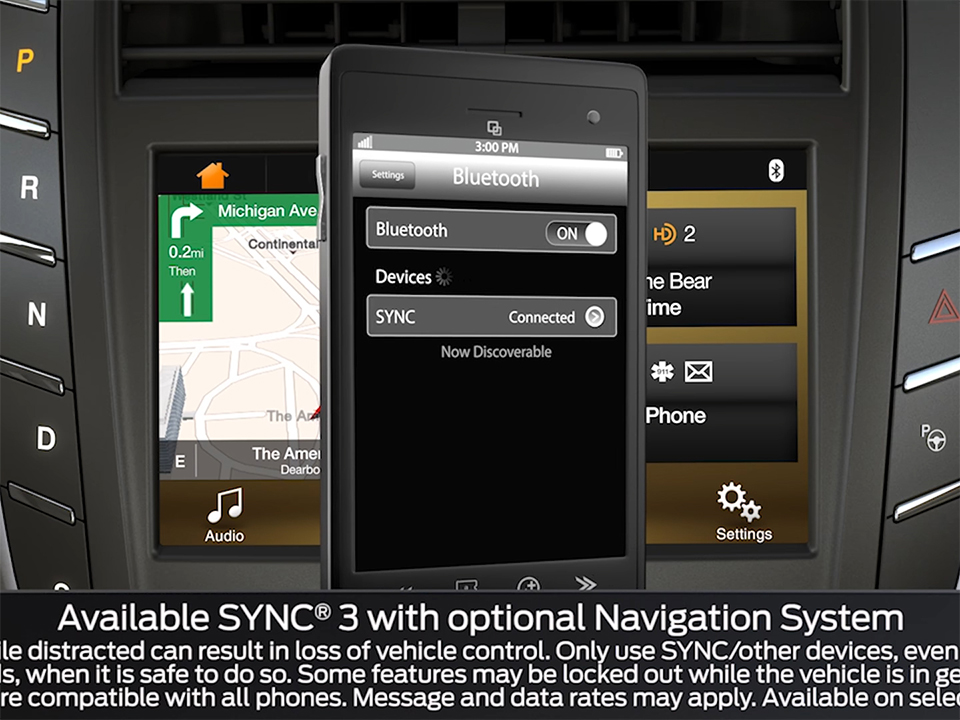






 VinFast Key fob cover in the U.S – Modify the look of your car’s key
VinFast Key fob cover in the U.S – Modify the look of your car’s key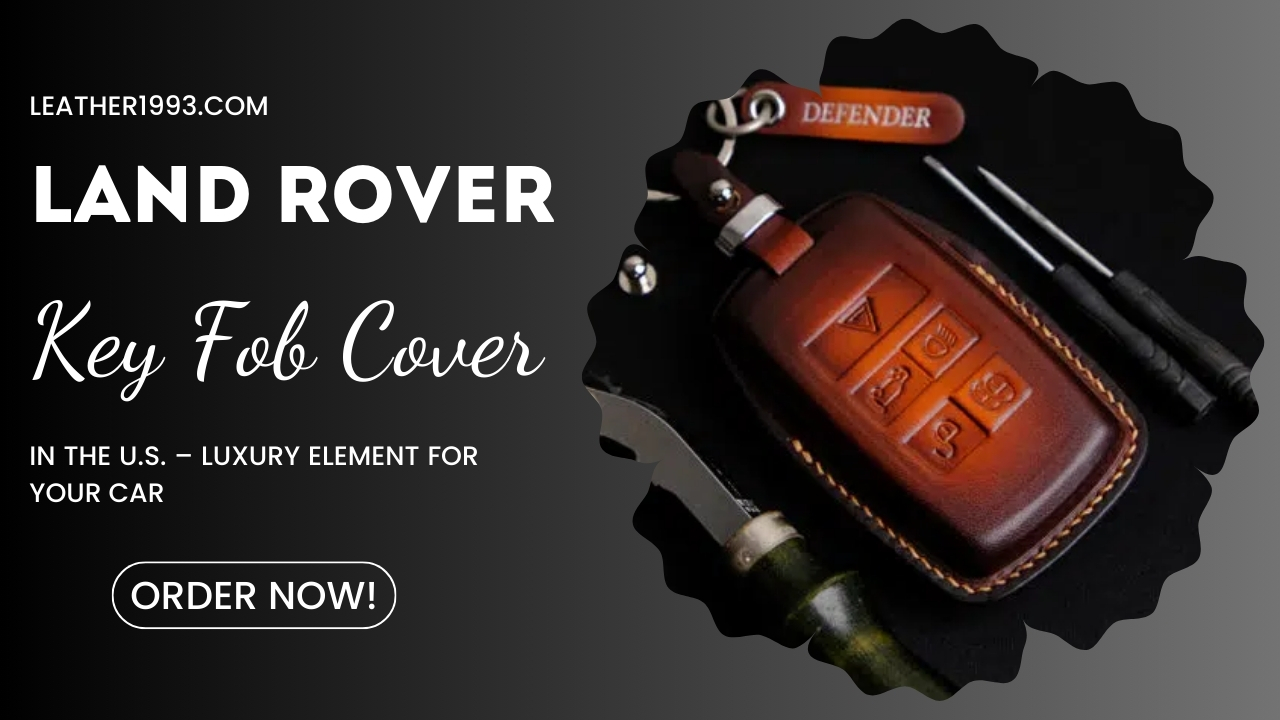 Land Rover Key fob cover in the U.S. – Luxury Element for your car
Land Rover Key fob cover in the U.S. – Luxury Element for your car What Exclusive Elements in Music/ Sound Systems in Hyundai?
What Exclusive Elements in Music/ Sound Systems in Hyundai? Mercedes GLC-Class Driving Modes and Assistance Features
Mercedes GLC-Class Driving Modes and Assistance Features


